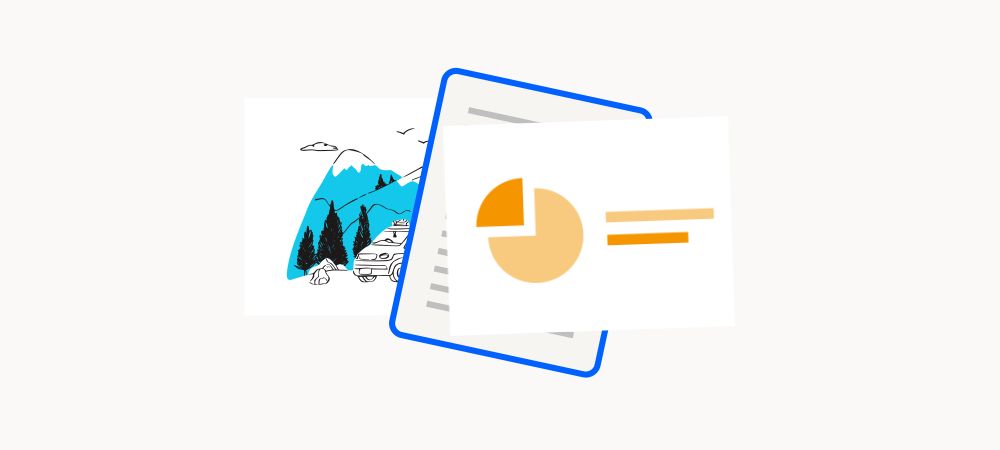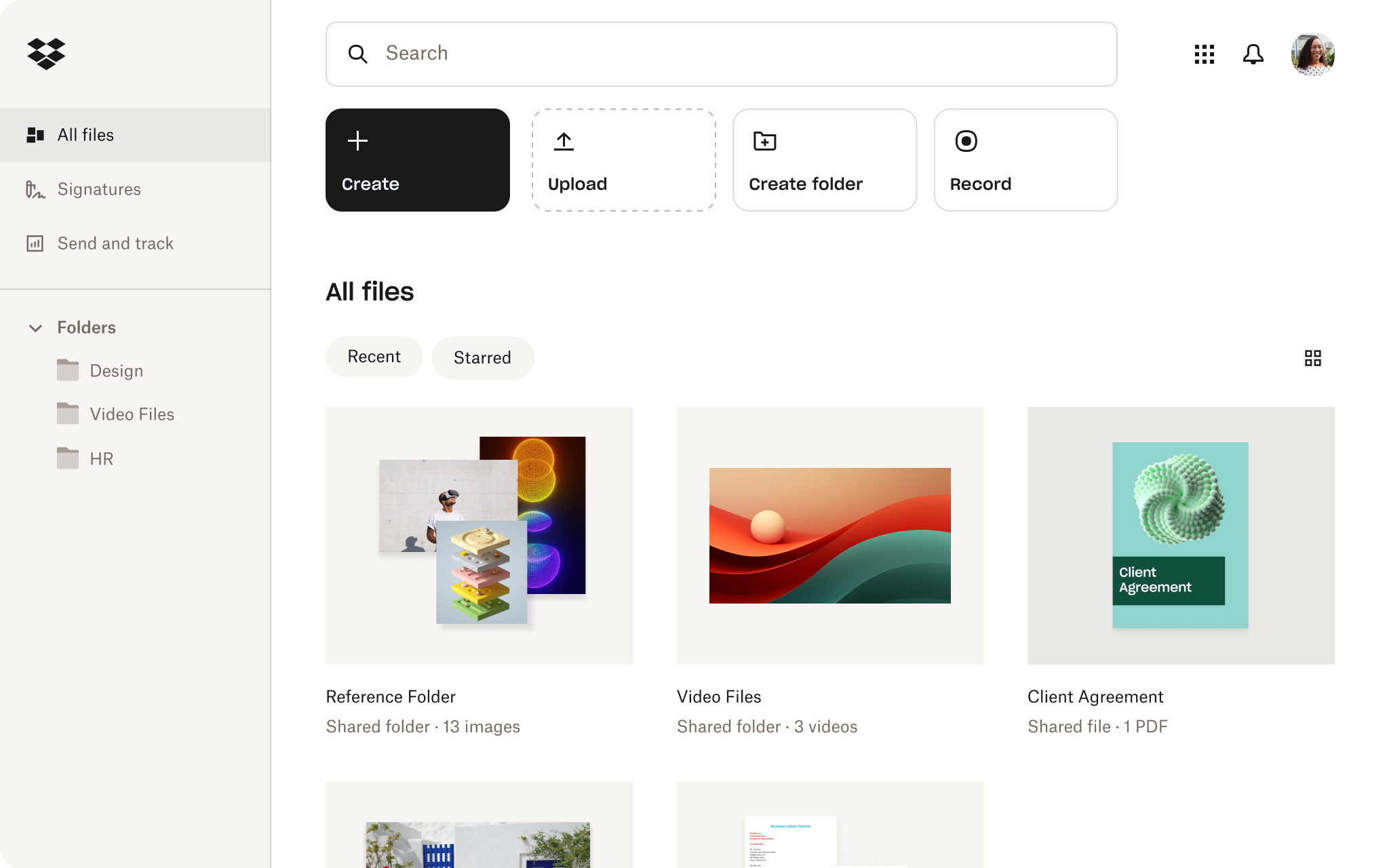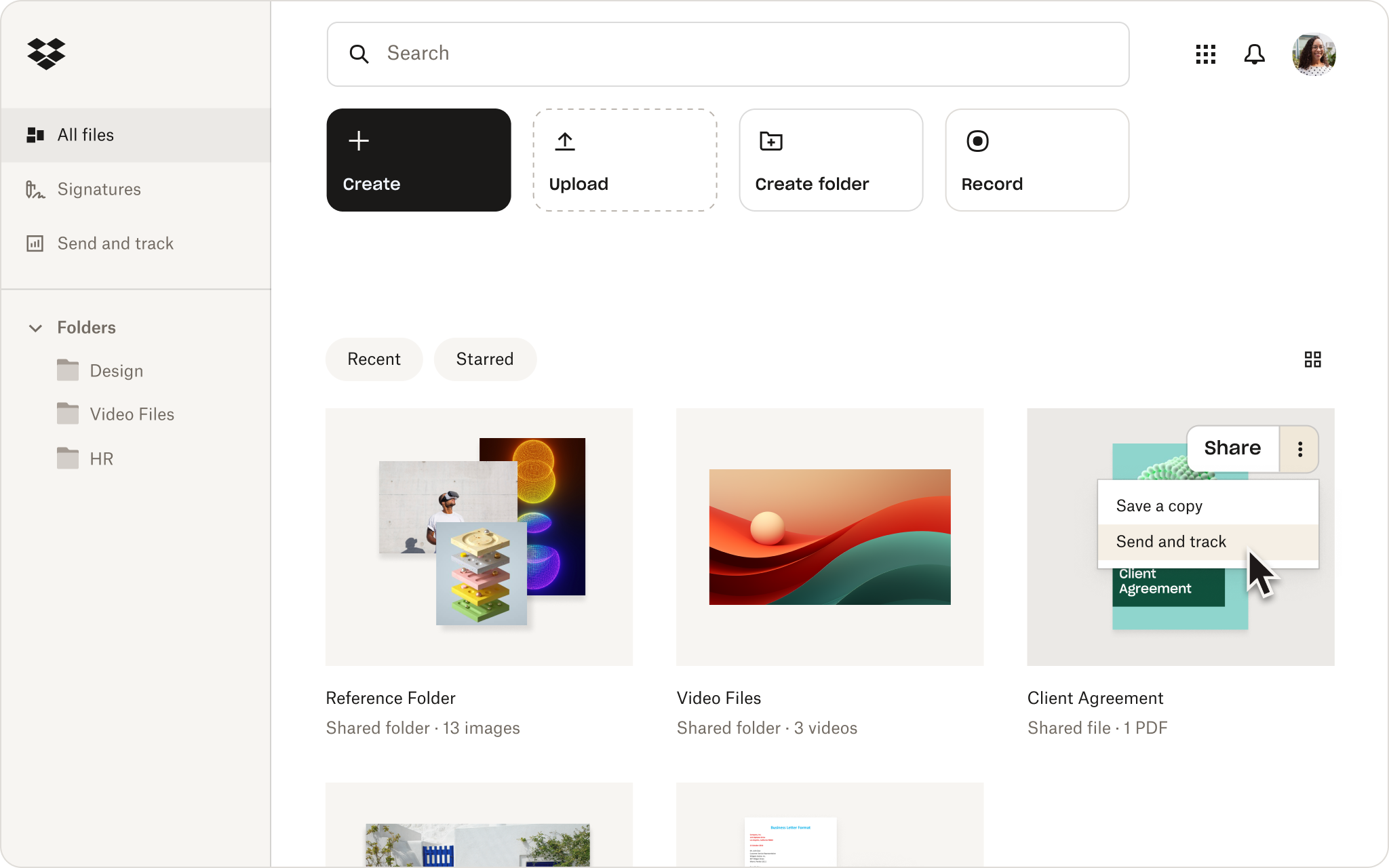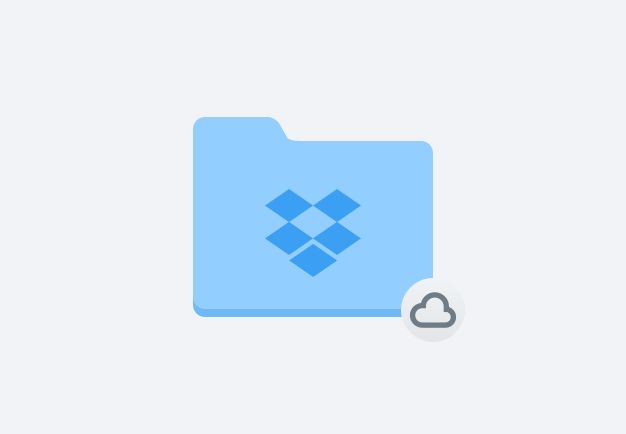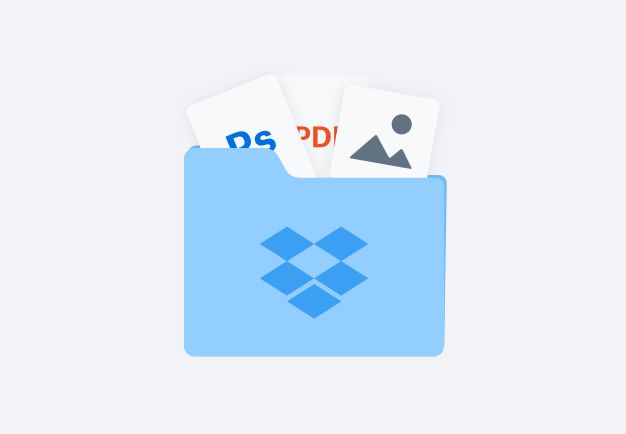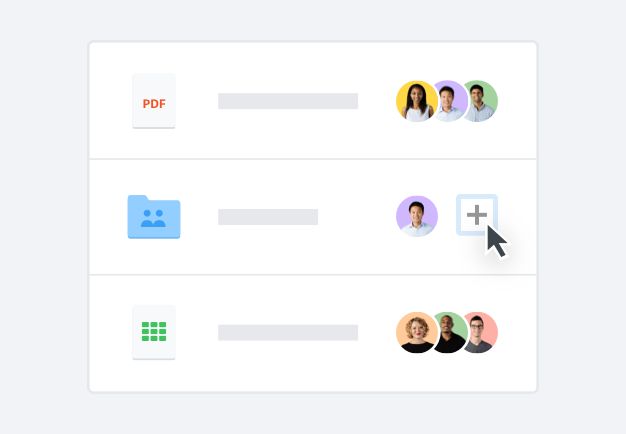Convert your PNGs to PDFs even faster, directly within your Dropbox account.
Simply right-click any PNG stored in your Dropbox account, click Save as, and select PDF from the options. That’s it—convert any PNG to PDF in record time, with just a few clicks.