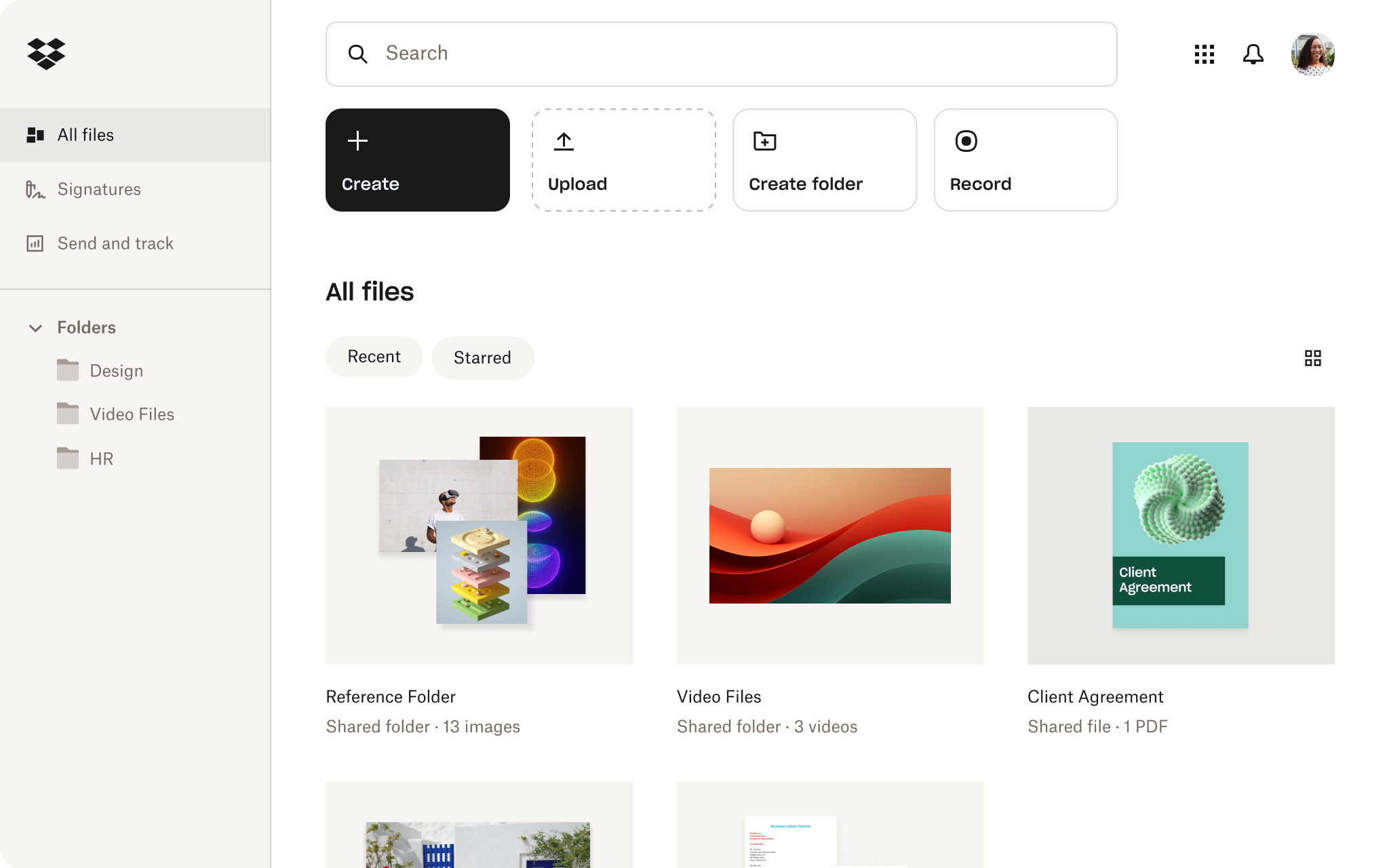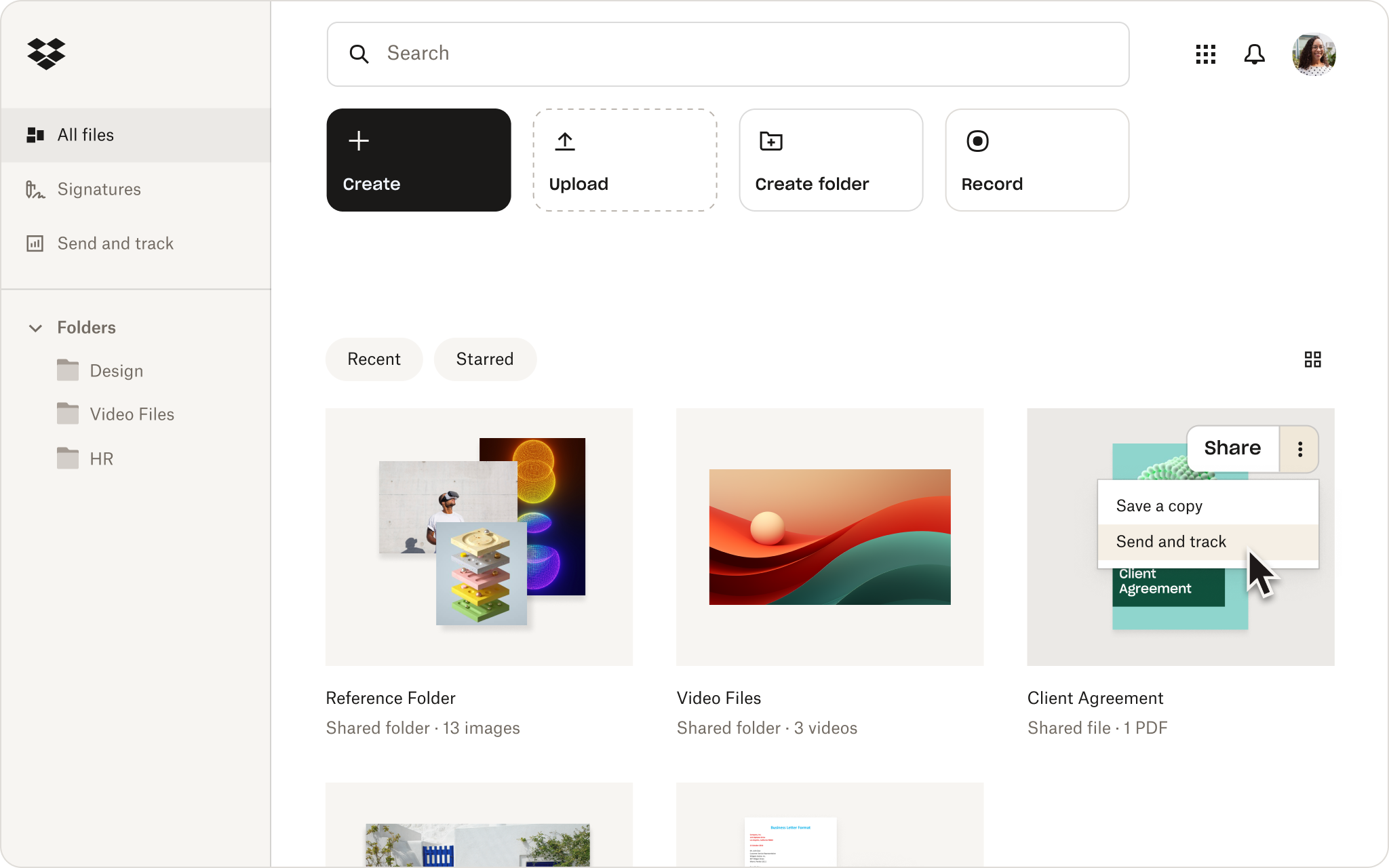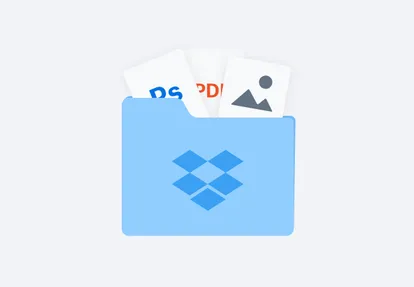Konvertér en JPG-fil til PDF-format direkte fra din Dropbox-konto
Spar dig selv for al besværet med at skulle uploade individuelle filer til gratis værktøjer og downloade eksporterne.
Bare højreklik på en JPG-fil, der er gemt på din Dropbox-konto. Klik derefter på Gem som, og vælg PDF blandt valgmulighederne. Du behøver ikke at vente på kedelige uploads – konvertér i stedet enhver JPG-fil til en PDF-fil med nogle få klik.