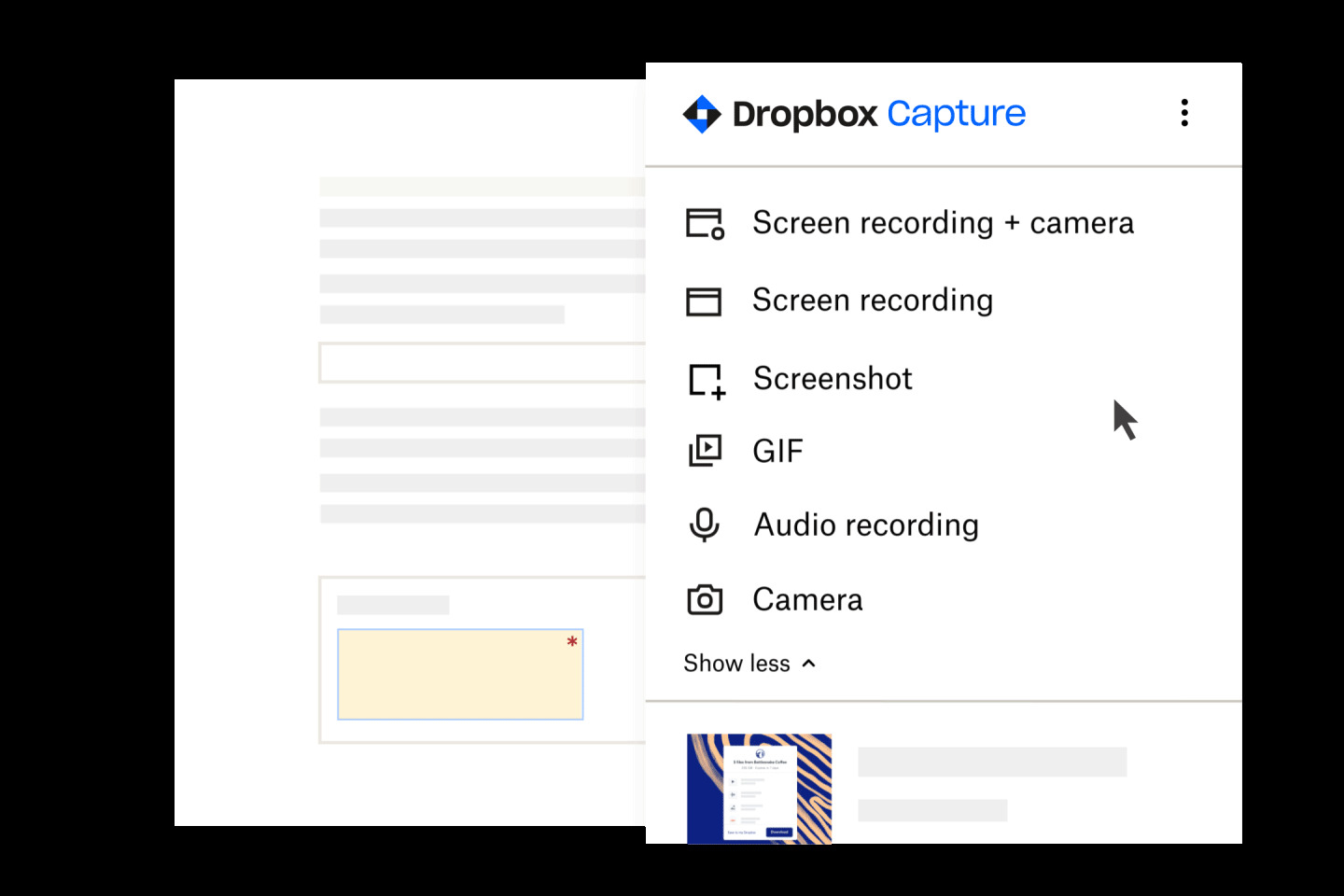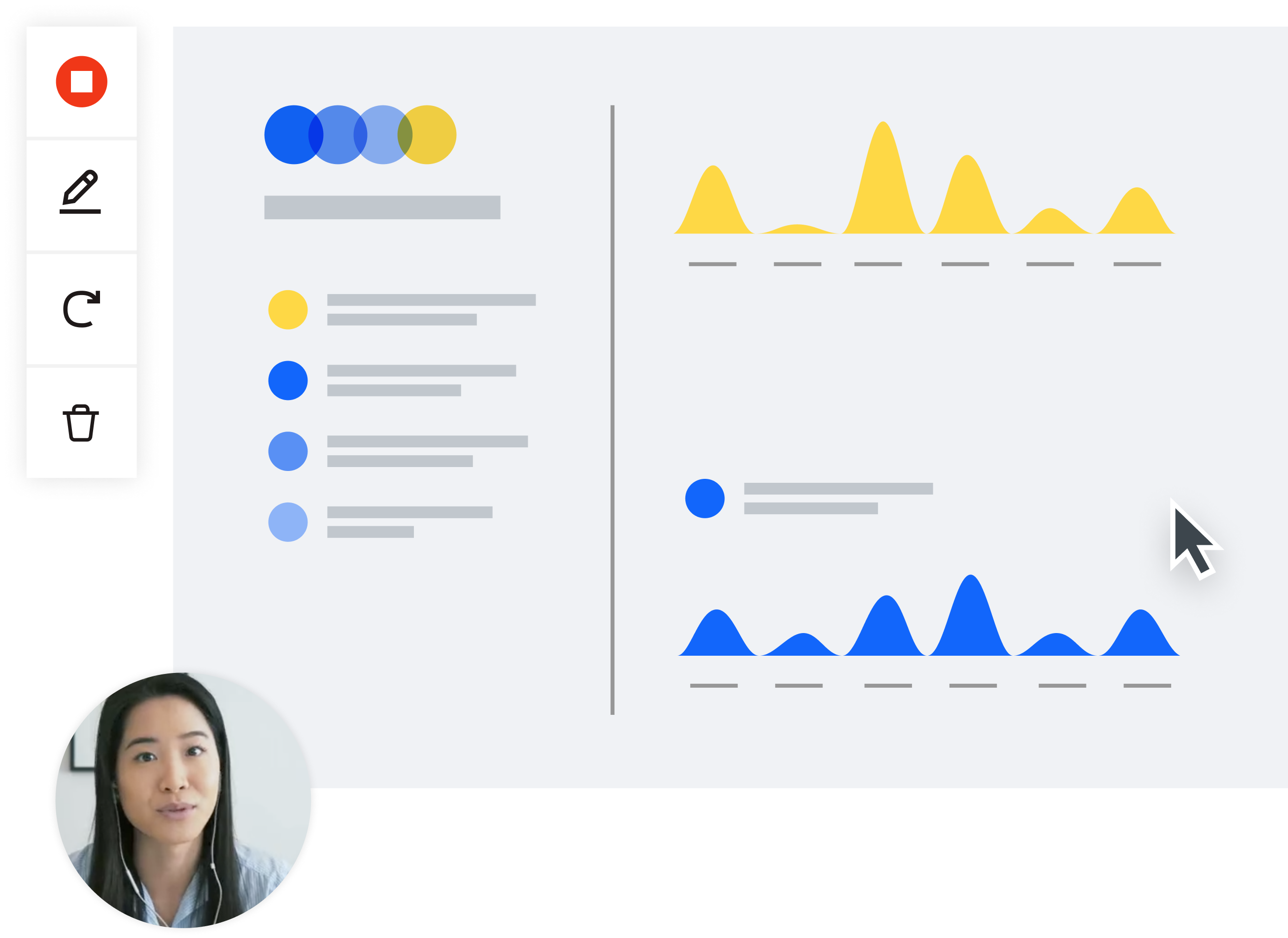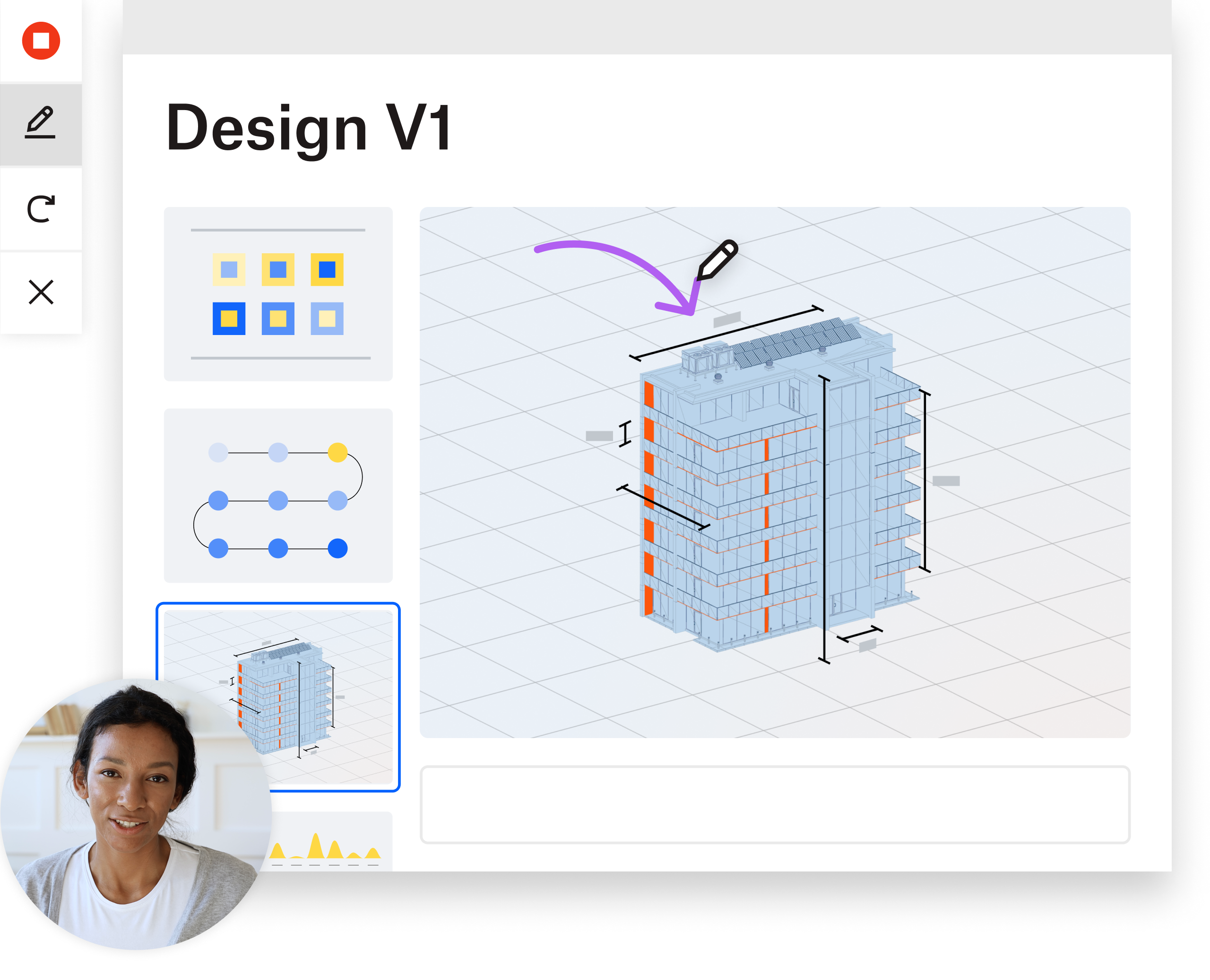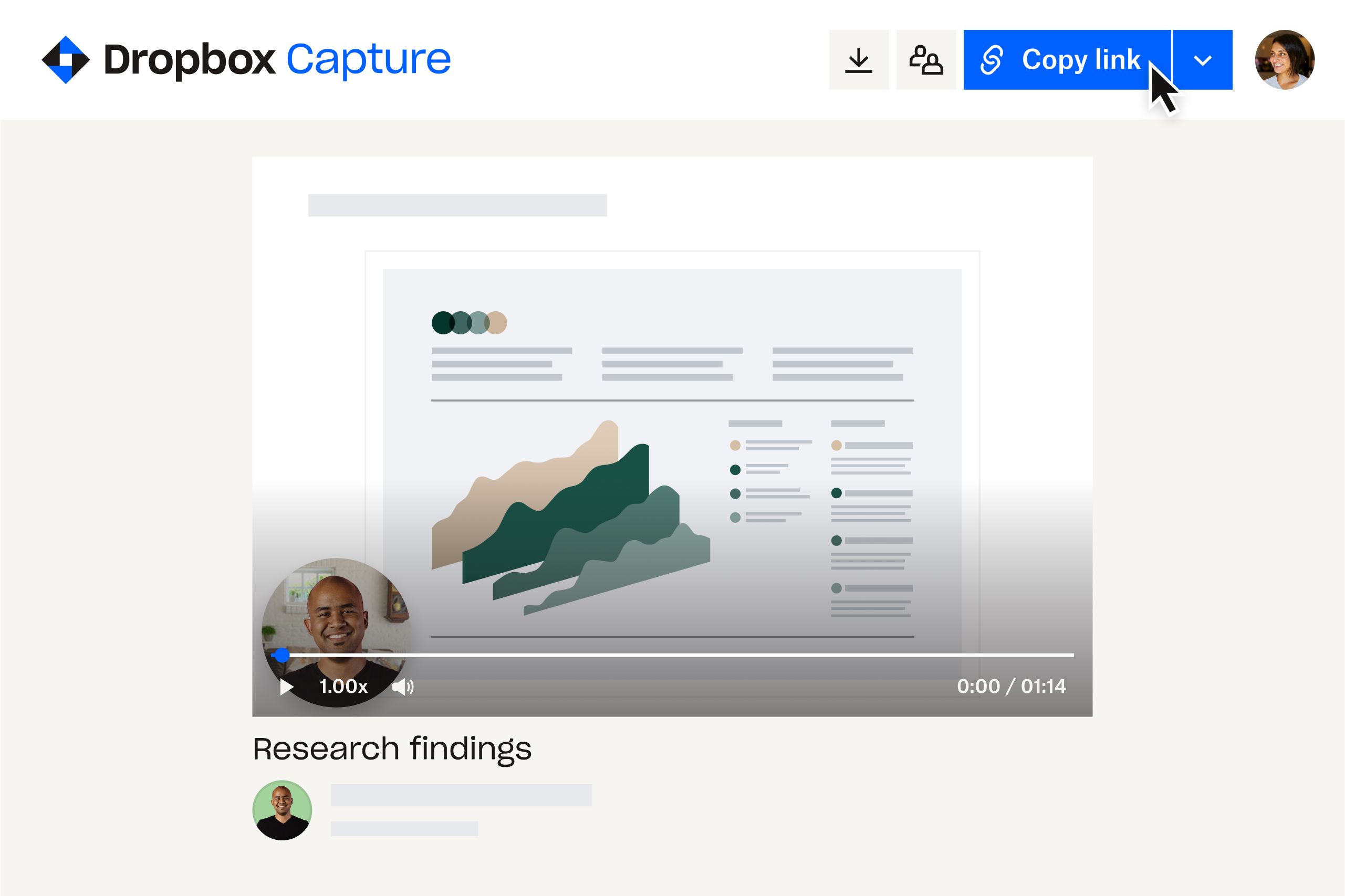A 4K video is a video with a resolution of 3840 × 2160 pixels.
This is double the width and height of Full HD (FHD) resolution, often referred to as 1080p, which has a resolution of 1920 x 1080 pixels.
An image’s resolution refers to the concentration of pixels, which can be thought of as individual dots of color in that image. So, the higher the resolution, the greater the density of dots making up the picture. This means that more dots will be used for each section of the image, resulting in a clearer result. On the other hand, an image or video with fewer pixels will look blurry in comparison, as it will not be able to capture the same detail.