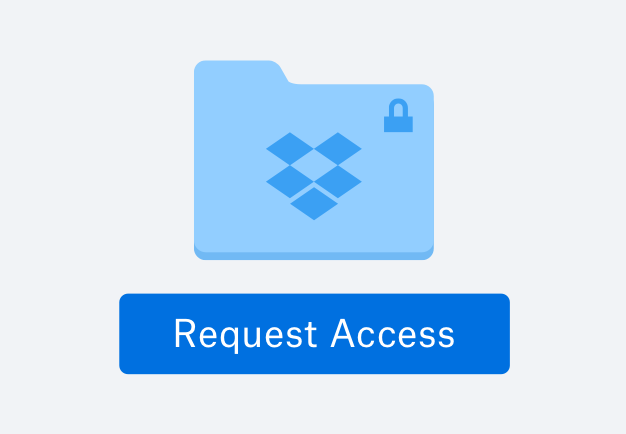Sharing digital files has never been easier—making sure your work isn’t used without your permission is a must. With our watermarking feature, it’s a snap to add a logo or text watermark to images and PDFs—no third-party service required. So you can rest assured that the content you share can't be reused or altered without your permission.
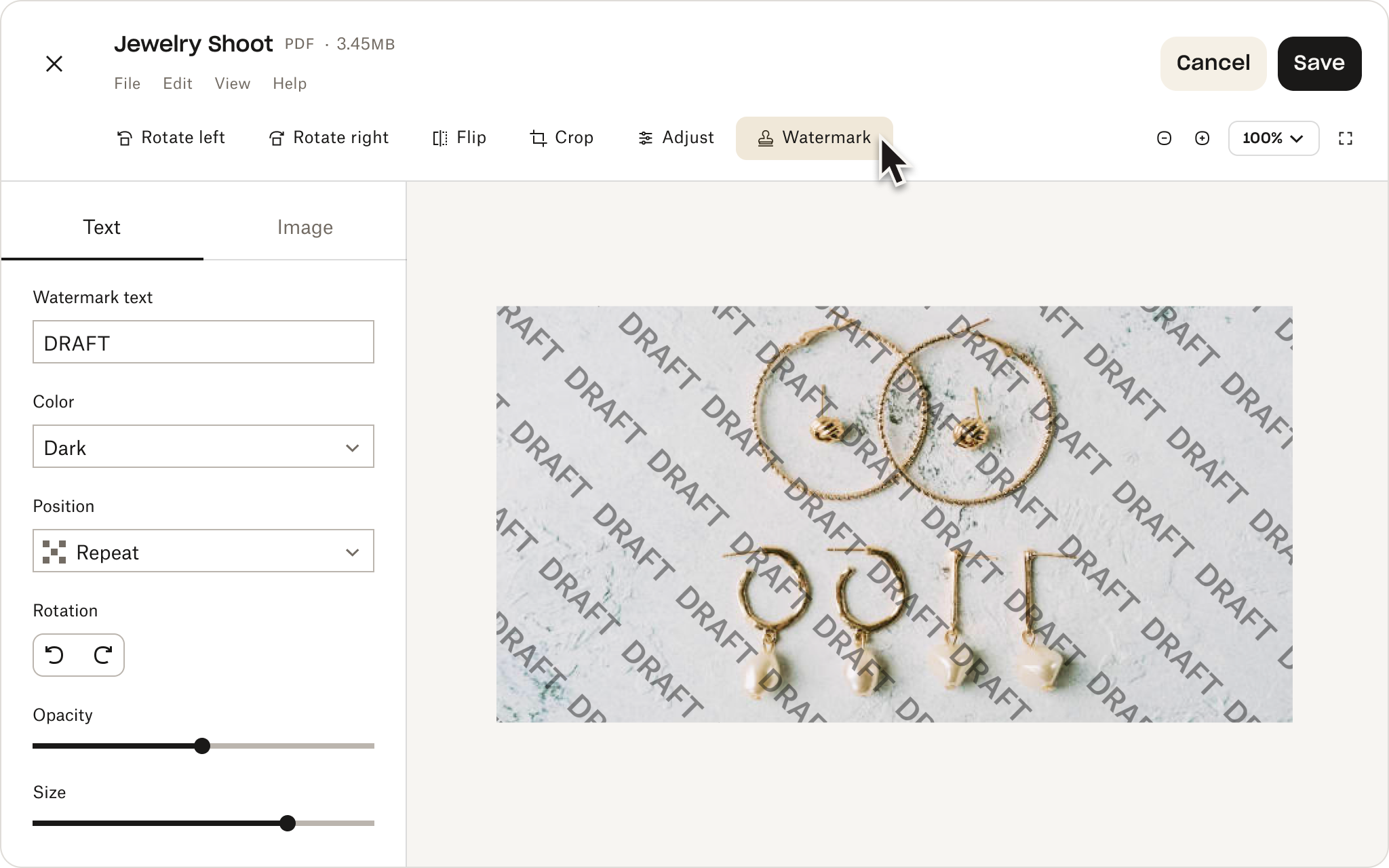
How to use a watermark—three ways
Maintain privacy, confidentiality, and control of your brand
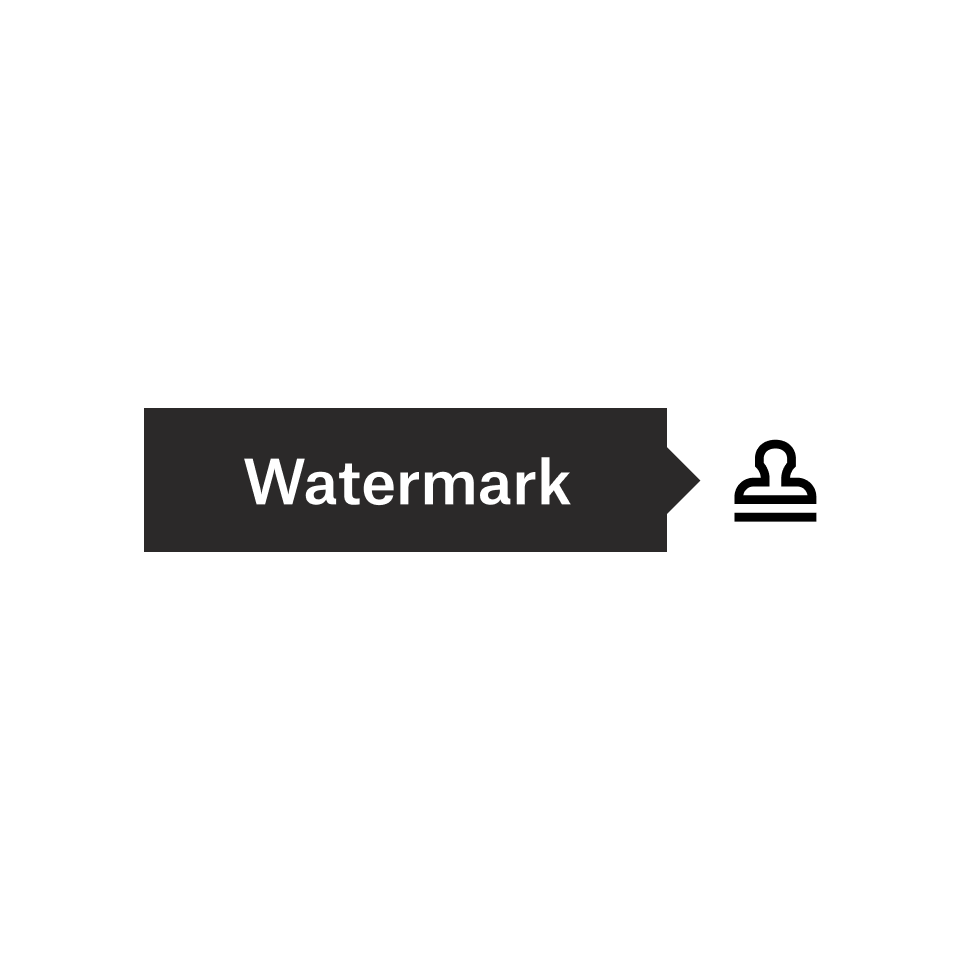
Graphic design: Files, company logos, layouts, portfolio work
It’s all too easy to copy valuable creative ideas and visual files when they’re digital. Adding a watermark helps protect your creative work from potential theft.
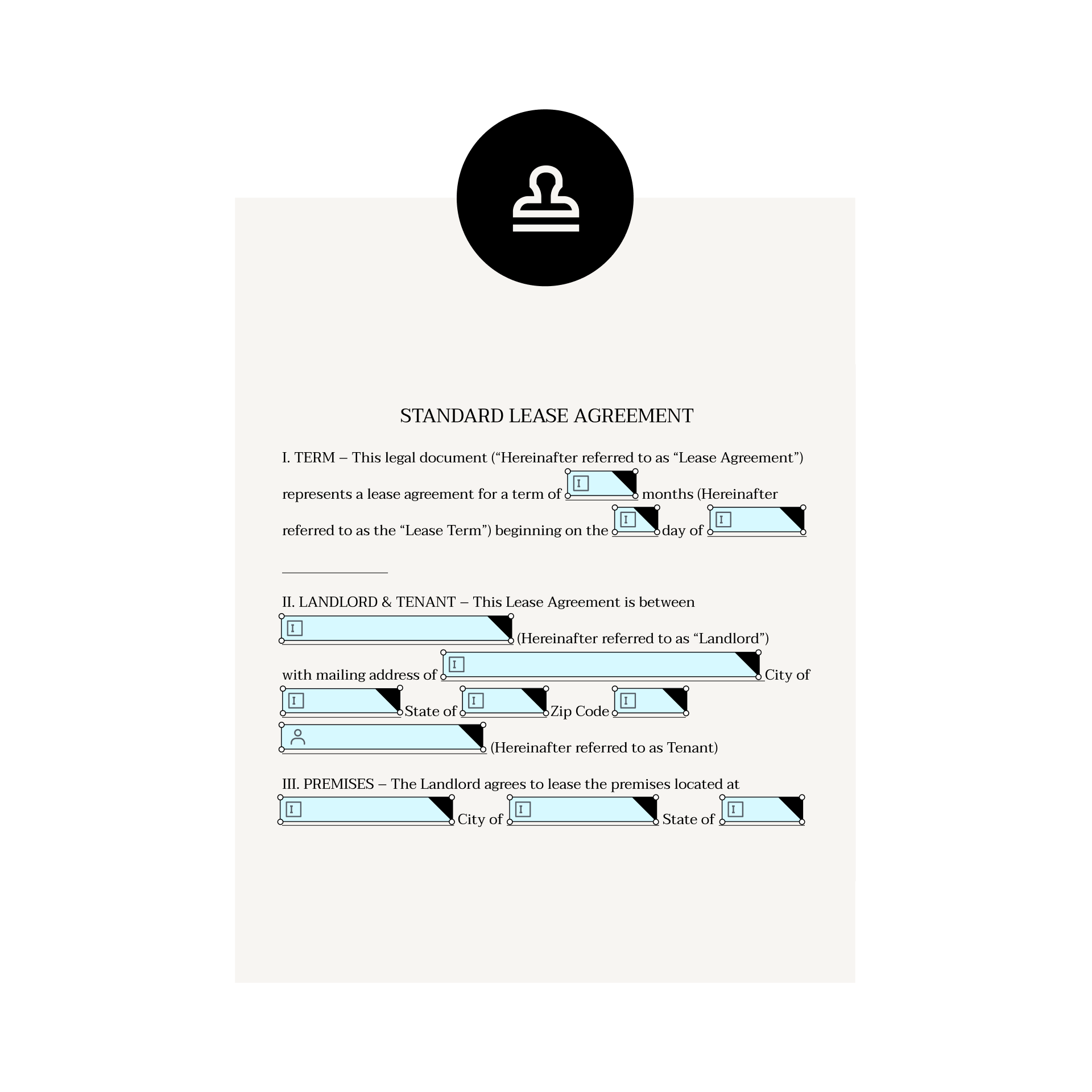
Legal materials: Contracts, financial records, documents requiring eSignature
Watermark sensitive materials to help keep confidential files from being shared without consent.

Personal images: Wedding photos, modeling headshots
Watermarking helps protect personal or professional photos you don’t want to be shared all over the internet.
You can create a custom watermark to your unique specifications—without needing a dedicated watermark app. Just sign in to your Dropbox account from your desktop or laptop, click on an image, and you’ll see all the tools you need. From there, you can:
- Use your own logo - Personalize your watermark using your brand logo or select the default stamp
- Change the position and rotation - Reposition and rotate the watermark to your liking
- Edit the transparency and size - Create fully or semi-transparent watermarks by adjusting the opacity and enlarging or reducing their size

It is best to watermark a file by saving both the original image or PDF and the watermarked version as copies. This way, you always have the original if you need it. And when you store your files in Dropbox, if you accidentally overwrite your original photo or file, you can just use version history to restore it back.
It’s simple for you to remove a visual watermark but not so easy for your client or customer. Whether you send someone an overwritten original or a copy, your watermarked file remains intact. In other words, no one but you can remove the watermark.
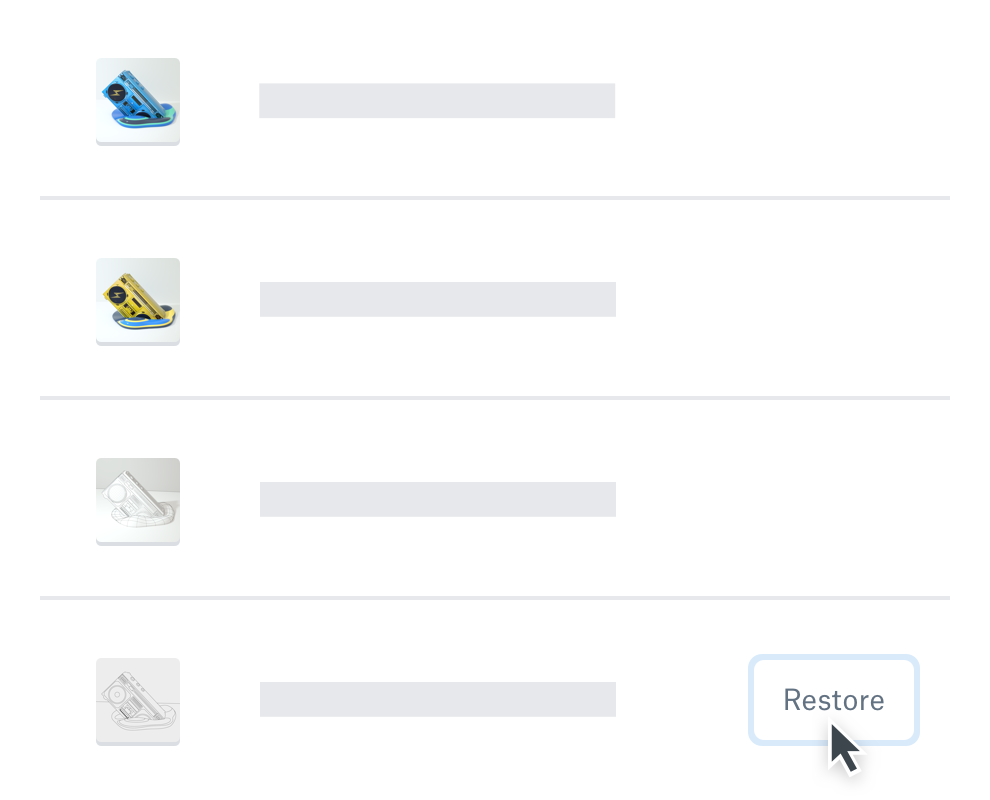
Just by storing your files in your Dropbox folder, you can relax knowing that all your watermarked content is safe in the cloud. Your files are securely backed up, 24/7.
Business administrators can also turn the watermarking feature on or off for their company files. They can see who made changes to specific documents and what those changes were. This gives businesses greater oversight, control, and security of every file.
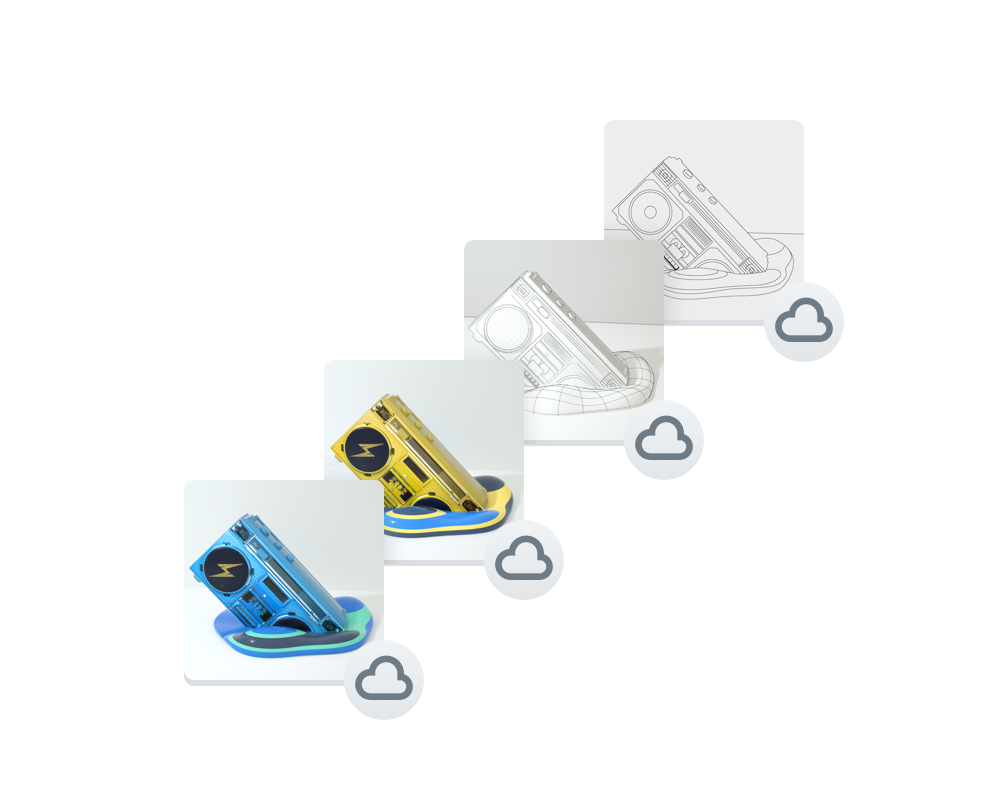
Frequently asked questions
A watermark is a translucent word or logo that is superimposed over an image. You should watermark photos, PDFs, and other files. This helps you to make clear that your work belongs to you and stop copies of your work from ending up in the wrong hands.
With Dropbox, you can add a watermark to these types of files: JPEG, PNG, BMP, and PDF.
Ideally, an image watermark should cover enough of the photo so that it can’t be easily cropped out. To further protect your property, you can cover the entire image or file with a watermark.
In Dropbox, you can use the tile feature that places the watermark in a repeating pattern over the image or file. This helps to mitigate the risk of unauthorized users cropping out the watermark.
Even though you can put a watermark on the original photo, we don’t advise it. While you can always use version history to restore it, it’s a good idea to keep the original on hand and make another copy using the watermark.
Watermarking is currently available as part of Dropbox Professional, Standard, Advanced, and Enterprise plans.