Dropbox Backup vs. Backblaze: We’ll make this easy
You need a safe and simple way to manage your digital life. So trust Dropbox like millions of others have done before you. Dropbox Backup makes it easy to secure your important work, helping you to recover your files quickly if something goes wrong. And unlike Backblaze, it’s entirely intuitive. Let’s see how they compare.
Easier to use
Get up and running in a few clicks, and you’ll have one, easy place for your external drive and computer backups. And you can access those files from anywhere at any time.
Better security
Dropbox Backup is always on, keeping your files protected and encrypted in the cloud. Any file type up to 2 TB in size is automatically backed up from your computer to the cloud—requiring little or no effort on your part.
Quicker file recovery
Why waste time manually restoring files from a flash drive? Skip the drag and drop—Dropbox Backup quickly restores files to their original location in just a few clicks.
Dropbox has 700 million registered customers who trust our reputation for reliability. Backblaze is currently only around half a million users.
With Dropbox Backup, you benefit from one, safe, centralized place to keep your backups so that all of your important content can be accessed from a single location.
Dropbox Backup only syncs the data that has changed in a backed-up file, rather than the whole file—making it much easier and quicker to keep up with revisions to collaborative files.
With Dropbox Backup, you can restore files to their original locations by quickly returning files and folders to where they were previously stored. With Backblaze, however, you have to do a lot of that yourself manually.
Dropbox gives you up to 180 days depending on your plan to restore deleted files (1 year on Business Plus). Document version control allows you to roll back to an earlier copy of a file, so you can seamlessly recover your work. Backblaze only saves deleted files and old versions for 30 days by default.
Backblaze limits your backups to a single device. But like everything else you get with Dropbox, you can easily get to your backed up files through our desktop and mobile app or on dropbox.com.
“With Dropbox Backup, I don’t have to think about the last time my computer backed itself up. It’s seamless. It gets set up, it has a task to do and it does its job. I don’t have to think about it doing its job.”
C. GageCustomer in United StatesEasier to use
With Backup, you’re getting the secure, dependable Dropbox brand—a name that’s recognized and trusted all over the world.
And when you get Backup, you also benefit from other Dropbox functions, like cloud storage and document sharing. So you’re getting a safe, centralized place to keep your photos, resume, mortgage papers—and now your backups, too. Every bit of content that’s vital to your life is easily accessible from one location.
Plus, Dropbox boasts 700 million registered customers who trust our reputation for reliability. Backblaze is currently only around half a million users. And every Dropbox plan includes Dropbox Backup, giving you cloud backup as well as all the tools you need to collaborate and stay organized—in a single subscription. Backblaze is just, well, Backblaze.
Better security
Dropbox Backup is always on. It works automatically in the background to protect and encrypt your files in the cloud, so you don’t have to worry about keeping them safe.
With Backup, you can select specific files and folders that you want to back up during the setup process. But Backblaze doesn’t do this—it takes all of the files and folders it considers to be important and automatically backs them up to your account. Not very convenient if you want more control over what gets backed up to the cloud, like sensitive personal documents.
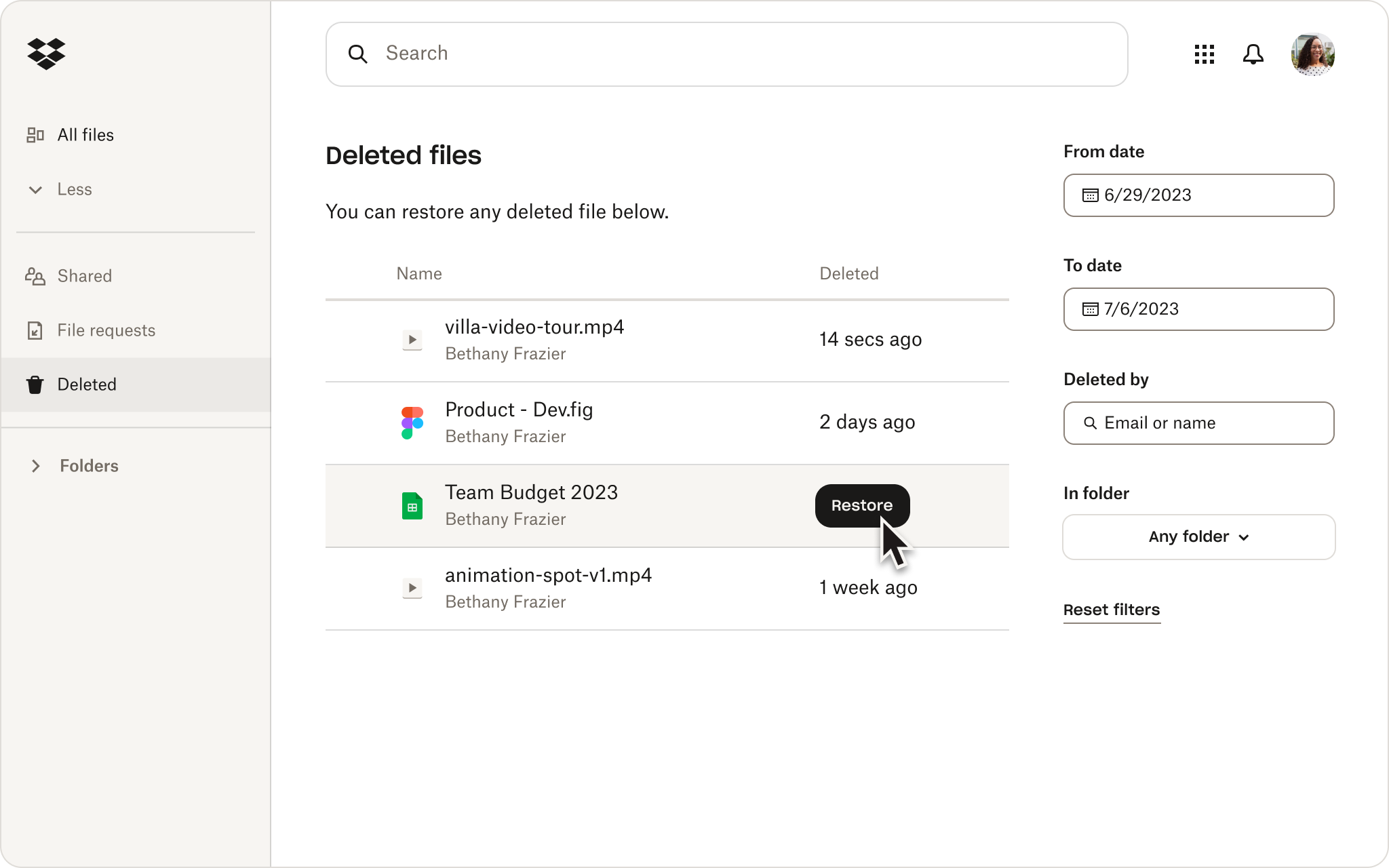
Quicker file recovery
Dropbox Backup provides lightning-fast restoration that quickly returns backups to their original location, sparing you the time, effort, and stress of reorganizing your files and folders. Backblaze, on the other hand, takes a lot more time:
- You either need to download all your files on the web, or wait for a USB drive to be delivered in the mail.
- Yes, the mail.
- And once you have your USB, you have to download those files to your computer and manually move each individual file to its preferred location.
So instead of waiting, worrying, and working to physically restore files yourself, you can pick up right where you left off with Dropbox Backup. You can even select which file versions you want to restore—from the most recent to earlier or older copies.
Data notice
*Based on a 2021 Dropbox research survey of registered Dropbox users who have used Dropbox Backup.