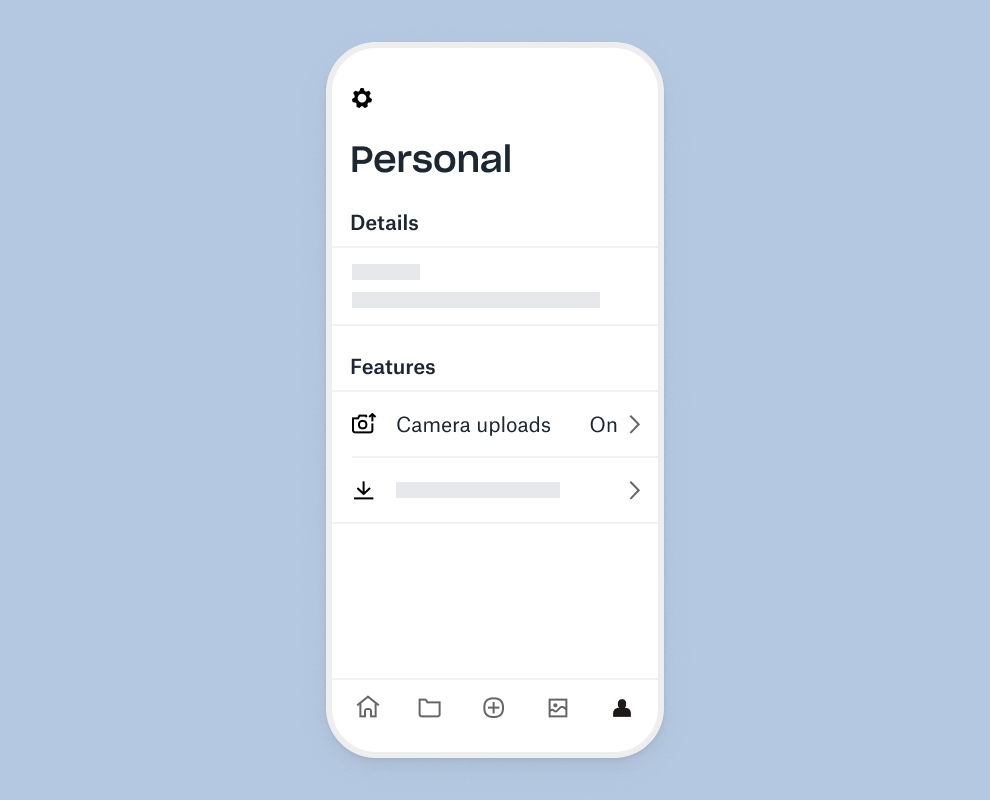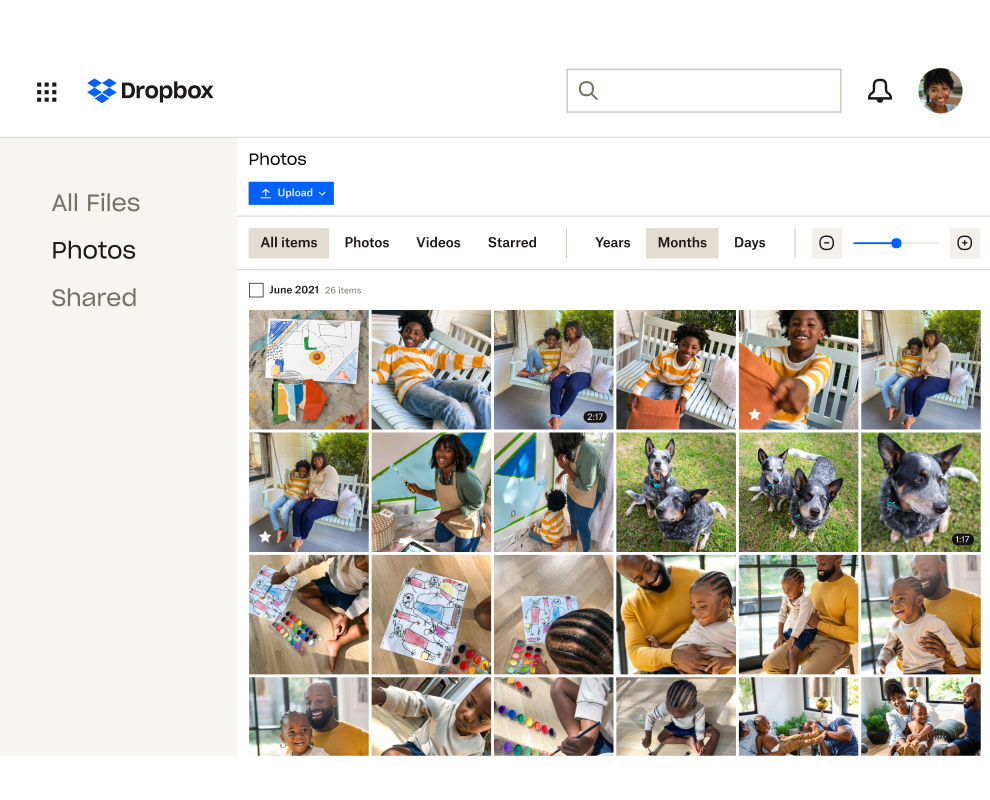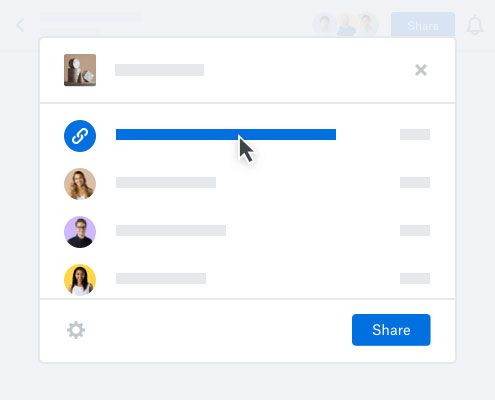Tag automatisk backup af billeder
Dine onlinebilleder er nogle af dine allervigtigste filer, hvad enten det er minder fra familieferier eller digitale ressourcer til arbejdsprojekter. Ved at sikkerhedskopiere i fuld opløsning til cloudlager kan du få ro i sindet. Dropbox kan beskytte dine billeder på flere måder:
- Kameraoverførsel – Billeder fra din telefon eller tablet vil blive automatisk sikkerhedskopieret til Dropbox. Dine billeder kan også kopieres fra et kamera, et hukommelseskort eller en mobilenhed via vores computerapp, når du forbinder en af dem til computeren.
- Sikkerhedskopiering af skærmbilleder – Indstil vores computerapp til automatisk at flytte skærmbilleder til din Dropbox-konto eller tage sikkerhedskopier af skærmbilleder på din mobilenhed via kameraoverførsel.
- Scanning af dokumenter – Med Dropbox-mobilappen kan du bruge din telefons kamera til at scanne og lave digitale sikkerhedskopier af kvitteringer, whiteboards og papirdokumenter.