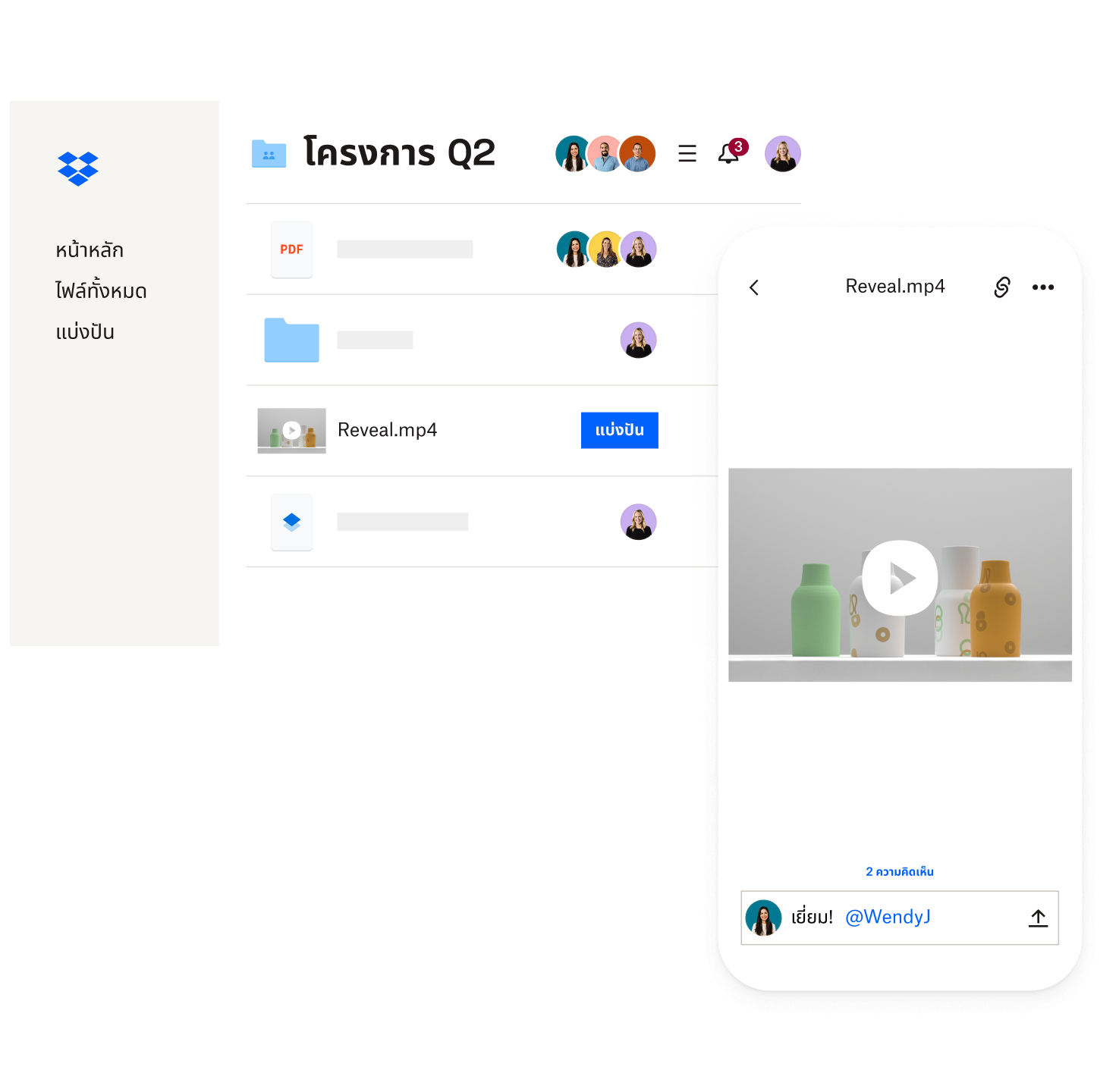การแบ่งปันวิดีโอแบบยาวเป็นเรื่องง่ายด้วย Dropbox
ไม่ต้องกังวลอีกเลยเกี่ยวกับวิธีการส่งวิดีโอแบบยาว วิดีโอที่มีขนาดใหญ่เกินไป หรือไฟล์วิดีโอที่ไม่ได้บีบอัด ภายในบัญชี Dropbox ของคุณ คุณสามารถสร้างลิงก์หรือใช้ Dropbox Transfer เพื่อส่งไฟล์ได้สูงสุด 100 กิกะไบต์ (หรือ 250 กิกะไบต์ด้วยแอดออนเครื่องมือสร้างสรรค์) ได้อย่างง่ายดาย โดยไม่ต้องเปลืองพื้นที่จัดเก็บข้อมูลของคุณ
นี่เป็นวิธีที่ยอดเยี่ยมที่สุดในการแบ่งปันวิดีโอแบบยาวและไฟล์ขนาดใหญ่ทั้งหมดของคุณกับเพื่อนๆ เพื่อนร่วมงาน หรือลูกค้า ผู้รับของคุณจะสามารถดูและดาวน์โหลดวิดีโอที่คุณส่งได้ แม้ว่าจะไม่มีบัญชี Dropbox ก็ตาม