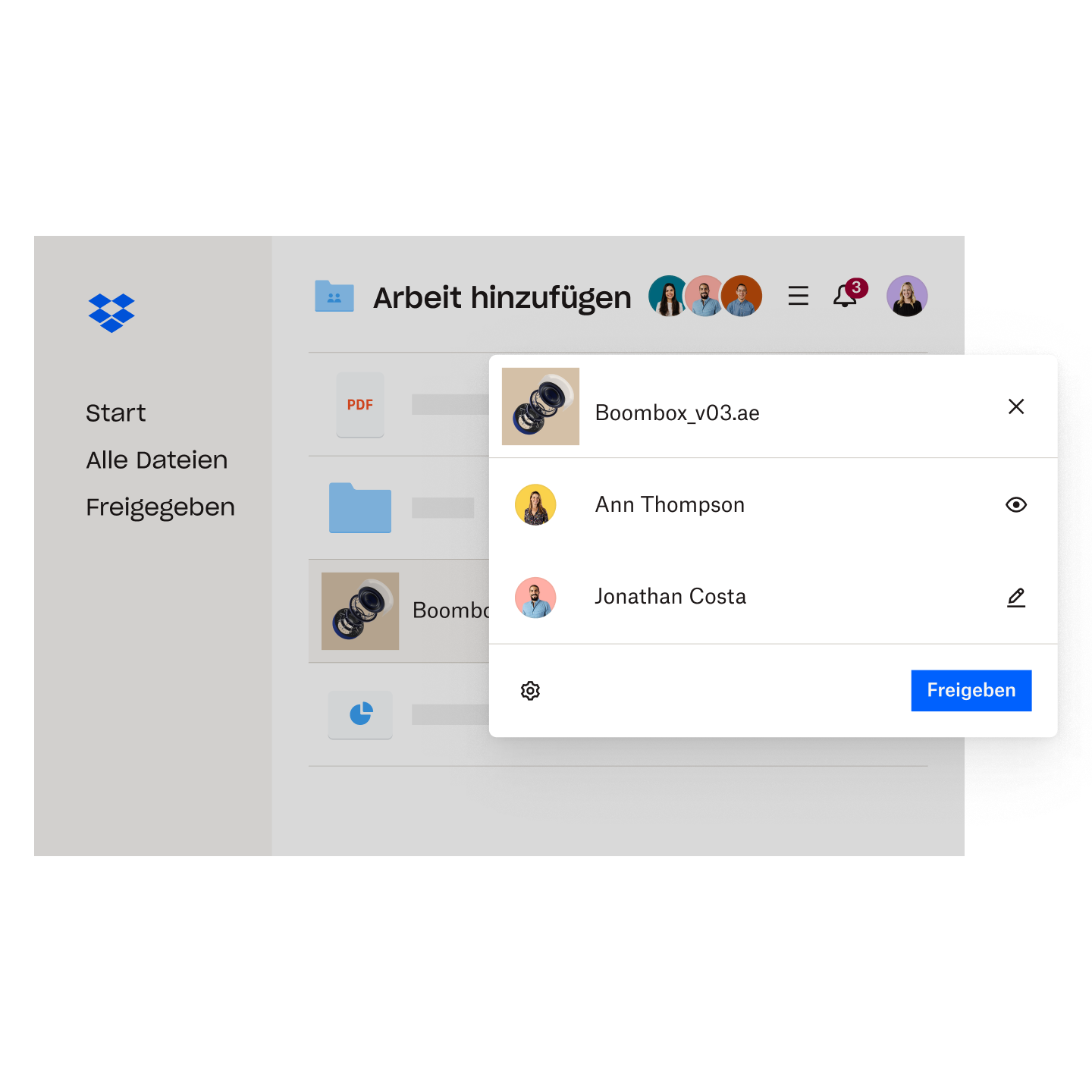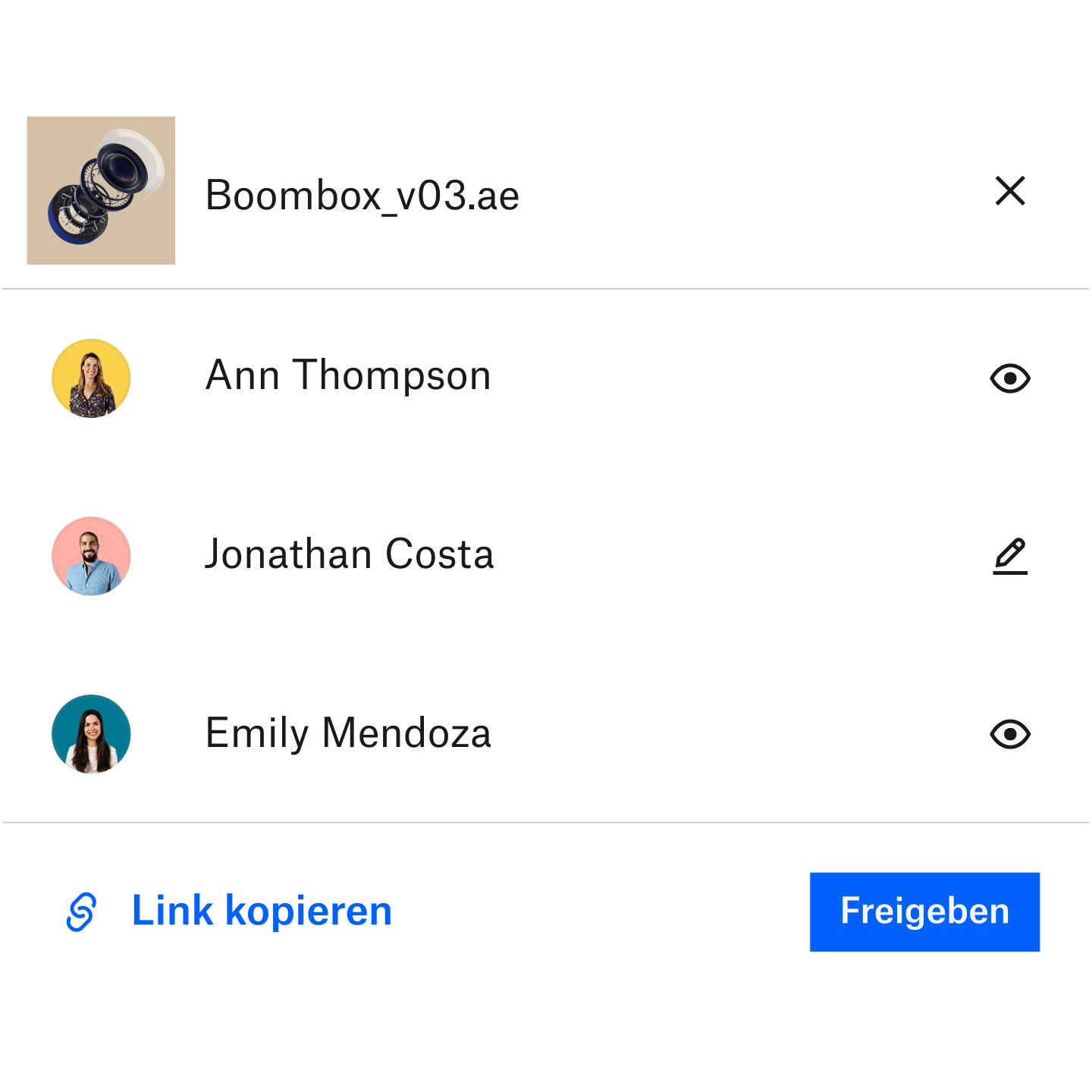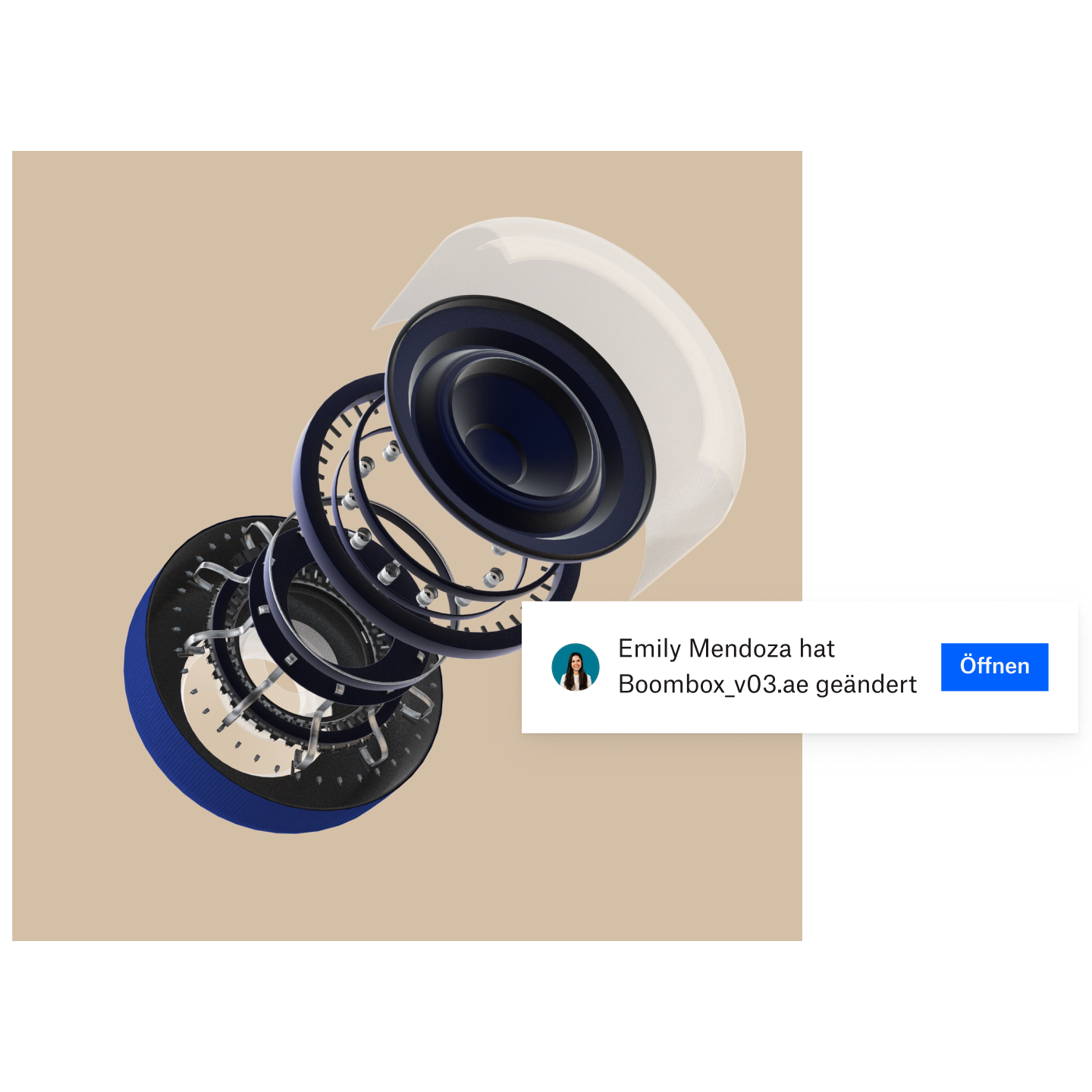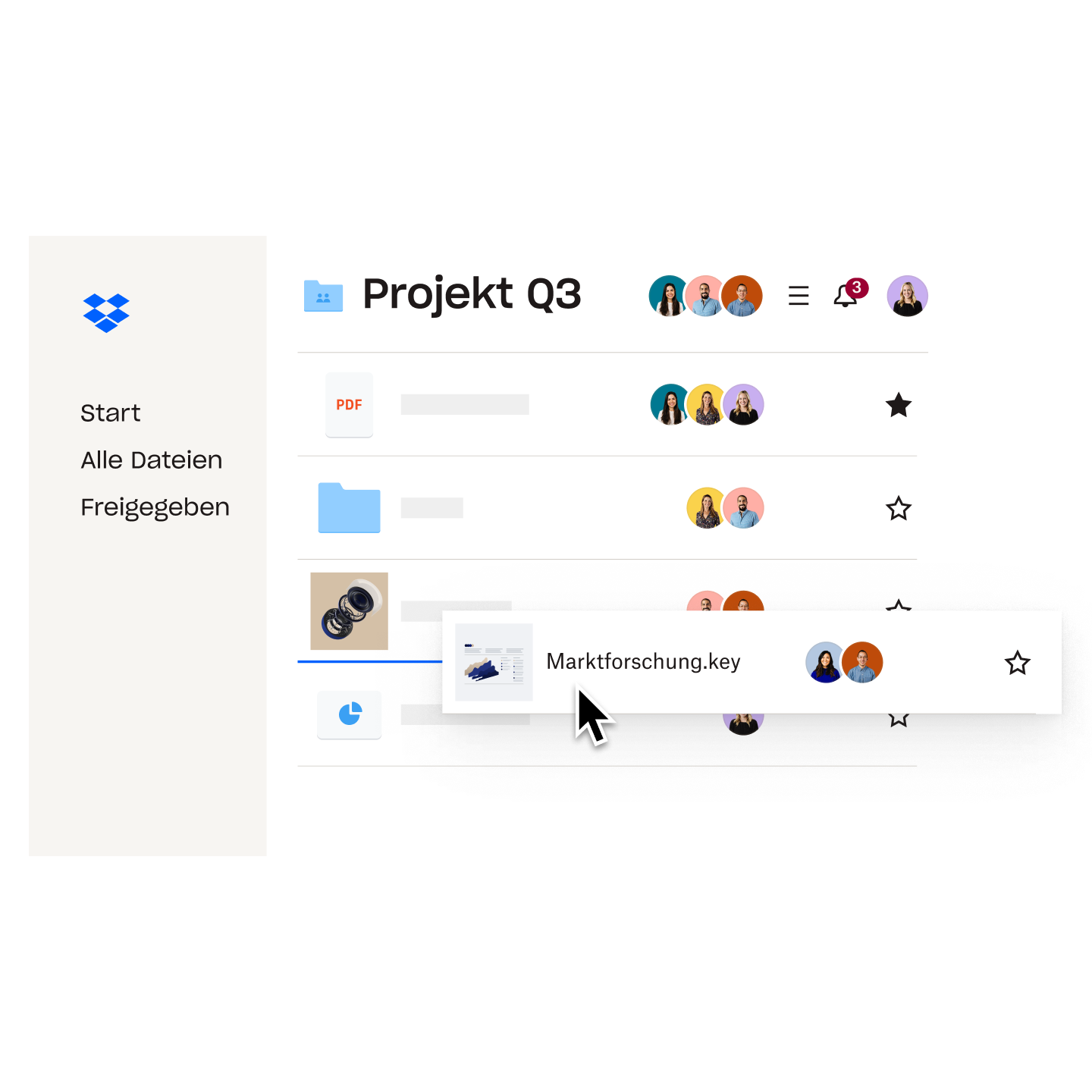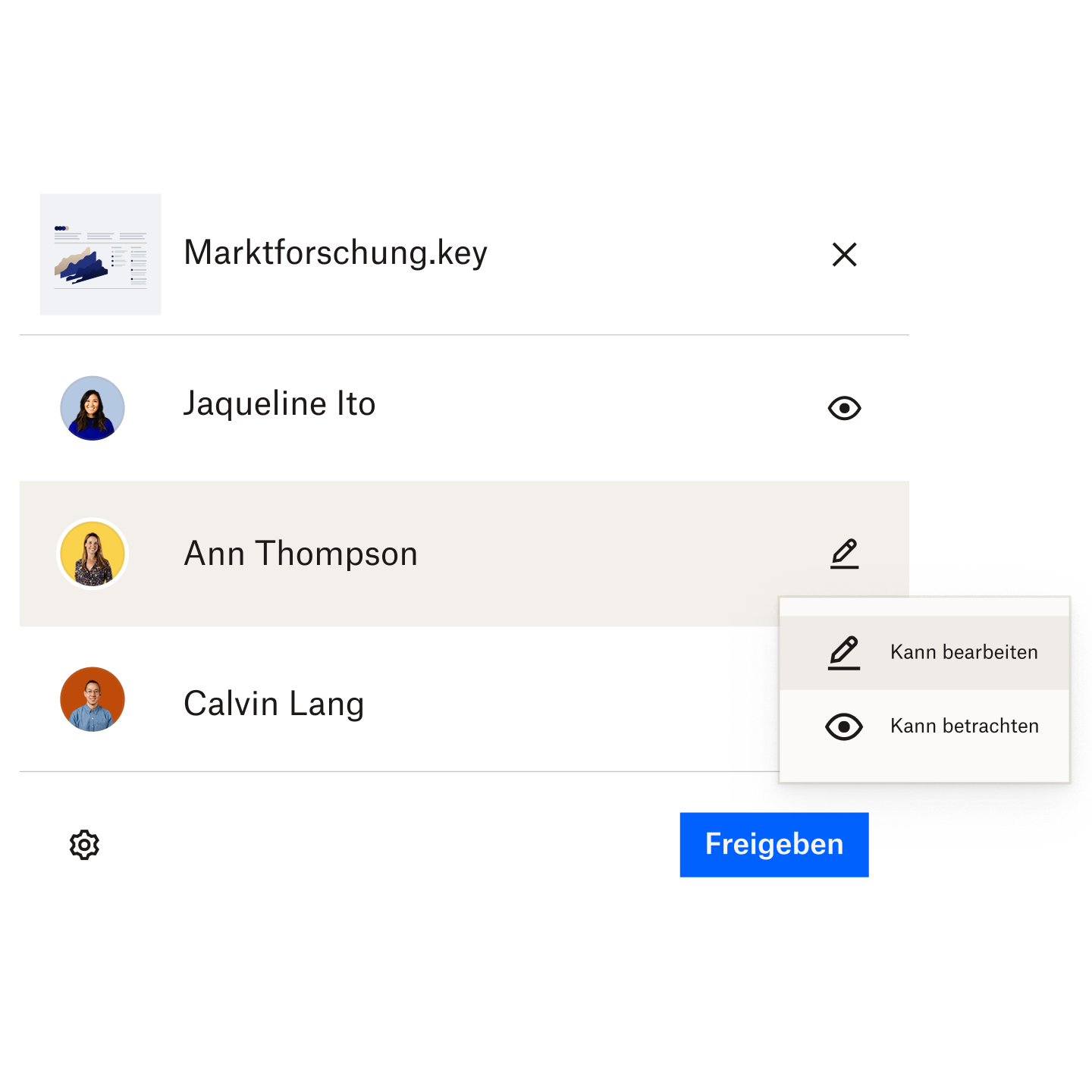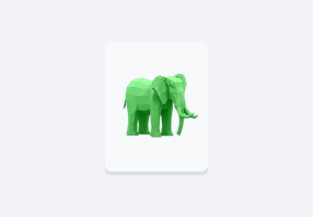Dateien und Ordner mühelos mit anderen teilen
Mit Dropbox wird Filesharing zum Kinderspiel. Die Freigabe eines Links genügt, um alles zu verschicken – Fotos, Videos, gepackte Ordner, große CAD-Dateien und vieles mehr. Dazu braucht der Empfänger nicht mal ein Dropbox-Konto.
Teilen Sie von überall ganz einfach Links und Dateien mit Ihrem Smartphone, Tablet oder Computer. Anders als bei E-Mail-Anhängen brauchen Sie nicht auf die Dateigröße zu achten. Die Dateien können so groß sein wie Ihr Cloud-Speicherkontingent, also 2 GB und mehr.