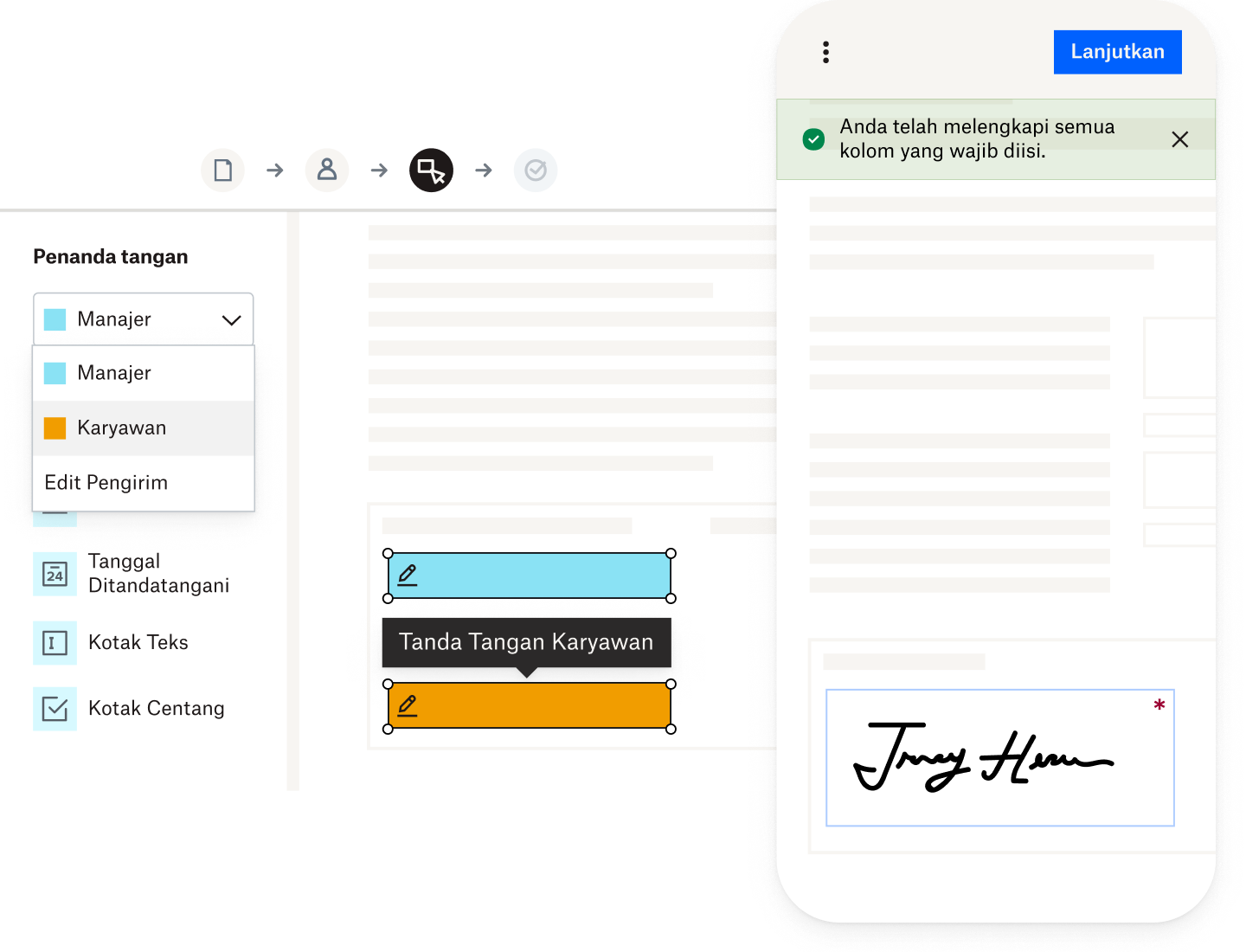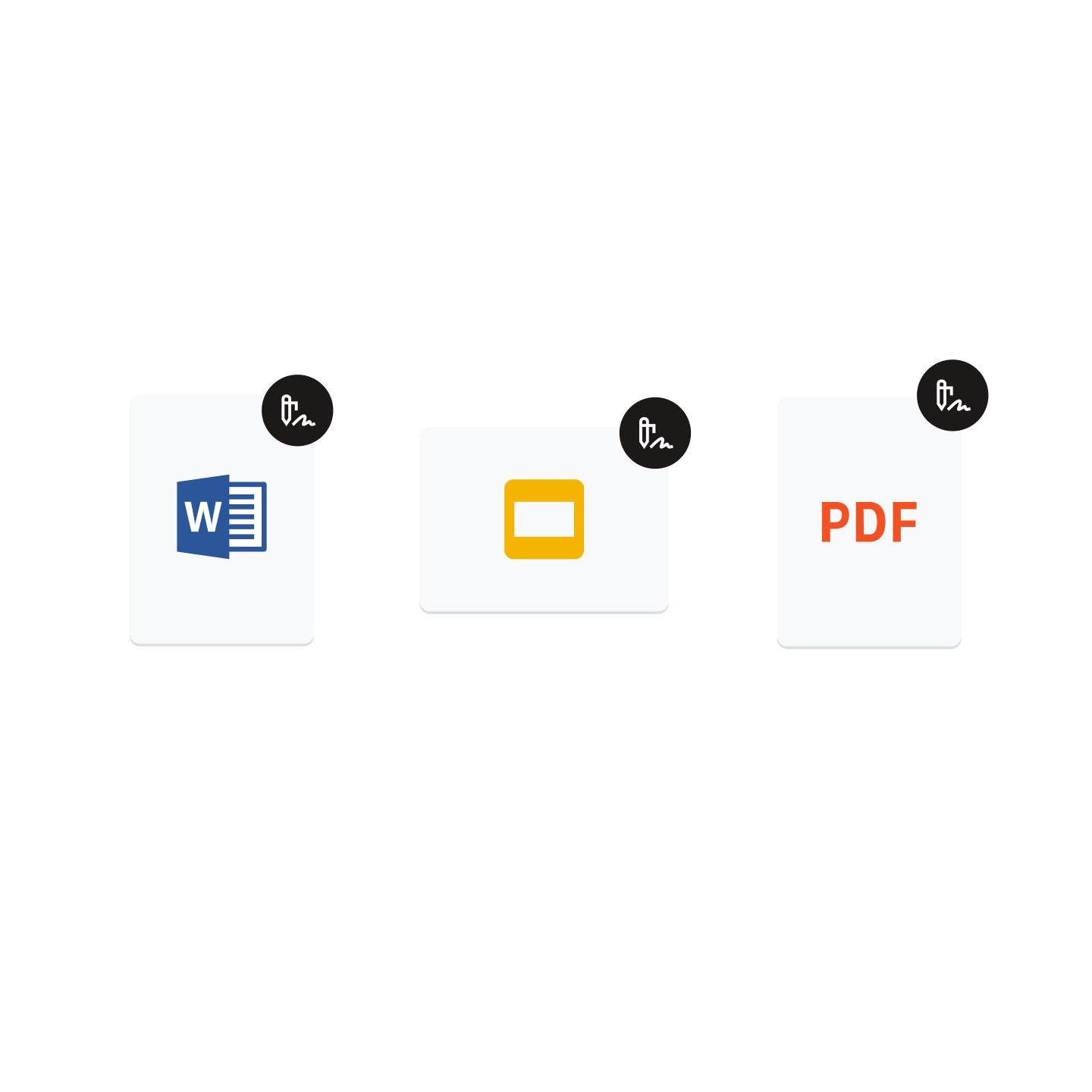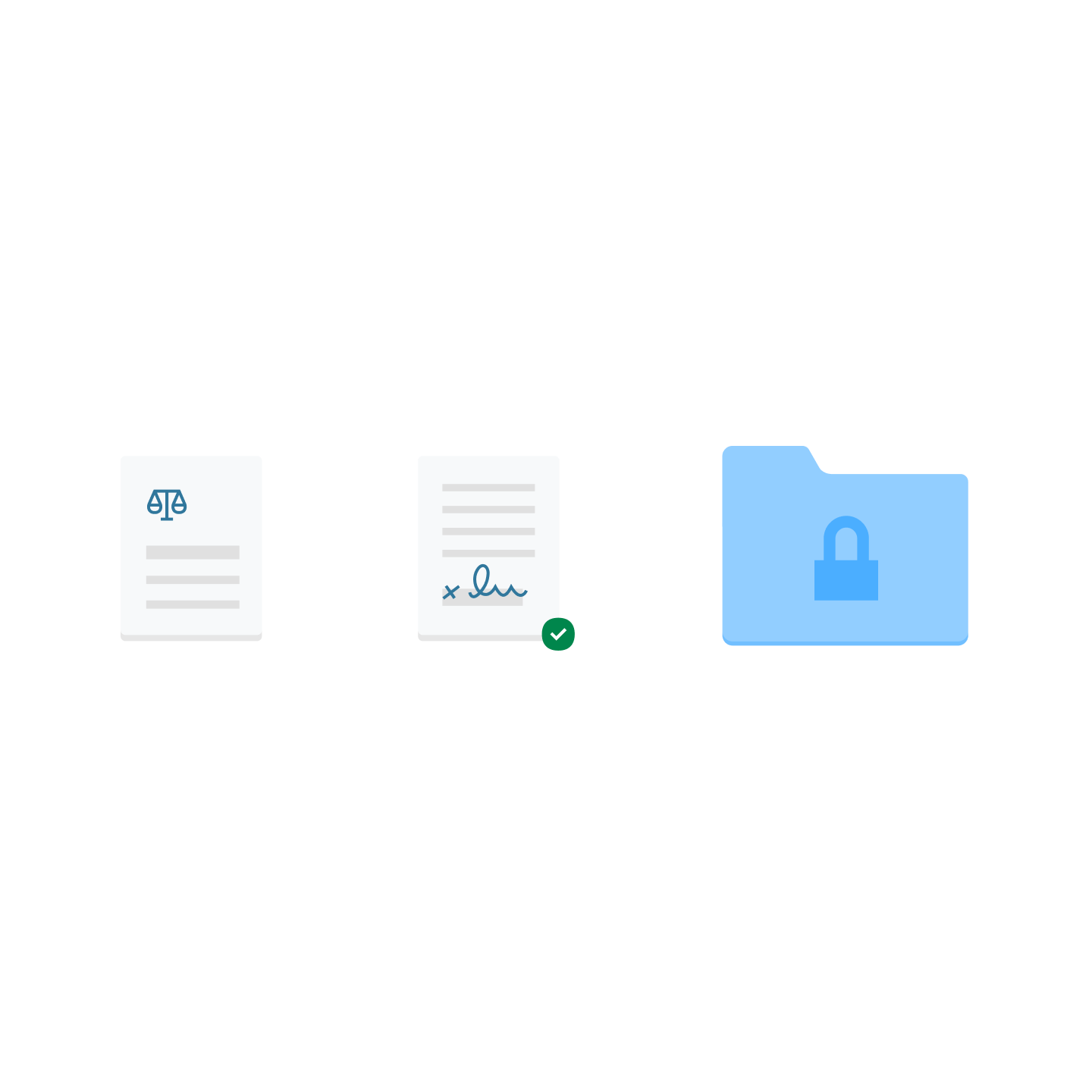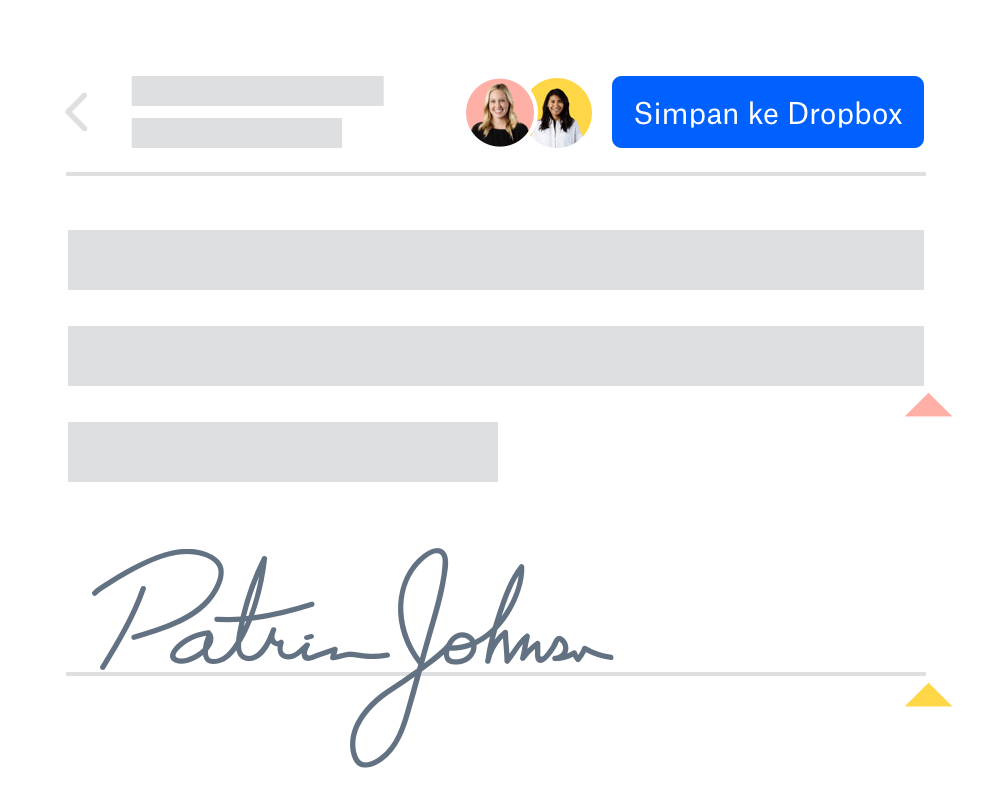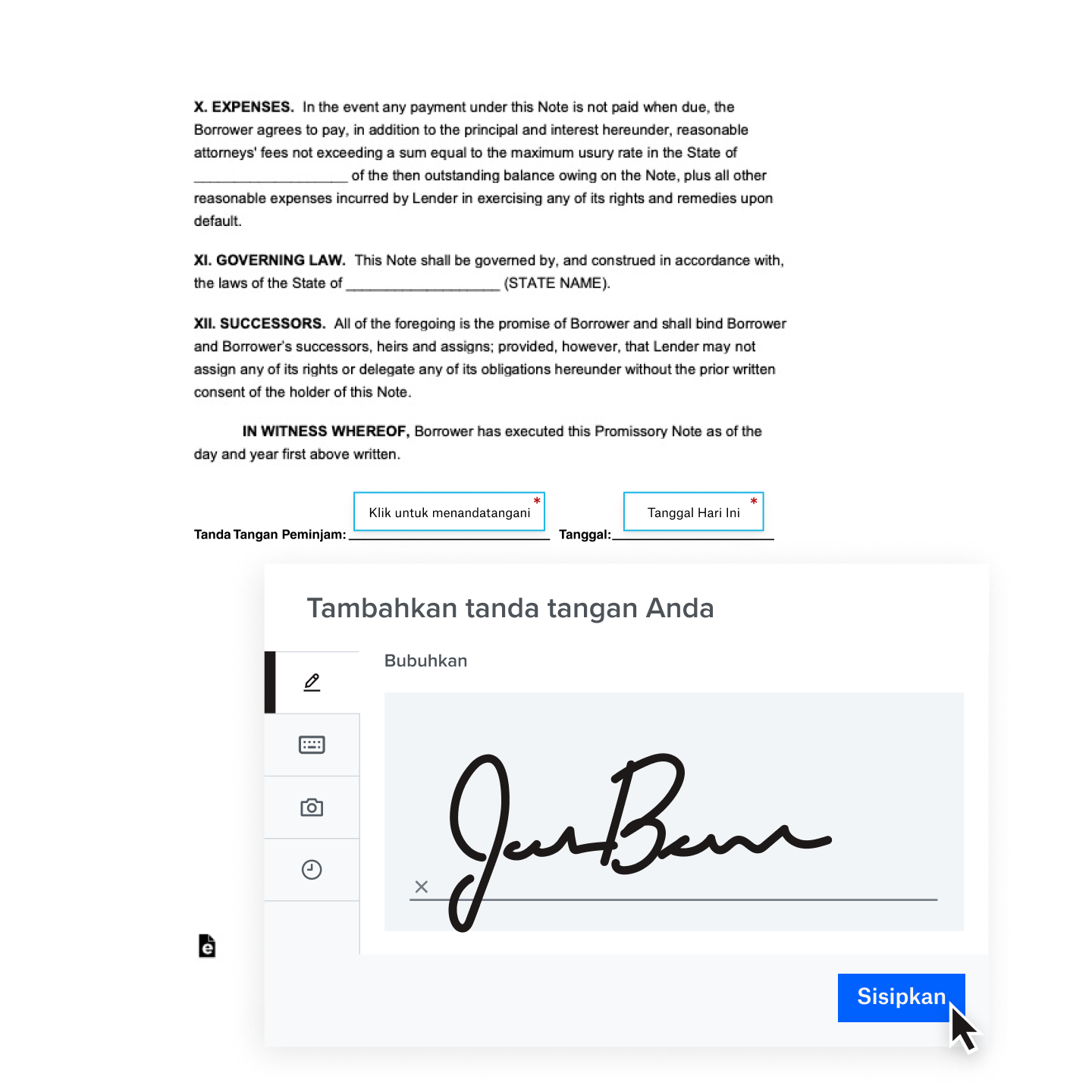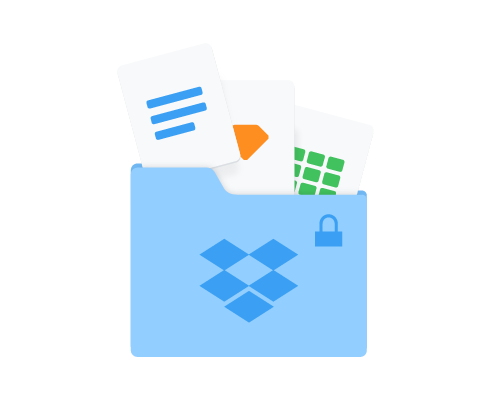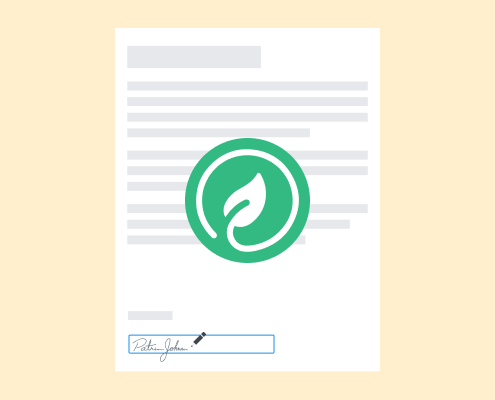Sederhanakan pekerjaan Anda dan berkolaborasi dengan lancar
Gunakan Dropbox dan Dropbox Sign untuk membuat kontrak mulai dari draf pertama hingga tanda tangan klien dengan cepat, mudah, dan aman. Bagikan file dan minta tanda tangan langsung dari akun Dropbox Anda, dan pembaruan akan secara otomatis disimpan di folder bersama Anda.
Jaga keselarasan seluruh tim Anda dengan menambahkan beberapa penanda tangan ke dokumen yang disimpan di Dropbox. Tidak perlu perangkat lunak atau mengunduh apa pun lagi. Dengan menggunakan Dropbox sebagai penampil file, Anda dapat melihat pratinjau berbagai macam file video, audio, dan teks dari perangkat apa pun.