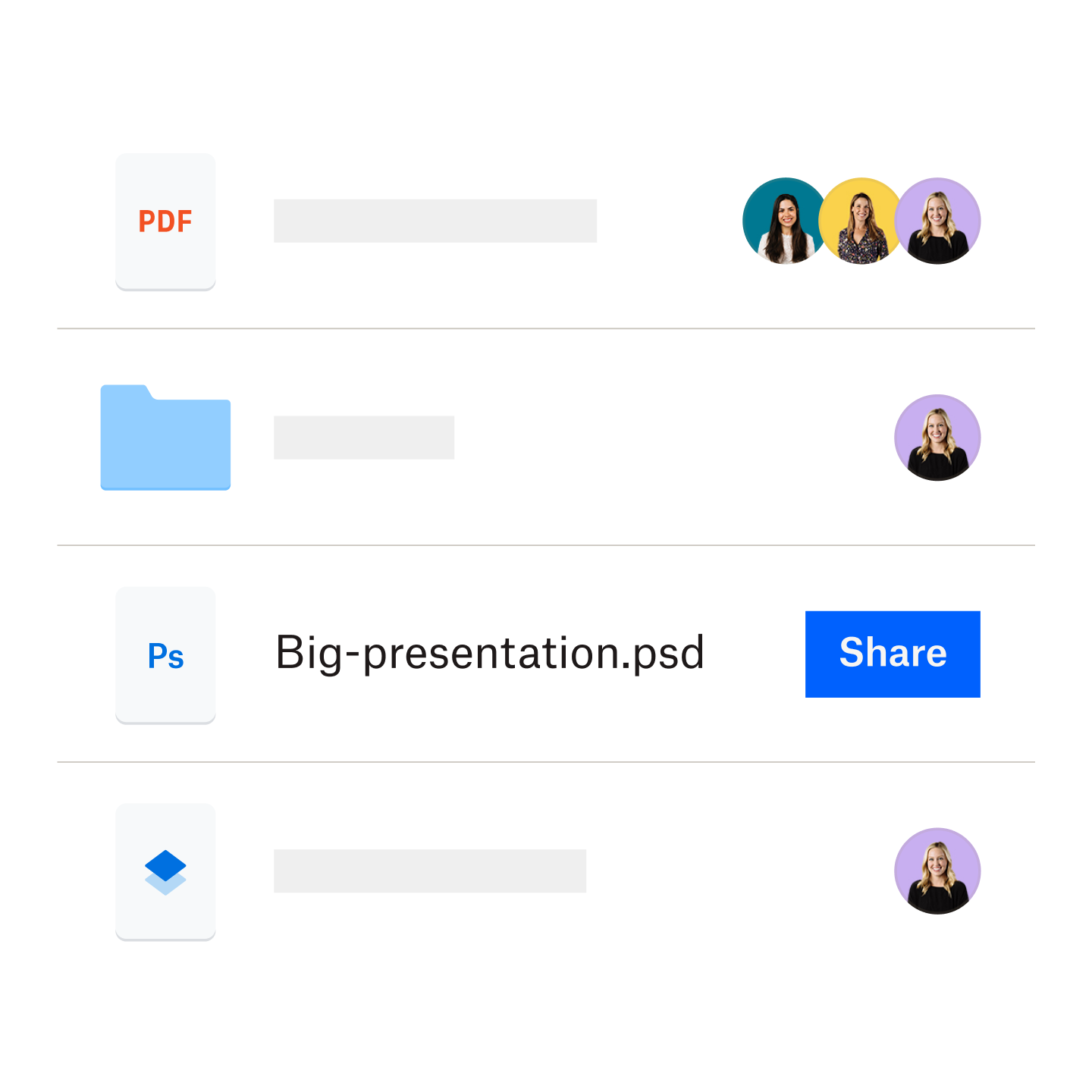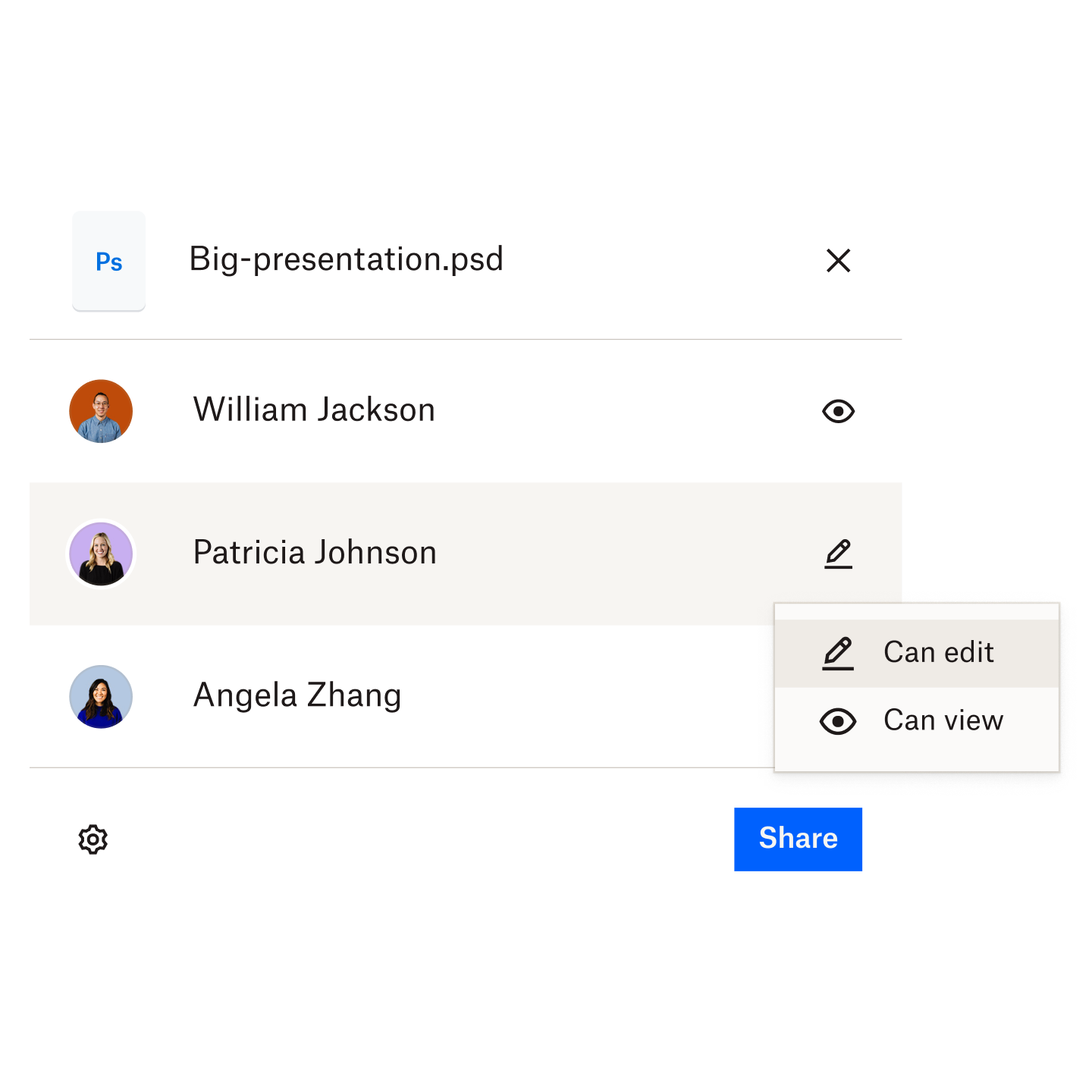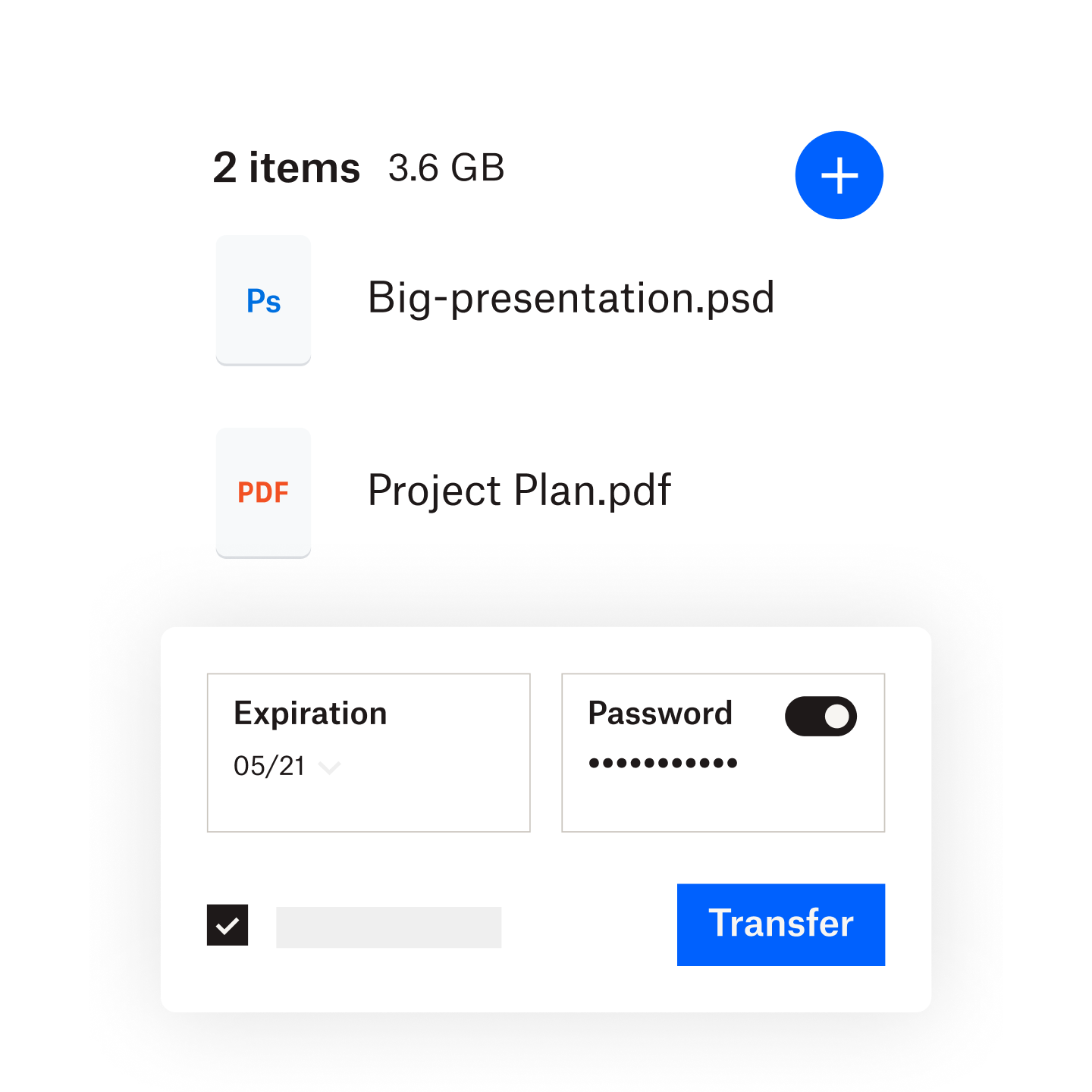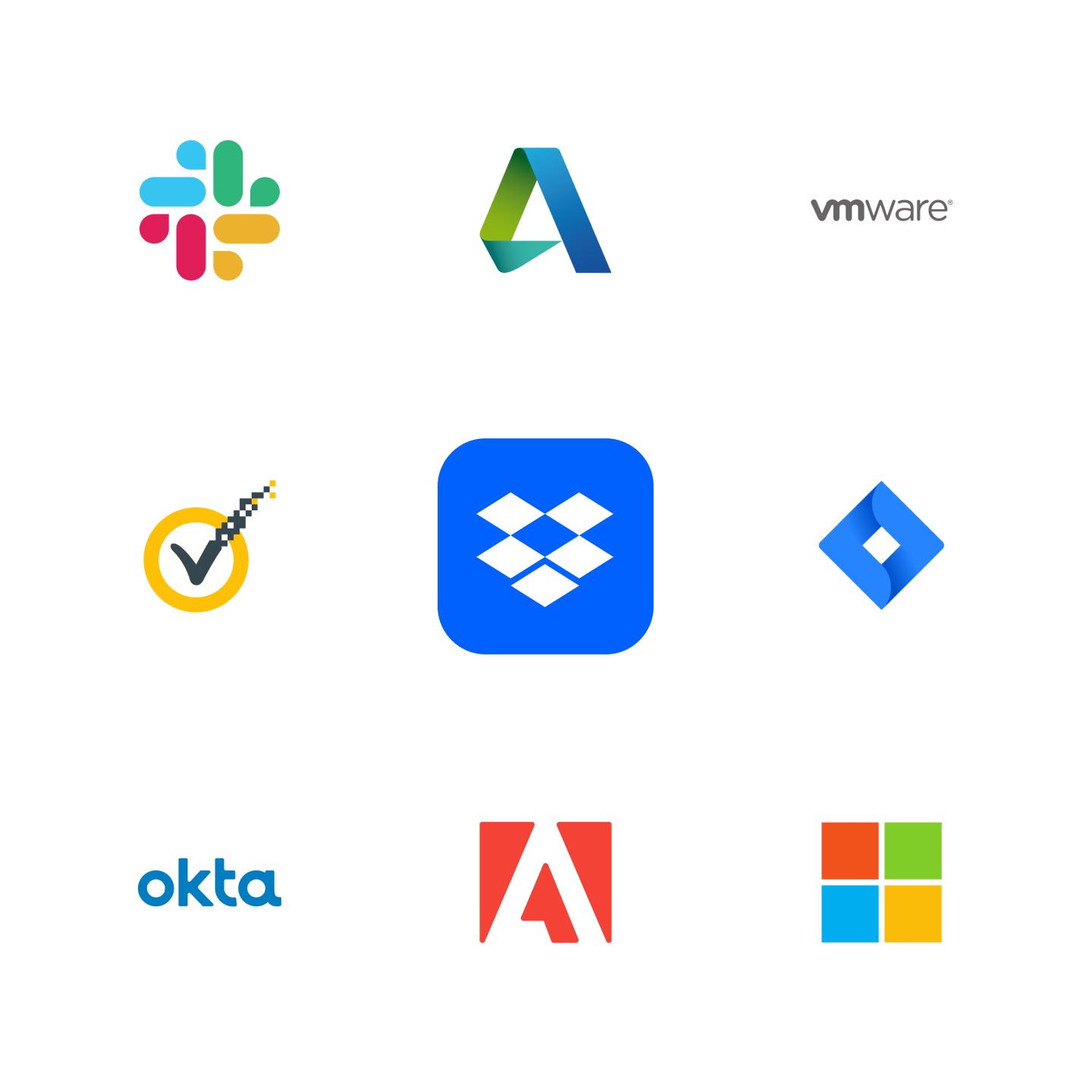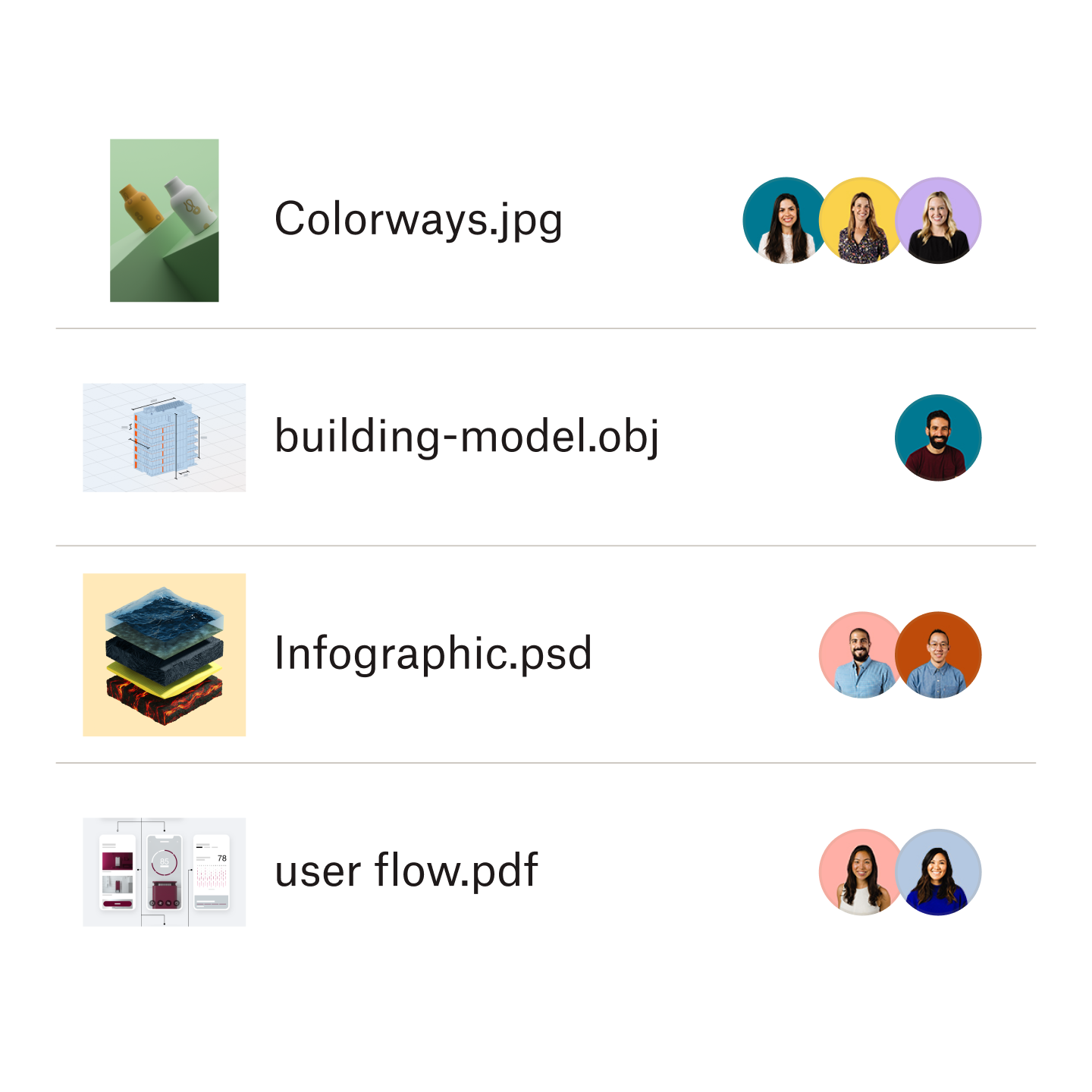Send big and small files, to anyone
Need to send a large media file, CAD drawing, video file, or graphics-heavy report? With Dropbox, you can send large file types to anyone—on any device.
When sending or sharing large files with another Dropbox user, just create a secure shared link. With Dropbox Transfer, you can send files up to 100 GB (or larger files up to 250 GB with the Dropbox Replay Add-On)—without taking up space in your Dropbox account.
Recipients can view and download your file—even if they don't have Dropbox.