Dropbox Backup vs Carbonite: The choice is simple
Our lives are digital and while that was supposed to make things easier, they somehow got busier. But when it comes to protecting your digital life, there’s only one way to keep your files and folders safe. Let’s look at how Dropbox Backup compares to another backup service, Carbonite.
Easier to use
Any Dropbox plan you choose comes with Dropbox Backup, which lets you automatically back up your computer and connected external drive. With Carbonite, you have to sort through plans to figure out what you can back up.
Better security
Dropbox Backup doesn’t mean manual backup. It’s always running – automatically protecting and encrypting your files in the cloud so they’re always safe, no matter what happens to your computer. Not all Carbonite plans automatically back up all file types – like videos. So if there’s malware or a meltdown and you haven’t done a manual backup, you’re out of luck.
Fast file recovery
If you misplace your computer or accidentally delete your files, you don’t lose any time with Dropbox. Built on best-in-class sync technology, Backup reduces the waiting game so you can download files quickly and move on to more important things. Carbonite simply can’t say the same.
Get peace of mind with our “always on” backup solution. Any file type up to 2 TB in size is automatically backed up from your PC or Mac to the cloud, and can be easily accessed anytime, anywhere – including in the Dropbox mobile app.
Every bit of content that’s important to your life is easily accessible from one location with Dropbox. You only need one subscription, and you can access your backed-up files from wherever you access Dropbox. With Carbonite, you can only access your backups through the website.
Dropbox Backup provides a seamless file recovery process by quickly restoring files and folders back to where they were originally stored on your device in just a few clicks. No manual reorganisation required.
Dropbox gives you up to 180 days depending on your plan to restore deleted files (one year on Business Plus). Document version control allows you to roll back to an earlier copy of a file so you can seamlessly recover your work. Depending on your plan, Carbonite only saves deleted files for a maximum of 30 days.
Carbonite only allows you to back up a single computer on one of its Safe plans. Dropbox Backup, on the other hand, only needs to be set up once and then your files stored across different devices—including your computer and external drive—can be easily accessible from wherever you access Dropbox.
Backup continuously and automatically backs up your files to the cloud so you don’t need to manually select and drag them from your desktop into your Dropbox account. And instead of syncing an entire file, it will only sync the data that has changed—making it much easier and quicker to keep up with revisions to collaborative files.
“Dropbox Backup is excellent. You can easily back up all the files that you want, make changes anytime, choose which folders you want to back up and access your files everywhere.”
Arvin VelardeCustomer in United StatesEasier to use
As of 2024, Carbonite has six different plans and a mixed bag of features, so it’s difficult to know what you’re getting.
- Users on one of the three Carbonite Safe plans can only back up one computer.
- The ability to back up to more than one external drive is only available with certain plans.
- Files larger than 4 GB have to be manually updated one by one, even though the plan says it includes automatic backups.
By contrast, Dropbox Backup is ready to go with every feature available – with automatic backup for files as big as 2 TB, depending on your plan. The only difference is how much backup storage you want. That’s it. That’s all. That’s as easy as it gets.
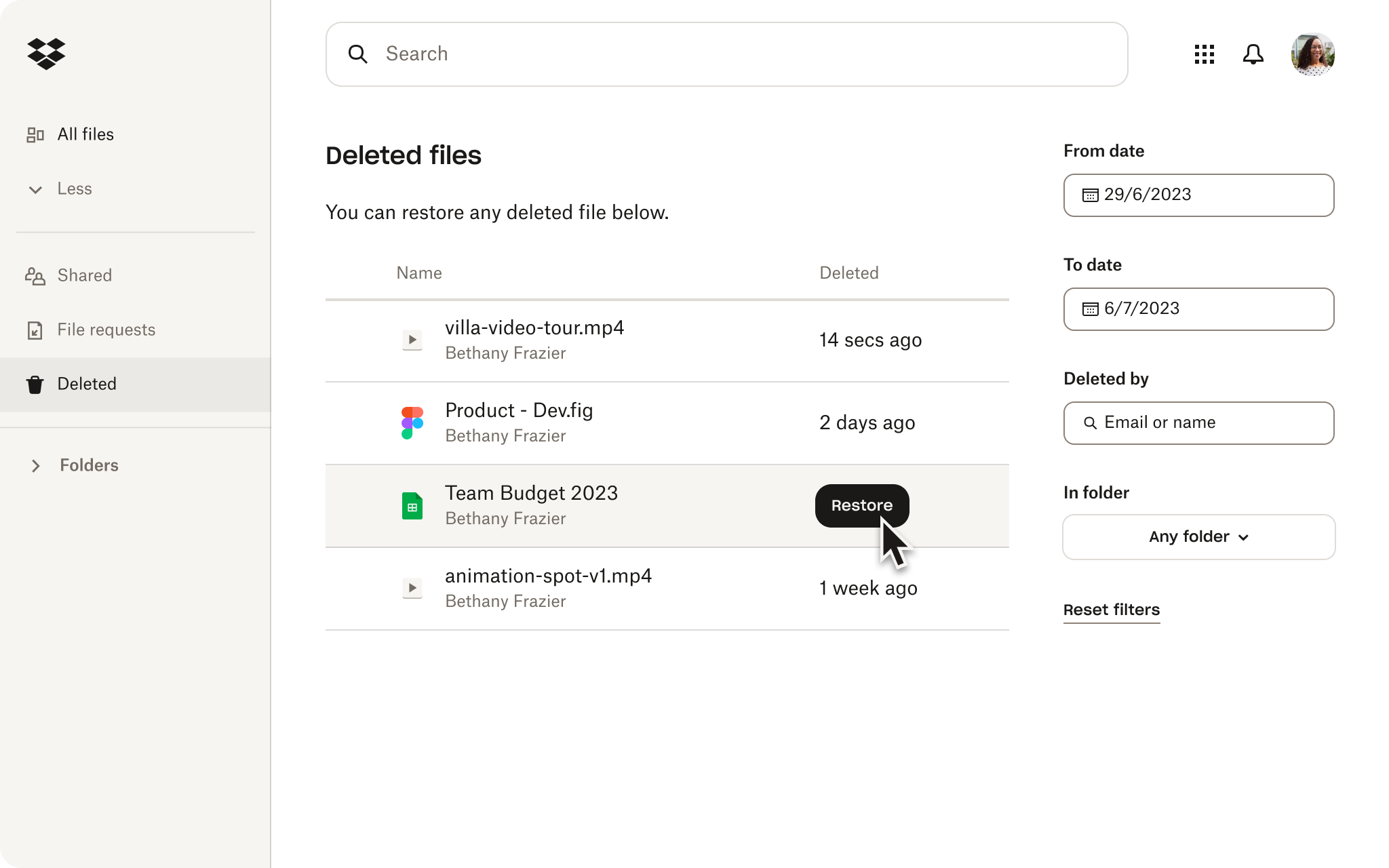
Better security
With Dropbox Backup, you not only get simple, secure backups – you get a brand that’s trusted by 700 million registered users all over the world. You also get one, safe, centralised spot for your photos, music, videos, insurance forms, work documents and, well, every other element of your digital life.
And because Backup is included in all Dropbox plans, you also benefit from other handy collaboration and organisation tools like cloud storage and file sharing. With Carbonite, all you get is Carbonite.
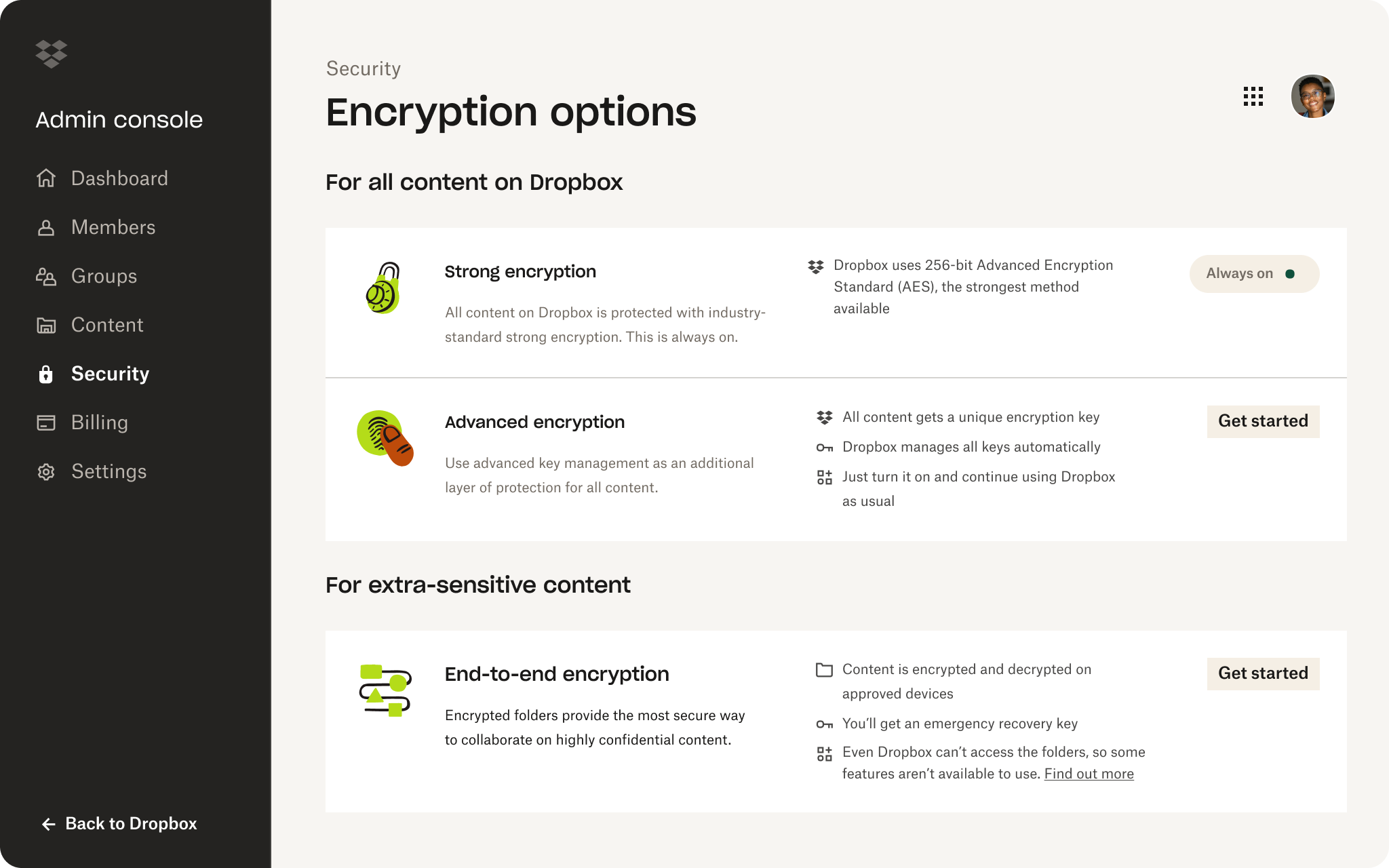
Fast file recovery
Like everything with Dropbox, Backup offers lightning-fast file recovery so your content can be restored in just a few clicks if you lose your computer or accidentally delete your files. And because your files are kept secure in the cloud, Backup can help you to get up and running fast if you need to migrate to a new computer.
Carbonite, on the other hand, simply doesn’t offer the same speed and efficiency – full restores can take anything from a few hours to a few days.
Data notice
*Based on a 2021 Dropbox research survey of registered Dropbox users who have used Dropbox Backup.