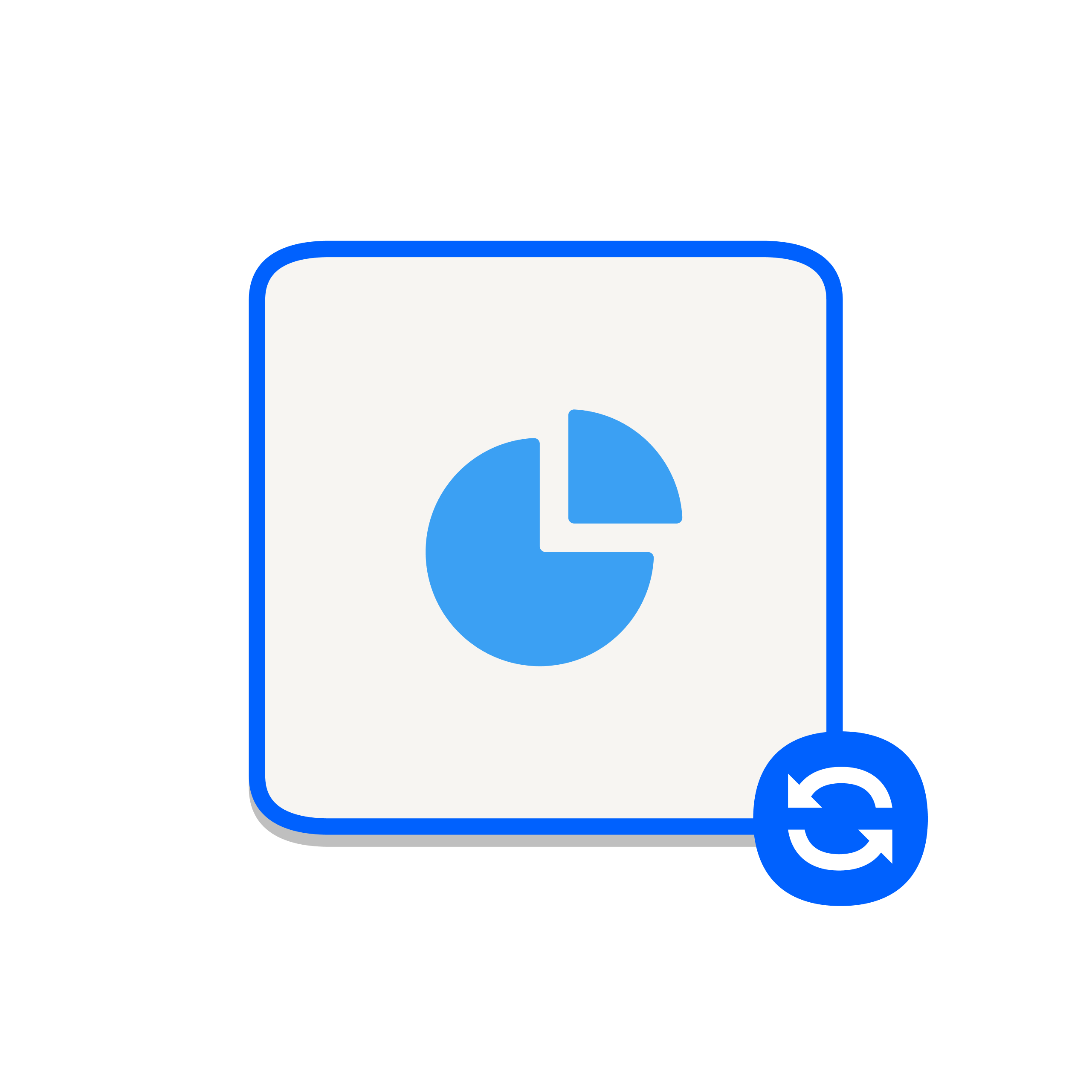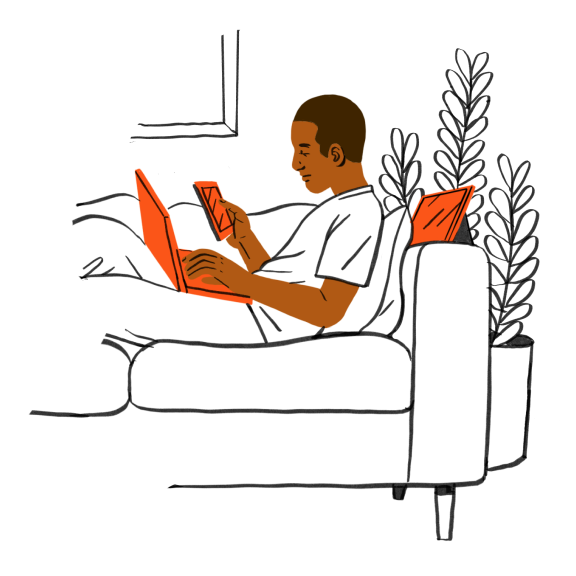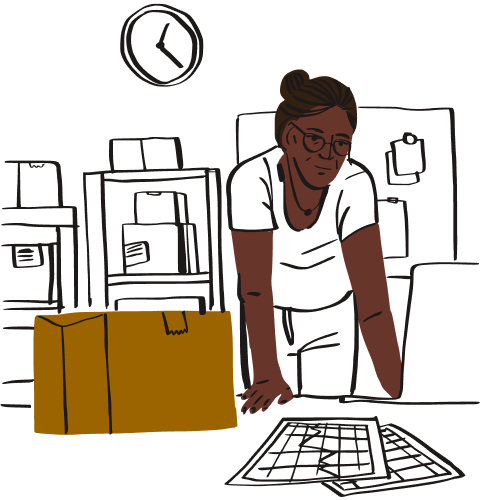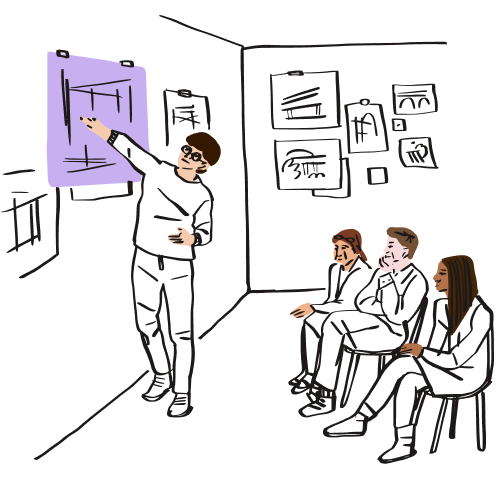In order to transfer your team’s files from Adobe Creative Cloud to Dropbox, you will first need to ensure copies of the files you need are accessible on a local machine. This could be in your local Creative Cloud Files folder, linked with your Adobe Creative Cloud subscription, or simply by exporting the files and downloading them by other means.
You will then need to upload the files to your Dropbox Business plan account, it may help to break your data into batches for upload.
You can upload files and folders to your Dropbox account on dropbox.com and the Dropbox desktop app. Each file or folder uploaded on dropbox.com can be up to 50 GB in size. Each file or folder uploaded on the Dropbox desktop app can be up to 2 TB.
Find out more about uploading files to your Dropbox account.