More advanced commenting features
Dropbox Replay lets you make time-stamped, frame-by-frame comments directly onto your video files, even if you’re on a free Dropbox plan—unlike Vimeo, which offers only basic commenting and collaboration features unless you upgrade to one of its paid plans.
Fits better into your workflow
Replay wraps around the videos you’re already storing and sharing in Dropbox—so you don’t have to worry about moving huge files around, switching between apps, or lost time. Replay works with your favorite video editing tools like Adobe Premiere Pro—unlike Vimeo, which has a limited Adobe integration for unpaid users.
Superior collaboration
Replay recreates the live viewing room virtually, so reviewers can mark up the same project as a team, in real time, no matter where they are in the world. Live review sessions in Replay are a one-of-a-kind experience—kind of like a watch party for work. And that leaves Vimeo behind.
50% less time
Spent on project work when you use Replay*
90% surveyed
Would recommend Replay*
72% got quicker responses
Of users who reported a faster workflow*
When collaborators join a live review session together, Replay’s high-quality video playback syncs up across all devices, ensuring everyone sees the same thing, no matter where they are in the world. Features like cursor co-presence and real-time drawing enhance video feedback sharing and brainstorming.
To use Replay, just upload any video that you're ready to share with your collaborators or clients. Or, if you're already using Dropbox to store and share video files, you can add any of those videos to Replay and they'll show up straight away.
All you have to do to share your video project in Replay is create a shared link, copy it, and send it to your reviewers—even those without a Dropbox account.
Like everything with Dropbox, Replay prioritizes security and ensures your video projects are kept safe in one centralized hub. To protect your work, you can password protect individual files, set permission levels, and manage access to your shared links.
Replay allows collaborators to give timestamped feedback and comments on specific moments in video and audio files, as well as on-screen markups and quick reactions with emojis and pre-filled text—so you know exactly what you need to tweak and where to do it.
Working on a video that requires multiple stakeholders and rounds of revisions? With any other tool this would be a nightmare—but not Replay. Once you’ve amended one version of your video, you can upload the new version to Replay and everything will be organized in one place.
“I’ve been with Dropbox for a while, but I always look at the competition and still end up at Dropbox. I’ve tried Box, OneDrive, SharePoint, Creative Cloud Drive, WeTransfer, all the stuff. Dropbox is just way easier. It gives me the least amount of hassle. It’s good out of the box.”
Adam NielsonCreative Director at Kaleidoscope PicturesMore advanced commenting features
With Replay, the things that get in the way of signing off for the night—lost emails, scattered Slack messages, forgotten feedback—are all right in front of you. So you can get done and move on.
Dropbox Replay shaves hours off back-and-forth reviews with simple, frame-accurate commenting and annotations—as well as real-time collaboration, which lets reviewers watch the playback together, even if they’re not in the same room, city, state, or time zone.
And that saves as many hours as it does headaches.
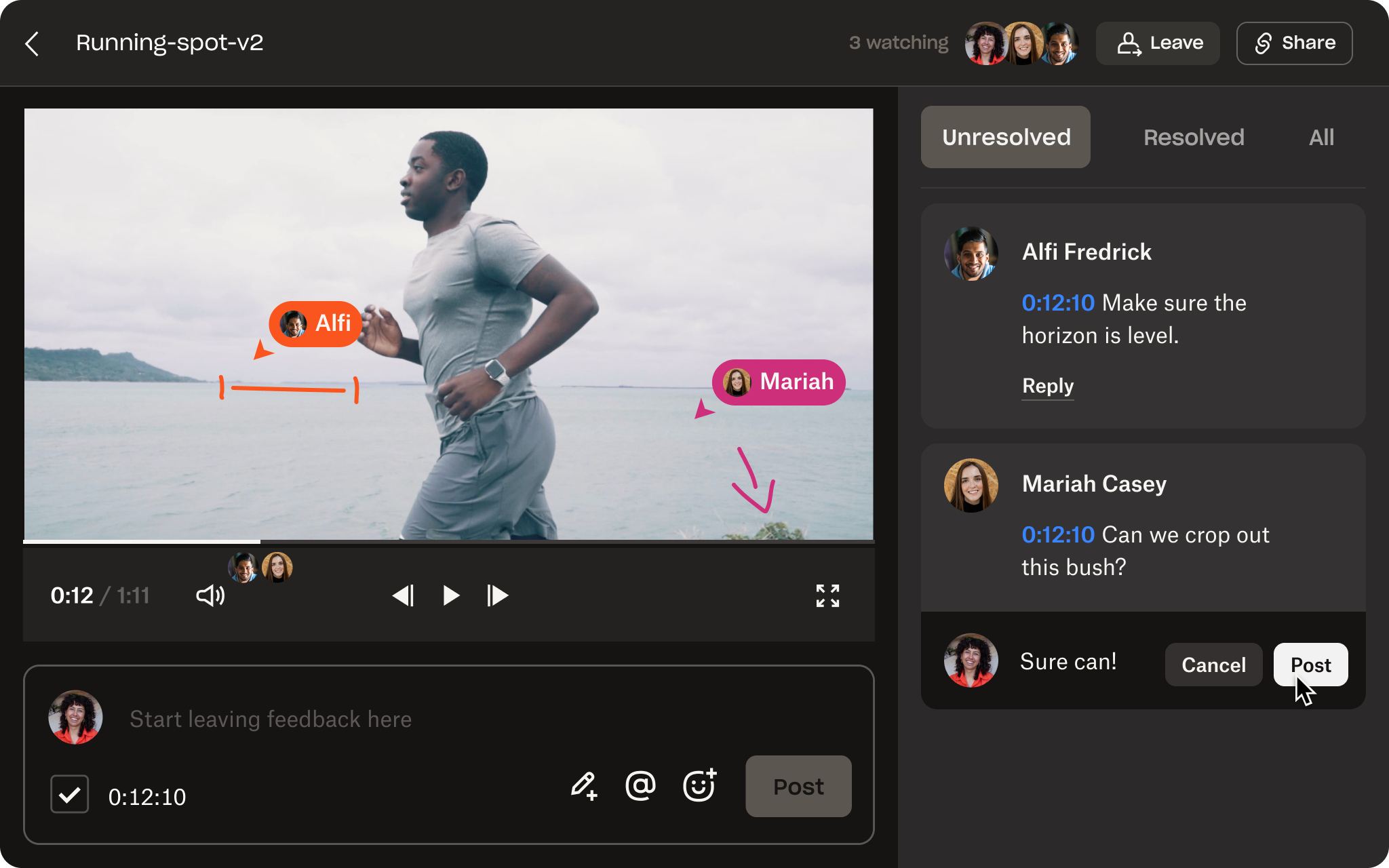
Fits better into your workflow
Dropbox Replay works with the industry-leading video editing tools you use like Adobe Premiere Pro, Apple Final Cut Pro, and After Effects. You can resolve Replay comments directly from your editing tool and easily send new versions to Replay for another round of feedback—so you can add new versions, keep the old ones in place, and easily toggle between them.
Next-level collaboration
Replay doesn’t just make it easier for collaborators to provide feedback—you and your reviewers can also control video and audio playback during review sessions, including video quality.
With Replay, you can even draw directly onto a video and post your drawings as comments—so you can convey your feedback more precisely. You can also turn comments on videos into a virtual to-do list by checking a box to resolve them—ensuring feedback is accounted for and acknowledged.
Data notice
*Based on a 2021 Dropbox research survey of registered Dropbox users who have used Dropbox Replay.