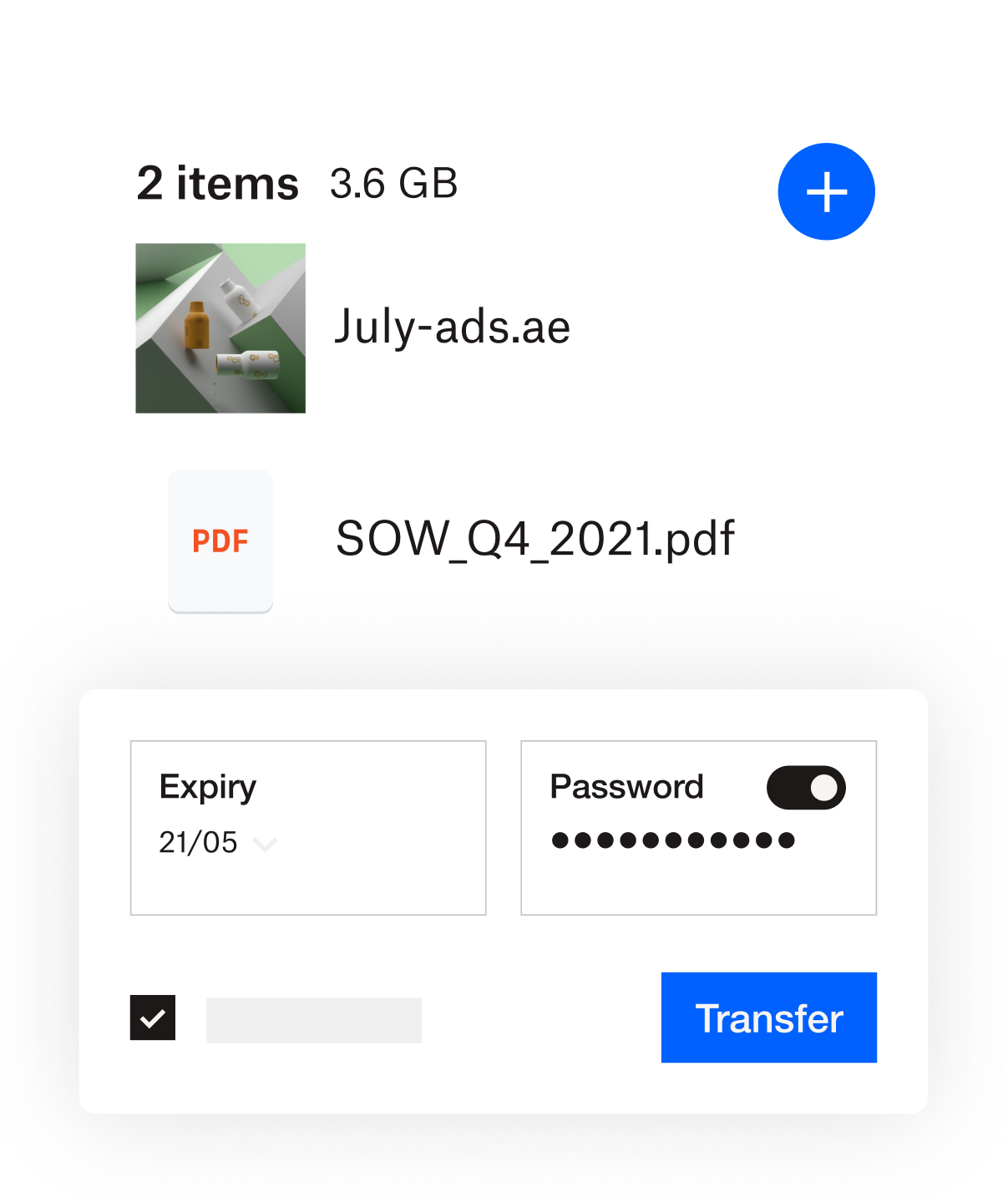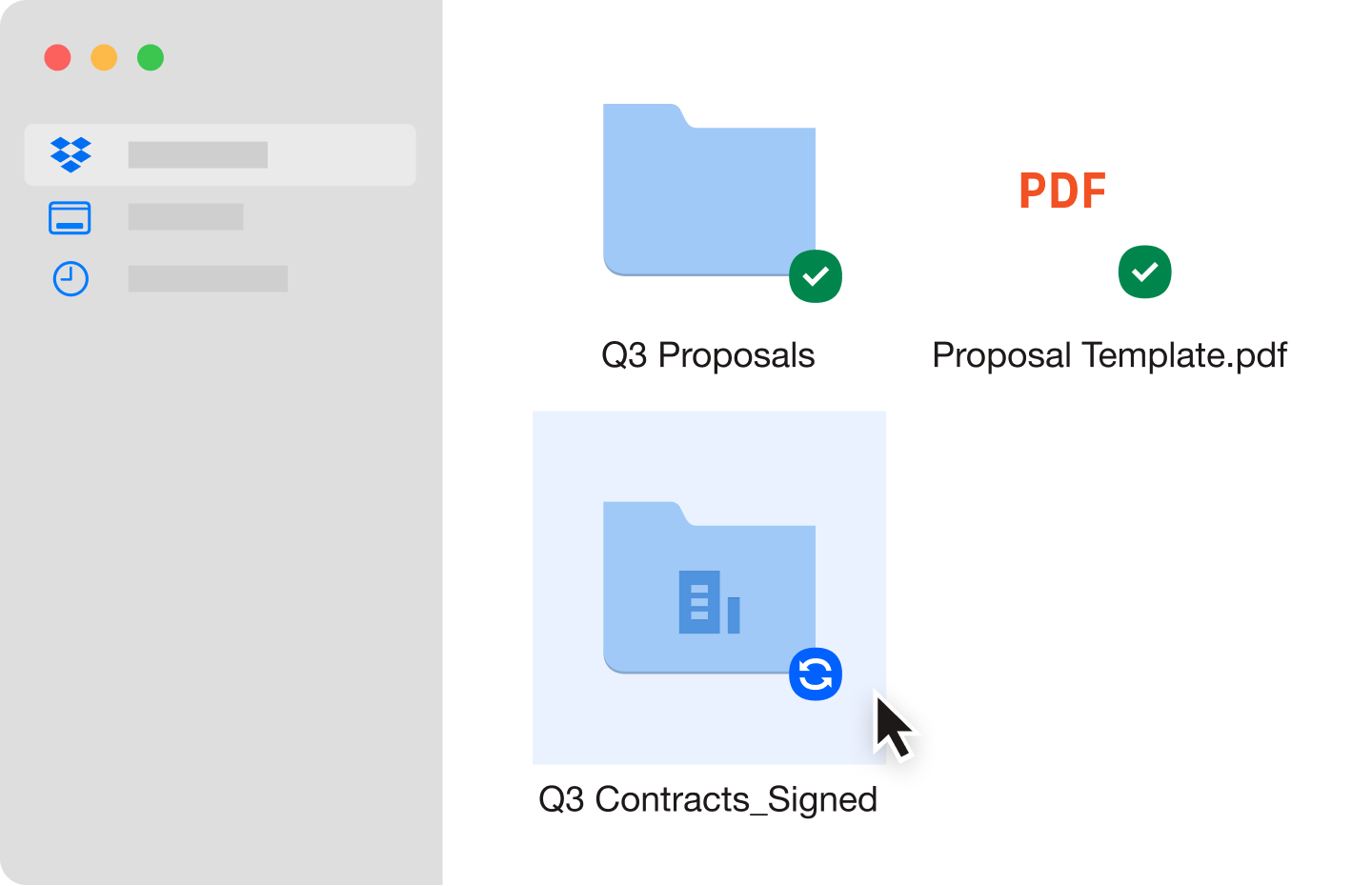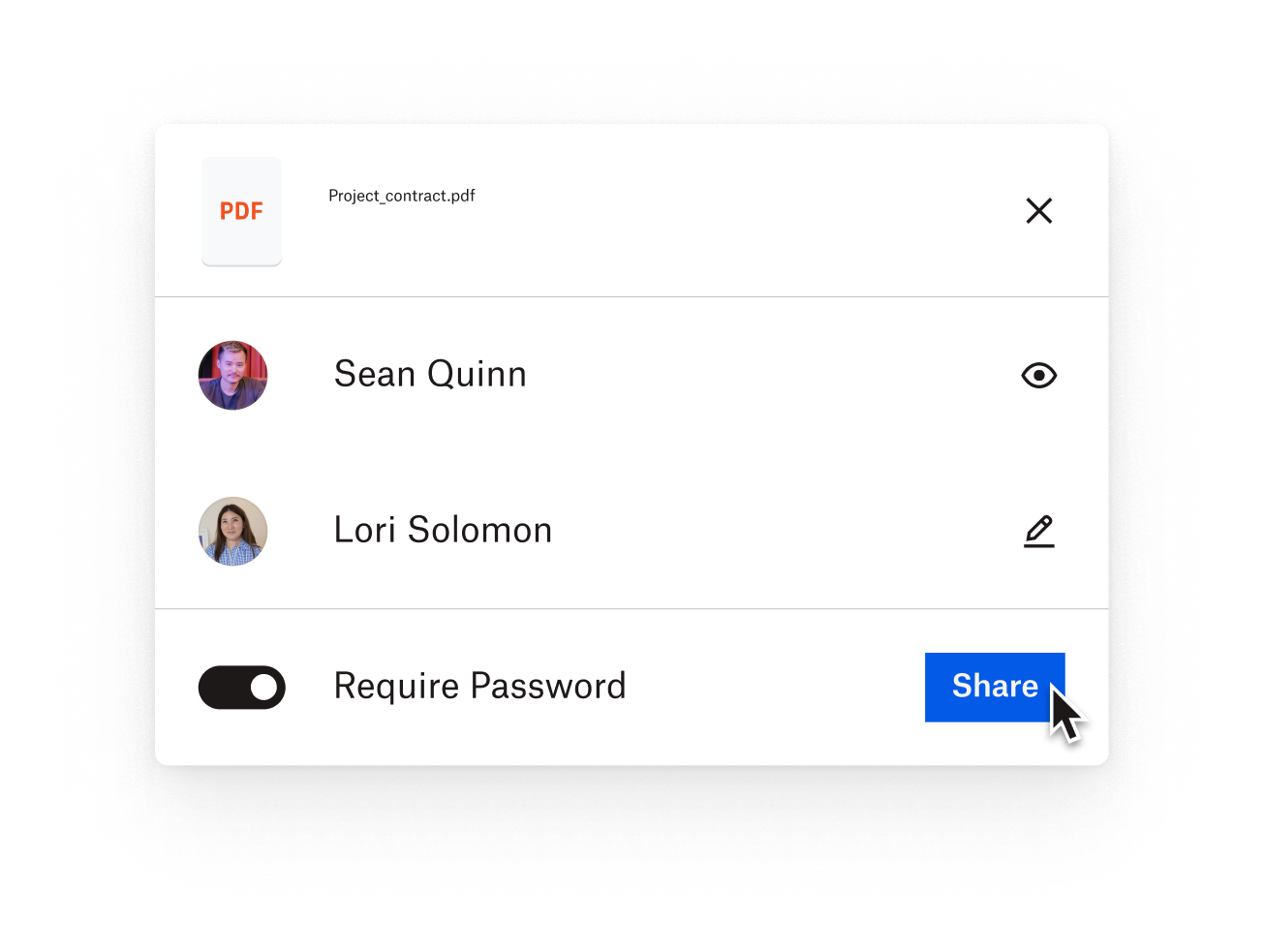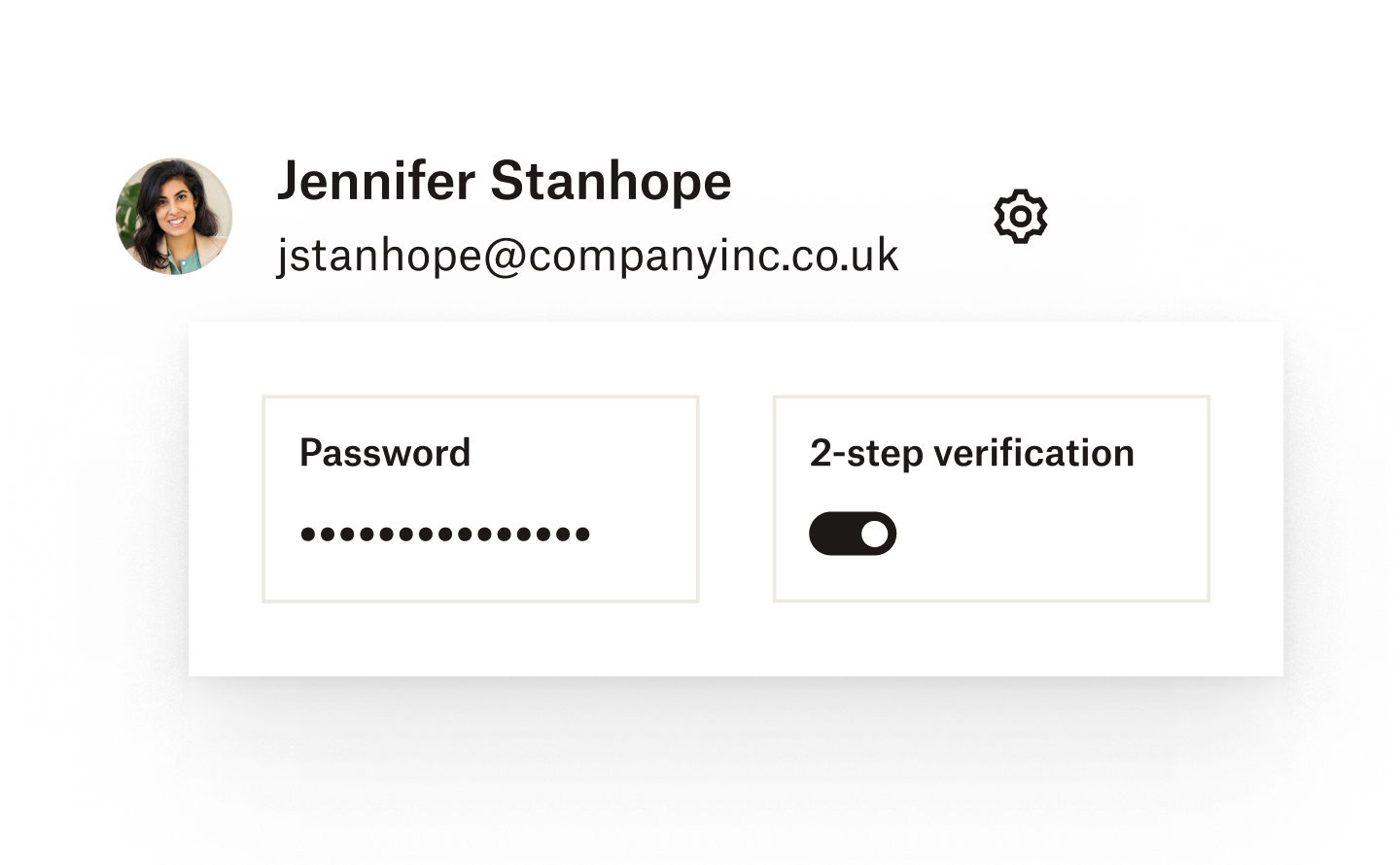With Dropbox, it’s easier
Dropbox lets anyone back up, access and transfer files easily. No need to manually log in to a server and wait for files to upload one by one, like with FTP connections. Dropbox makes transferring files from anywhere simple.(Not all features available on all Dropbox plans; compare our plans to find the version right for you.)