El mundo de la edición de vídeo no deja de evolucionar, pues cada poco tiempo se lanzan herramientas y funciones nuevas. Por tanto, los mejores editores de vídeo siempre están formándose y haciéndose eco de las habilidades y los conocimientos más actuales para ir un paso por delante.
Aunque la edición de un vídeo puede variar de un proyecto a otro, con práctica y paciencia puedes mejorar muchísimo tus habilidades. En este artículo, te daremos seis consejos de edición de vídeo avanzada para ayudarte a trabajar más rápido y de una forma más eficiente y a ofrecer una calidad superior.
1. Guárdalo todo en un mismo lugar
Cuando trabajas con proyectos de vídeo, sobre todo si tienen una fecha de entrega muy justa, tener que cambiar de aplicación y dispositivo cada dos por tres para terminar la edición puede llegar a ser bastante frustrante.
Al utilizar una plataforma centralizada como Dropbox, ahorras tiempo en tus proyectos de vídeo y simplificas la gestión de tu trabajo, puesto que trabajas en un único lugar con una gran cantidad de herramientas de edición.
Puedes crear, editar, revisar, distribuir y almacenar archivos de vídeo sin salir de Dropbox. Esta plataforma está basada en navegadores, con lo cual solo es necesario que subas tus vídeos a Dropbox una vez. Tu trabajo quedará guardado y se sincronizará en todos los dispositivos que uses para acceder a Dropbox.
Además, también puedes compartir un enlace con tus colaboradores para que accedan a tus proyectos de video, los revisen y les den el visto bueno. Aunque los revisores no tengan cuenta de Dropbox, pueden añadir comentarios en marcas de tiempo concretas. De esta forma, te resultará más sencillo hacer los cambios pertinentes sin salir de Dropbox.

2. Planifica el vídeo
Una historia que sea igual de atractiva desde que empieza hasta que termina suele marcar la diferencia entre un vídeo hecho por un aficionado y otro hecho por un profesional.
Si planificas el vídeo, ya sea creando un guion en la fase de producción o un guion gráfico en la fase de postproducción, te resultará más sencillo imaginarte cómo quedará el vídeo terminado. Esto también te puede servir durante la edición del vídeo, para lograr que todos los elementos que añadas o cambies tengan cohesión, como la gradación de color, las transiciones, los títulos y los efectos de sonido.
3. Escoge las mejores herramientas
Si te han encargado editar varios vídeos con elementos visuales o estilos parecidos (como tutoriales dirigidos a una empresa o campañas de redes sociales para Instagram o TikTok), las plantillas te ayudarán a simplificar el flujo de trabajo.
Las aplicaciones y el software de edición de vídeo más conocidos, como Premiere Pro y After Effects de Adobe, o DaVinci Resolve y WeVideo, te ofrecen plantillas en sus flujos de trabajo para que recortes tiempo en tus proyectos creativos. Además, Dropbox Replay se integra con estas herramientas y otras más para que puedas recibir comentarios directamente desde tu software de edición y llegar a la versión definitiva más rápido.
4. Escucha las opiniones de los demás
Cuando hayas quedado satisfecho con tu vídeo editado, toca compartirlo con los demás para que den su opinión. Las opiniones ajenas pueden ayudarte a ver las cosas desde otra perspectiva y detectar elementos que se pueden mejorar o seguir editando. Tener en consideración las sugerencias de tus compañeros de confianza, tus amigos o incluso una pequeña muestra de tu público objetivo puede tener una gran repercusión en la calidad general de tu vídeo.
Obtén valoraciones sobre el vídeo compartiendo enlaces con tus colaboradores para que revisen tu trabajo y le den el visto bueno en Dropbox Replay. Los revisores podrán hacer comentarios precisos, concretos y con marcas de tiempo en el propio vídeo. Los comentarios se pueden exportar directamente a tu editor para que aparezcan en forma de marcador, así, te será más sencillo localizar las partes que hay que modificar.
Gracias a esto, comunicarse y colaborar es más sencillo y, a su vez, te aseguras de que la versión final del vídeo quede perfecta.
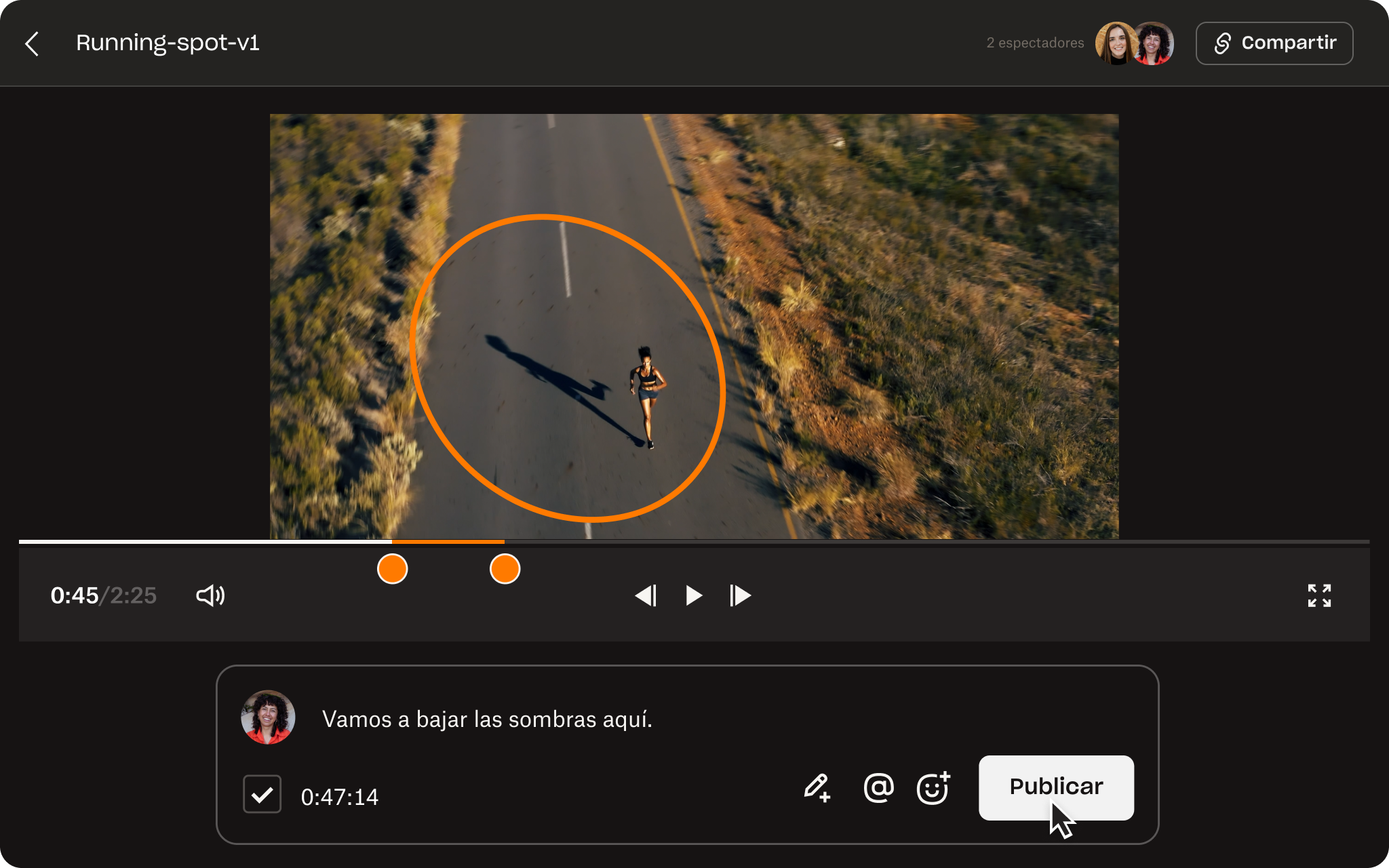
5. Mantén las versiones bajo control
Dropbox Replay te ofrece un lugar centralizado en el que puedes hacer un seguimiento de todas las versiones de tus proyectos de vídeo, imagen y audio, al igual que de los comentarios y las anotaciones de cada uno de ellos. Tras implementar los cambios, puedes ahorrar tiempo subiendo los vídeos directamente desde tu herramienta de edición a Replay como si fueran nuevas versiones, de esta forma, puedes volver a compartirlos si tuvieran que pasar por otra ronda de valoración.
Puedes organizar fácilmente todas las versiones en Replay, que también permite a otros colaboradores subir versiones nuevas del proyecto. Incluso puedes reproducir las dos versiones en paralelo para comprobar los cambios o las modificaciones de tu vídeo. Cuando la versión nueva esté lista para someterse al proceso de valoración, cambia el estado del vídeo a "Necesita revisión" y añade una fecha límite para que tus colaboradores añadan sus comentarios.
6. Exporta en el formato adecuado
Antes de exportar el vídeo, te recomendamos verlo de principio a fin (a poder ser, tanto en tu ordenador como en tu móvil), para asegurarte de que se ajusta a tu público objetivo. El formato en el que exportes el vídeo dependerá, en gran medida, de dónde y cómo se vaya a reproducir.
Si vas a subir el vídeo a una red social, es crucial exportarlo en el formato correcto para que se reproduzca sin problemas. Por ejemplo, los vídeos para Instagram y TikTok deberían exportarse en formato vertical, mientras que los vídeos para YouTube y Facebook pueden ser horizontales.
Asimismo, es importante tener en cuenta la resolución y la relación de aspecto del vídeo para que se vea bien en pantallas de distintos tamaños. Puede parecer una tontería, pero exportar el vídeo en el formato correcto es primordial para ofrecerle a tu público objetivo la mejor experiencia de visionado posible.
Lleva tus habilidades de edición a un nivel superior
Con Dropbox, puedes gestionar y compartir vídeos de calidad profesional que impresionarán tanto a tus clientes como a tu público objetivo.
Dropbox hace que compartir archivos de vídeo de gran tamaño con tus compañeros de equipo y clientes sea muy fácil. Con esta solución, puedes prescindir de las transferencias físicas y de discos duros externos en los proyectos de edición de vídeo. Colabora en proyectos y recibe valoraciones en tiempo real con Dropbox Replay y sincroniza los archivos en todos tus dispositivos. Así, todas las partes involucradas en el proyecto tendrán acceso a la versión más reciente, sin importar dónde estén.
Explora los recursos relacionados

Consejos para gestionar proyectos de producción de vídeo
Las equivocaciones pueden disparar el presupuesto, retrasar los plazos y frustrar al equipo, por lo que es muy importante que todo vaya como la seda. Aprende a gestionar un proyecto de vídeo con profesionalidad siguiendo estos consejos sobre flujo de trabajo.

