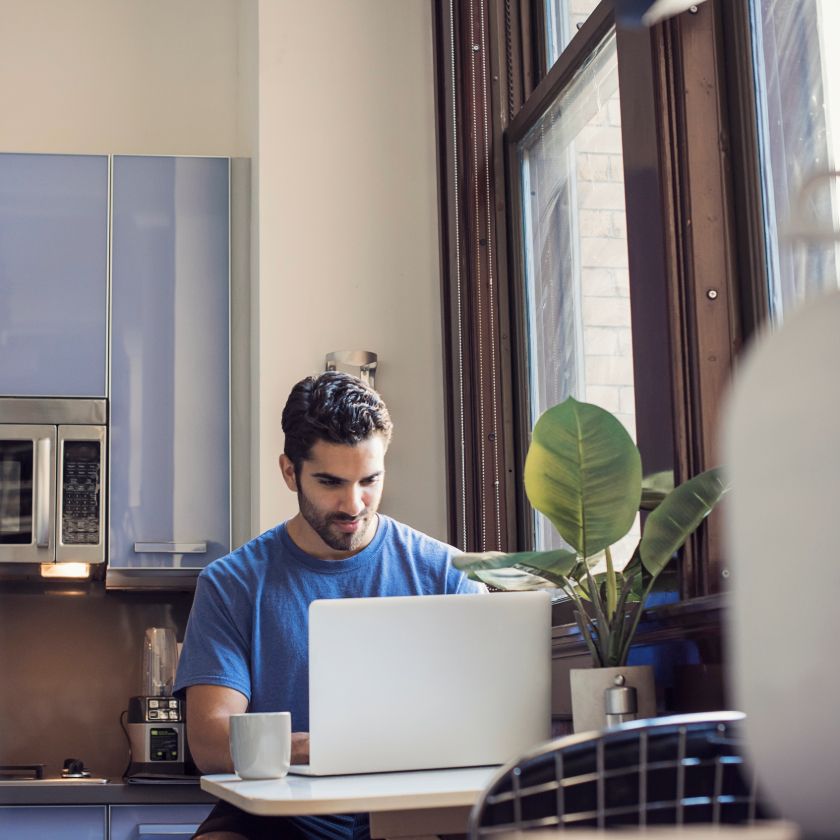Tired of dealing with ODT files that won’t open properly? Simplify your workflow with the free Dropbox ODT to PDF converter. In just a few quick steps, you can turn those hard-to-share ODT documents into universally compatible PDFs. Convert your files and ensure they maintain perfect formatting across all devices and platforms.
Dealing with incompatible file formats can be frustrating, especially when working in a professional environment where seamless document sharing is essential. ODT (OpenDocument Text) files, commonly created with OpenOffice Writer, are often not compatible with other platforms.
Converting ODT files to PDF ensures that your documents maintain their formatting and are universally accessible across different devices and operating systems. Dropbox offers a simple and free PDF conversion tool that helps you convert ODT files to PDF in just a few steps. This ensures compatibility and ease of use across platforms.

Step-by-step guide: How to convert ODT to PDF
Converting ODT files to PDF using Dropbox is simple and efficient. Follow these steps to ensure a smooth conversion:
Preparing your ODT file for flawless conversion
Before converting, check your ODT file for any embedded fonts or formatting issues that could affect the final PDF. Make sure that the document is well-organized and free of unnecessary formatting that could disrupt the conversion process.
Convert ODT file to PDF: The conversion process
- Log in to Dropbox: If you don’t have a Dropbox account, sign up for free.
- Locate or upload your ODT file: Navigate to the All files section in Dropbox and click Upload files. Select the ODT file from your computer.
- Convert to PDF: Once your file is uploaded, right-click the file or click the ellipsis (…) menu next to the file name, select Save as… and then choose PDF from the menu. Dropbox will convert your ODT file into a PDF, retaining the original formatting.
The newly converted PDF will appear in the same location as the original file.

Understanding ODT limitations and why you need PDF conversion
ODT files, while useful for open-source platforms like OpenOffice, often create compatibility issues when shared.
Problems such as inconsistent formatting, unsupported fonts, or misaligned layouts can occur when opening ODT files in programs like Microsoft Word or Google Docs. These inconsistencies can make ODT files unreliable for professional use, especially in situations where document precision and presentation are critical.
Converting ODT files to PDF solves these problems by ensuring that the document’s formatting remains intact, regardless of the software or device being used. PDF files provide a consistent, professional appearance, making them the preferred format for sharing important documents like contracts, proposals, and reports.
The professional's dilemma
ODT files, often used in OpenOffice Writer, can create compatibility headaches in a collaborative work environment. For example, opening an ODT file in Microsoft Word or Google Docs may lead to significant formatting changes, making your documents look unprofessional. Professionals in sales, marketing, and HR often find themselves needing a consistent format that preserves the original layout across platforms.
Why PDF?
PDFs are universally compatible, ensuring that your documents look the same no matter what device or operating system they are viewed on. They offer a professional, well-formatted appearance and are ideal for sharing important documents like proposals, contracts, or reports. Converting ODT to PDF provides the security of knowing your documents will remain intact and accessible for any recipient.
Beyond conversion: Boost your workflow with Dropbox
Dropbox doesn’t just stop at converting ODT files to PDF format. It also enhances your workflow and simplifies document management, with powerful features that allow for secure sharing, real-time collaboration, and seamless storage.
Secure sharing and real-time collaboration on PDFs
Once your ODT file is converted to PDF, Dropbox lets you share files securely with your team or clients. You can control who has access and even set permissions for viewing or editing. With real-time collaboration tools in Dropbox, colleagues can provide instant feedback and make updates simultaneously, improving productivity and ensuring that everyone is working on the most current version of the document.
Streamlining your document workflow with Dropbox features
Dropbox also integrates with other productivity tools like Dropbox Sign and Asana, streamlining document management with features like version control, easy access across devices, and seamless syncing. Whether you're managing contracts, proposals, or reports, Dropbox simplifies every step, making document handling more efficient.
Get answers to your ODT to PDF conversion questions
If you're looking for answers about converting ODT files to PDF, this FAQ section covers everything you need to know. From converting multiple files at once to maintaining the original formatting, you'll find helpful insights to make the process smooth and efficient.
Can I convert multiple ODT files at once?
Yes, Dropbox allows you to convert multiple ODT files to PDF simultaneously. Simply upload the files into your Dropbox account and follow the conversion steps.
How do I ensure my PDF looks exactly like my ODT file?
The Dropbox PDF conversion tool maintains the layout and formatting of your ODT file. However, minor adjustments may be needed depending on embedded fonts or images.
Can I edit PDFs after conversion in Dropbox?
Yes, you can edit PDFs directly within Dropbox using the built-in PDF editing tools. Add annotations, text, or signatures with ease.
Start converting your ODT files to PDF with Dropbox today
Dropbox provides a simple, secure, and efficient way to convert ODT files to PDF. With additional tools for collaboration, sharing, and editing, Dropbox streamlines your document workflow and keeps your files organized.
Sign up for a free account today and start converting your files with ease.