The video production process can be lengthy—and arriving at the final delivery after planning, storyboarding, filming, and editing is rarely straightforward.
Working as a team on a video often means different people are responsible for different stages of the project. When teams are scattered and several tools are being used at the same time, sharing progress can be a hassle.
When deadlines start to be missed or extended, that’s when you know your workflow needs a refresh. So how can teams ensure a video project runs smoothly, while also meeting goals and quality standards?
That’s where feedback comes in—helpful, effective feedback. Not just “let’s look at this again” or “let me think about it”. Feedback that’s direct, constructive, and provided with the video’s target audience in mind.
Before we dive into how to review a video project, let’s start by explaining why feedback is so important for this particular kind of media.

Why is it important to provide feedback on a video project?
Providing and receiving feedback is a critical part of the video production process.
Usually, creating a video is a collaborative effort—often including different departments such as creative, marketing, and maybe even legal teams. Effective feedback enables every team member to produce their best work.
Whether it's a solo project or a team effort, feedback can help you inject some fresh perspective into your video. Reviewers may be able to offer new ideas or alternative storytelling approaches that take your video to the next level.
Finally, effective video feedback should provide actionable suggestions that lead to the video becoming more suitable for the intended audience.
How to give feedback on videos with Dropbox Replay in 3 simple steps
Dropbox provides a centralized space for collaborating on video projects.
Consolidate video feedback in one place by sharing links to videos with collaborators to review and approve work. Reviewers—even those without a Dropbox account—can provide accurate, effective, time-stamped feedback directly onto the video. Here’s how you can incorporate Dropbox Replay into your video review process.
Step 1: Watch the video—attentively
As the reviewer, you need a fair amount of time to watch the video in its entirety—ideally several times—and provide thorough feedback.
Each time you watch the video, focus on a different element. For example, in your first viewing, consider the video’s story and flow from the audience’s perspective. Does the video deliver its key message in a way that viewers can easily understand?
Then, look closer at the visual and audio elements. Are they appropriate for the tone and message of the video?
Alternatively, you could create a virtual viewing room with your team to watch the video together in real-time. Browser-based reviews allow you to simply share a link—so team members require no special access or software.
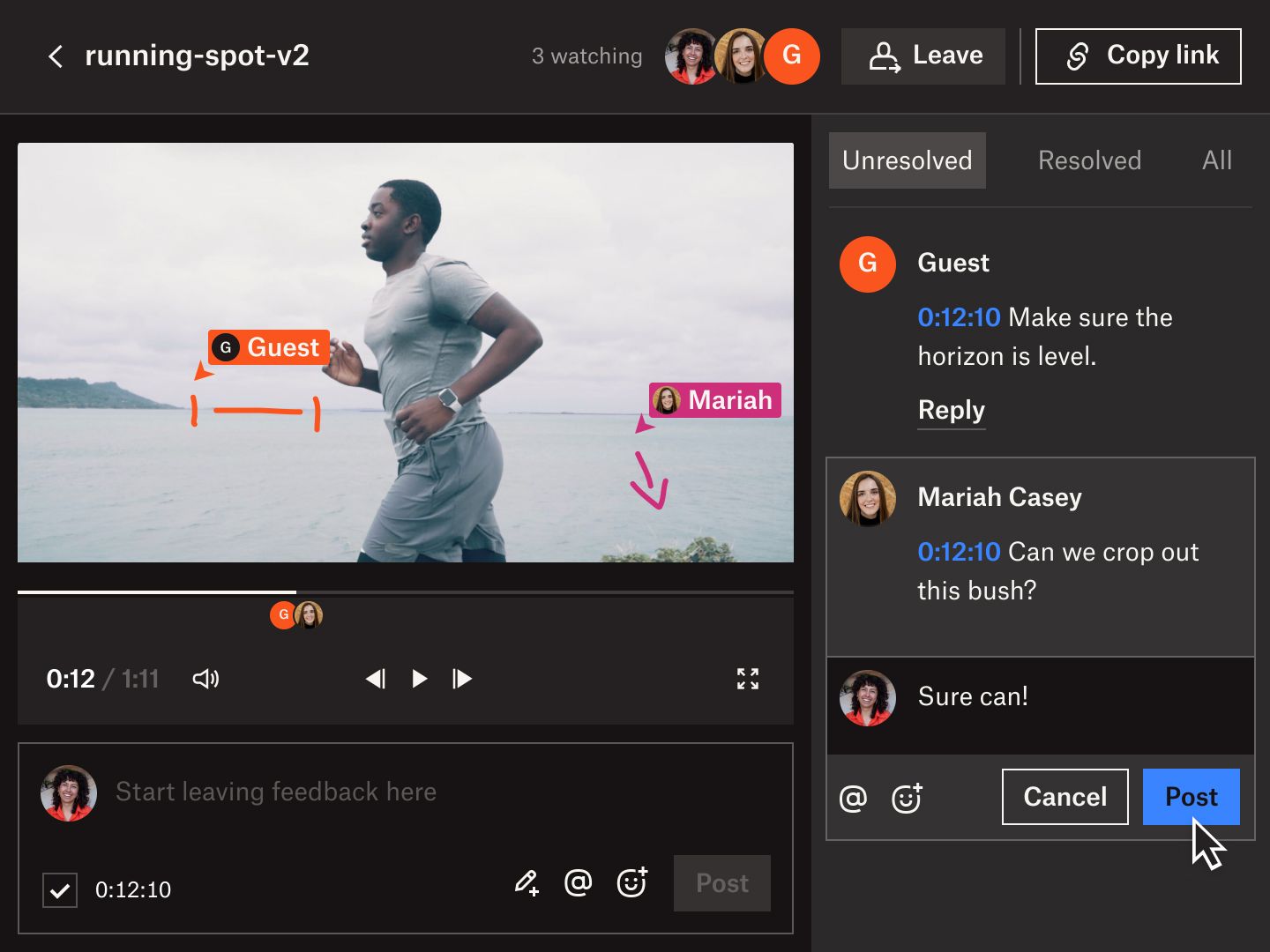
Step 2: Give your feedback
As you watch the video, you can make comments on specific time stamps to give frame-accurate, effective feedback with Dropbox Replay.
To do so:
Drag and drop the playhead or click on the timeline to select the frame you’d like to comment on.
Type your comment in the text field.
Click the Post button.
See the comments you and your fellow reviewers have posted in the panel on the right of your screen.
Remember: Vague comments aren’t helpful. They won’t help the production and editing teams improve the video in any meaningful way. Hiding negative feedback in statements like “I’m not sure about this” or “it’s not quite there yet” doesn’t indicate actionable next steps.
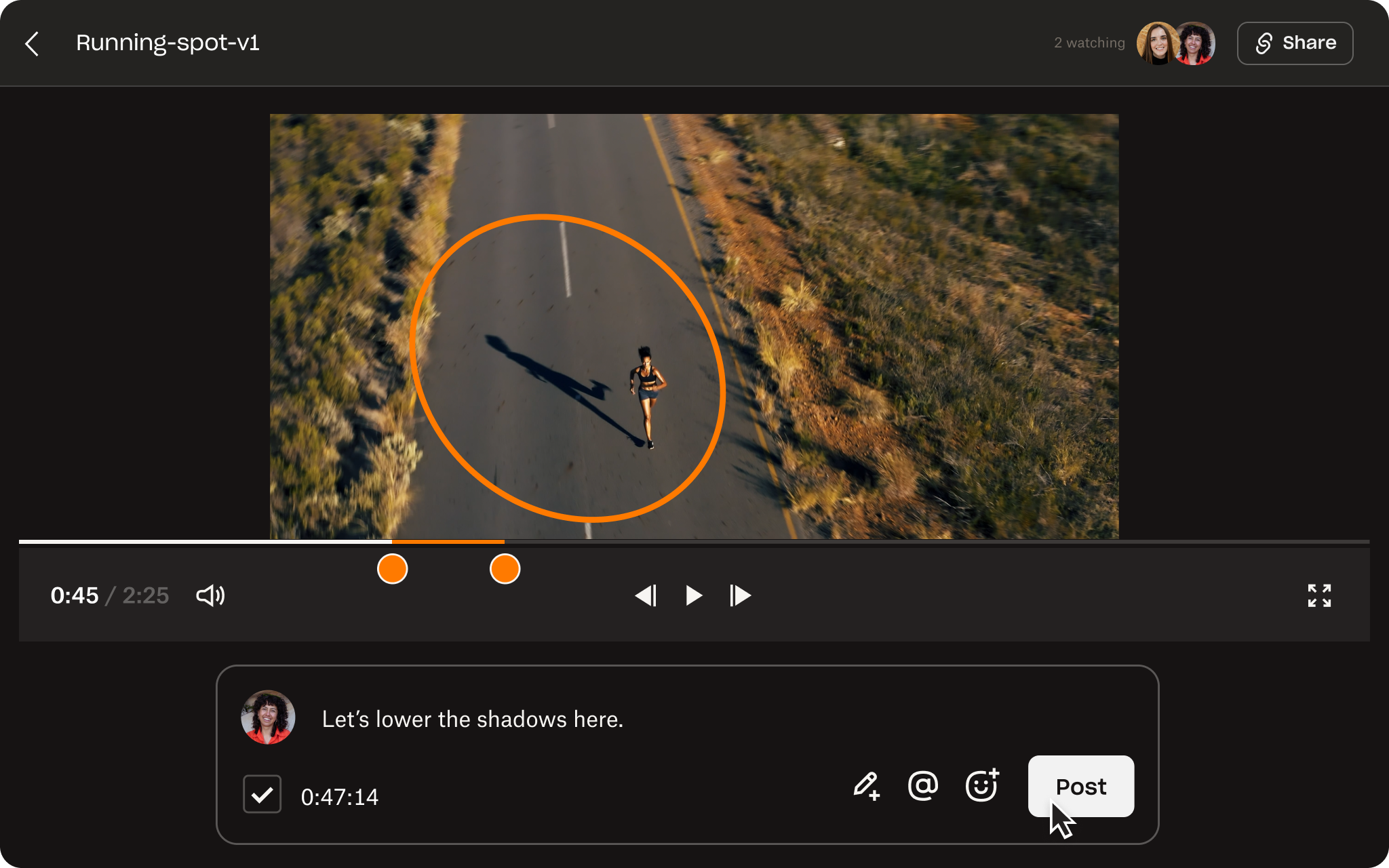
As the person providing feedback, it’s better to be clear and direct—reference points such as brand guidelines may help to give the production team some direction.
Step 3: Get a second (or third!) opinion
Browser-based reviews make it easy to share videos with as many reviewers as needed—including important project stakeholders. All they need is a link to the video.
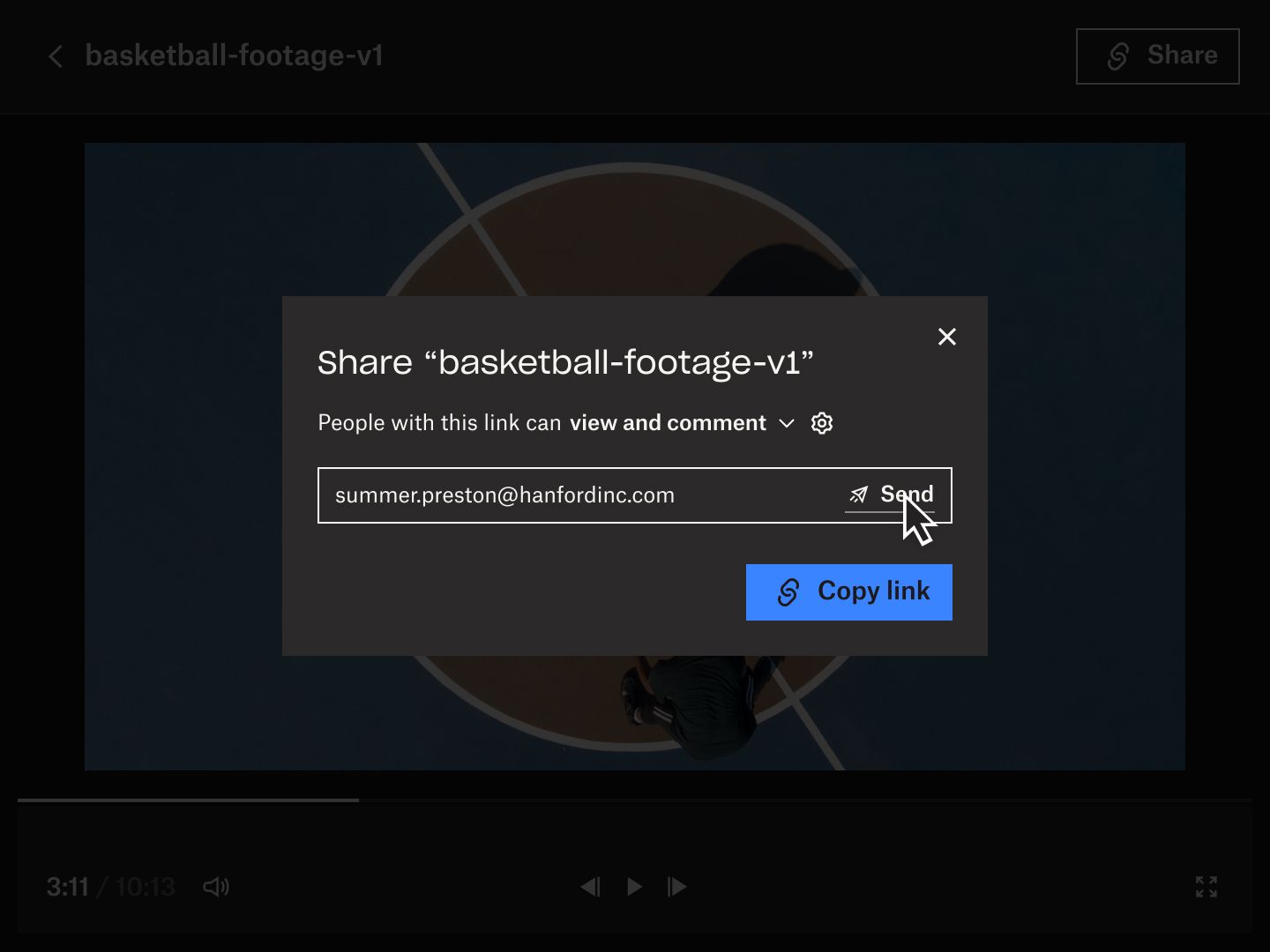
Even after watching the video several times, there may be things that you haven’t picked up on. Sometimes you spend so long looking at the same series of clips that you miss minor errors!
That’s where the opinion of another team member can help—they might pick up on these details when they review the video with fresh eyes. They can add their own annotations to the video or reply directly to your comments on the timeline.
Tips for providing feedback on videos

Here’s how you can provide more effective feedback that helps your team achieve the goals of your video project.
Be specific—give actionable suggestions
It becomes much easier to streamline the workflow when the reviewer says why they want to change something. This makes it clear how the team can action the amends, and who would be the best team member to achieve this.
Top tip: Give examples of past projects to demonstrate how the team should approach specific details such as transitions or audio.
Set reasonable turnaround times
It’s important that everyone involved in the video project is aware of the deadlines from the very beginning—this includes key stages for production, editing, feedback, and final delivery.
This is especially true if the subject matter of the video requires input from experts such as lawyers, is very niche or complicated, or one of your suggested changes is to source more footage.
Review with your audience in mind
A key question to ask while reviewing a video is whether the content and presentation are fit for the intended audience.
Besides the video’s content, different audiences may have varying expectations or standards for the visual and sound quality. Event videos, for example, need to make an impact with a lot of action—but you may want to put some music over the footage if the live sound is too tinny, or contains a lot of echo.
Top tip: Use any audience insights or personas you have from the project planning stage. These can inform your review process and help keep your feedback focused.

Remember the project goals
The project goals should be at the forefront of the entire video production workflow, including every round of feedback.
Providing feedback that aligns with the project goals means looking at the bigger picture. During your review, start by focusing on the most important aspects such as the storytelling and tone of the video. Then, you can move on to the smaller details like shot selection and editing.
Keep the feedback in one place
It creates unnecessary frustration when you have to jump from app to app to find feedback on emails, direct messages, and other communication tools.
If each member of the team has to scramble to source disjointed feedback from multiple channels, the whole workflow slows down. This becomes even more confusing if there is misunderstood or conflicting information that has passed from one reviewer to another before arriving at the video production team or editors.
Keeping the feedback and video together in one place like Dropbox Replay solves this issue.
Provide frame-accurate feedback and on-screen markups for videos directly from tools including Adobe Premiere Pro, Adobe After Effects, Apple Final Cut Pro, Blackmagic Design DaVinci Resolve, LumaTouch LumaFusion, or WeVideo. Consolidating feedback encourages a more collaborative review process and ensures everyone stays focused on the task at hand.

Get precise feedback on video projects today
Dropbox brings everything you need to elevate your video collaboration process, without sacrificing your favorite tools and editing apps.


