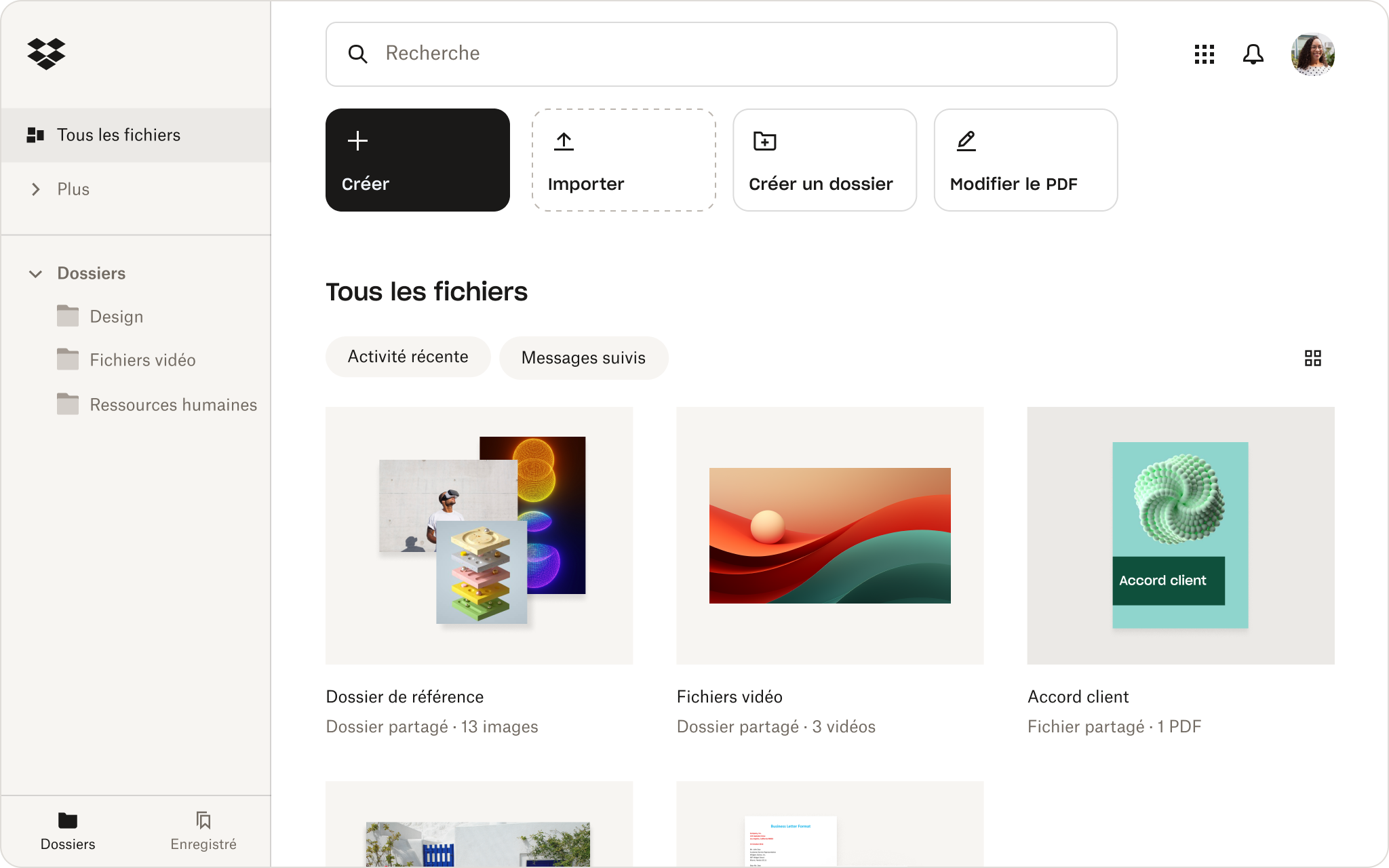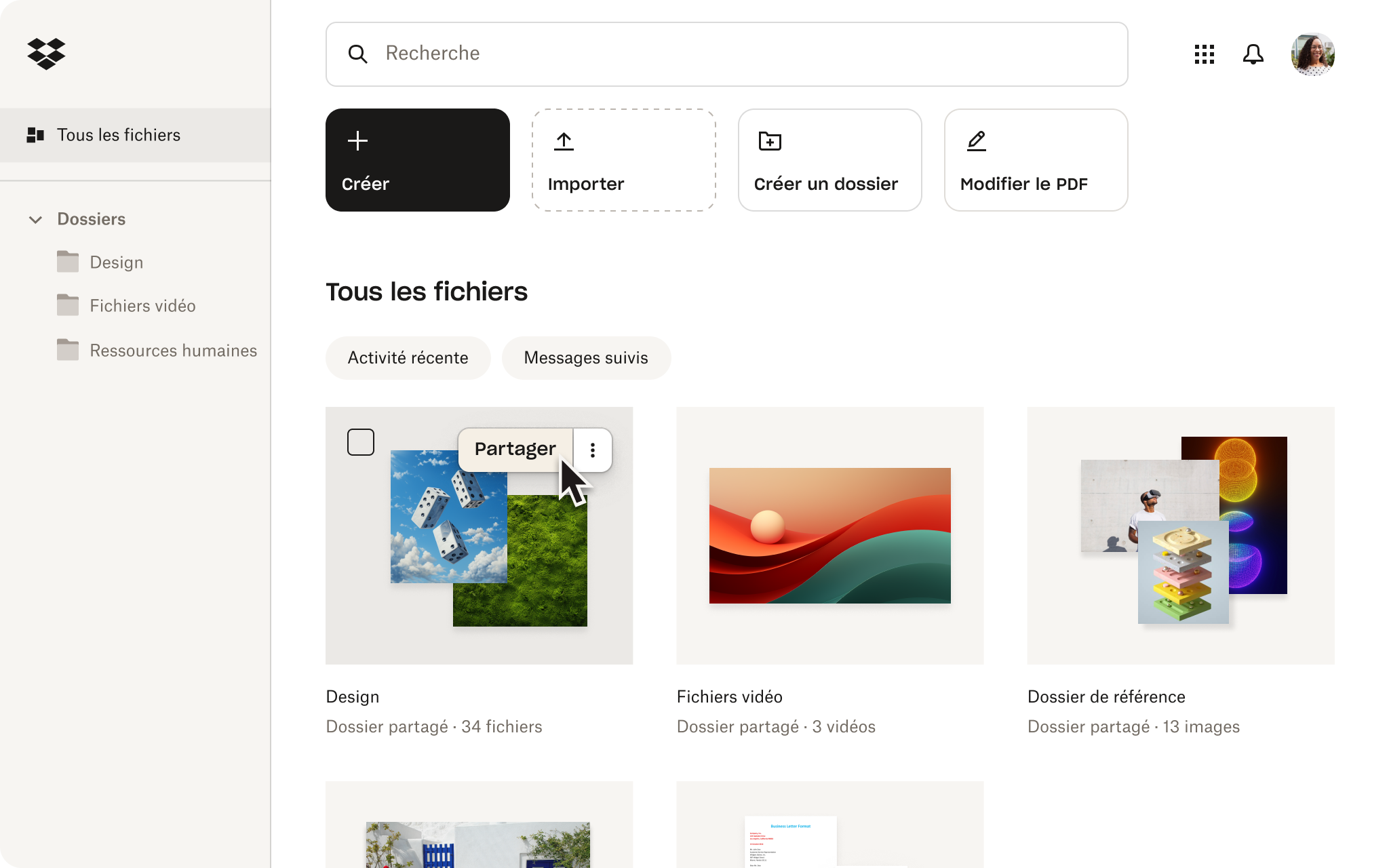Convertissez des fichiers PNG en PDF depuis votre compte Dropbox
Convertissez vos fichiers PNG au format PDF encore plus rapidement, sans quitter votre compte Dropbox.
Faites simplement un clic droit sur n’importe quel fichier PNG stocké dans votre compte Dropbox, cliquez sur Enregistrer sous et sélectionnez l’option PDF. C’est tout ! Vous pouvez convertir n’importe quel fichier PNG en PDF en un temps record, en quelques clics seulement.