끝이 없고 복잡한 문서부터 이메일로 보내기에는 너무 큰 방대한 미디어 포트폴리오까지, 대용량 PDF를 관리하는 것은 골치 아픈 일이 될 수 있습니다. 좋은 소식은? 꼭 그럴 필요는 없습니다.
계약서를 정리하거나 보고서를 분리하는 경우 Dropbox를 사용하면 온라인에서 PDF를 원활하게 분할할 수 있습니다. 이 가이드에서는 Dropbox를 사용하여 파일을 분할하고 저장하는 방법, 그리고 그 외 다양한 작업을 한곳에서 처리하는 방법을 보여드립니다.
PDF를 온라인으로 분할하는 방법
적절한 도구 없이 PDF를 여러 개의 파일로 분할하는 것은 힘들고 시간이 많이 걸릴 수 있습니다. 예를 들어 법률 문서를 관리하거나, 계약서에서 특정 부분을 추출하거나, 별도의 보고서를 만드는 경우가 있습니다. 안타깝게도 많은 무료 도구는 파일 크기 제한, 보안 위험, 소프트웨어 다운로드 요구 등의 문제를 야기하여 작업 속도를 저하시키는 불필요한 문제를 발생시킵니다. Dropbox는 빠르고 안전한 클라우드 기반 솔루션을 통해 사용자가 추가 소프트웨어 없이 몇 초 만에 PDF를 분할할 수 있도록 지원하여 이러한 어려움을 해결합니다.
Dropbox를 사용하면 다른 무료 도구와 달리 PDF 문서를 분할하여 클라우드에 직접 저장할 수 있으므로 작업 진행 상황이 손실되는 일이 없습니다. 사용자는 파일을 업로드하고, 나눌 페이지를 선택하고, 새로운 파일을 즉시 저장하거나 공유할 수 있습니다. 여러 페이지로 된 보고서를 분할하거나, 비즈니스 문서를 재구성하거나, 클라이언트 파일을 준비하든 Dropbox는 PDF가 여러 장치에서 체계적으로 정리되고, 접근 가능하며, 안전하게 저장되도록 보장합니다.
물론입니다. 무료 도구를 사용하면 PDF를 온라인에서 바로 쉽게 분할할 수 있습니다. 하지만 Dropbox 계정을 사용하면 고급 도구를 손쉽게 사용하여 PDF를 분할하고 편집하는 것이 더욱 편리해집니다. Dropbox를 사용하여 전문가처럼 PDF를 편집하는 방법을 자세히 알아보세요.
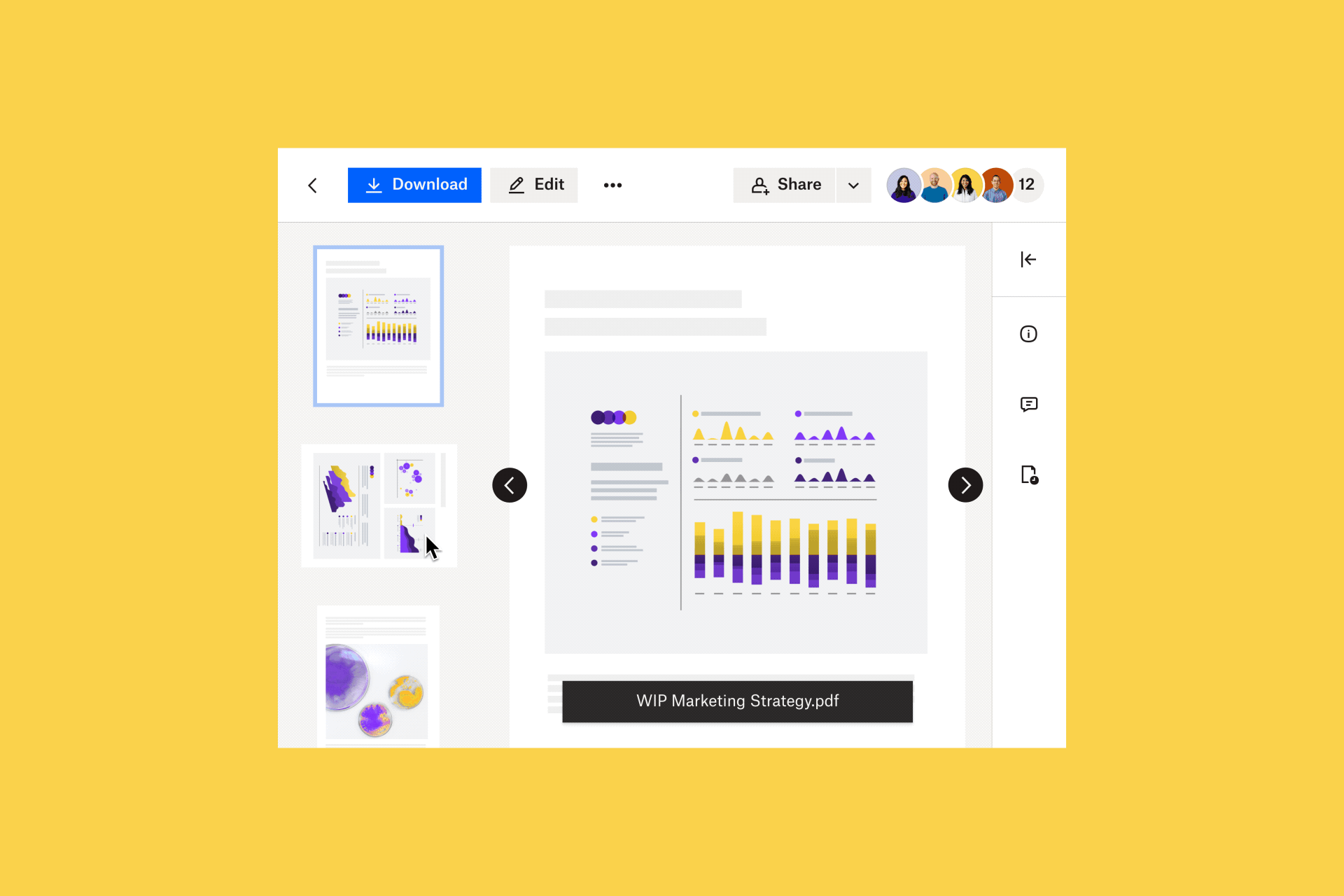
단계별 가이드: Dropbox를 사용하여 PDF 분할
이 가이드에서는 Dropbox를 사용하여 PDF를 효율적으로 분할하는 명확하고 실행 가능한 단계를 제공합니다.
1. PDF 업로드
Dropbox에 PDF를 업로드하여 시작하세요.
- Dropbox에 로그인하거나 무료로 가입합니다.
- 모든 파일 섹션으로 이동합니다.
- 파일 업로드를 클릭하고 분할할 PDF를 선택합니다.
2. 페이지 나누기
파일이 업로드되면:
- Dropbox 내장 PDF 편집기에서 PDF를 엽니다.
- 도구 모음에서 페이지 분할 도구를 클릭합니다.
- 추출할 페이지를 선택하고 분할을 확인하세요.
Dropbox의 간단한 인터페이스는 빠르고 정확한 페이지 선택을 가능하게 하며, 추가 도구가 필요 없이 올바른 페이지가 분리되도록 보장합니다.
3. 분할된 파일을 저장하고 공유하세요
PDF를 분할한 후:
- 쉽게 접근할 수 있도록 분할된 파일을 지정된 Dropbox 폴더에 저장하세요.
- Dropbox 고급 공유 옵션을 사용하여 파일을 안전하게 배포하세요.
Dropbox를 사용하면 클라이언트와 협업하거나 기록을 관리할 때 새로 분할한 PDF가 안전하고 액세스 가능하며 공유하기 쉬운 상태로 유지됩니다.
Dropbox로 PDF를 분할하는 이유는 무엇인가요?
긴 문서, 계약서 또는 보고서를 작업할 때 PDF를 분할하는 작업은 간단하고 효율적이며 안전해야 합니다. Dropbox는 이러한 과정을 간소화하여 사용자가 불필요한 단계나 보안 문제 없이 페이지를 추출하고 여러 개의 PDF 파일을 만들 수 있도록 합니다.
고객 계약서를 분리하거나, 연구 논문에서 중요한 페이지를 추출하거나, 대규모 프레젠테이션을 작은 섹션으로 나누어야 하는 경우 Dropbox는 체계적이고 직관적인 솔루션을 제공합니다.
파일 크기를 제한하거나, 다운로드를 요구하거나, 보안을 위협하는 많은 무료 도구와 달리 Dropbox는 고급 문서 관리 기능을 갖춘 전문적인 클라우드 기반 환경을 제공합니다.
주요 이점은 다음과 같습니다.
- 추가 소프트웨어 필요 없음: 몇 번의 클릭만으로 온라인에서 PDF를 분할하여 추가 다운로드가 필요 없음
- 안전한 문서 관리: 암호화, 암호로 보호된 공유 및 버전 기록을 통해 파일을 보호합니다.
- 즉각적인 접근성: 자동 클라우드 동기화를 통해 모든 기기에서 분할된 PDF에 액세스하고 관리하세요.
- 향상된 파일 구성: 원활한 액세스 및 검색을 위해 분할된 파일을 지정된 Dropbox 폴더에 자동으로 저장합니다.
- 협업 친화적인 기능: 세분화된 액세스 제어를 통해 분할된 PDF를 즉시 공유하고, 적합한 사람에게 적합한 권한을 부여합니다.
Dropbox는 PDF를 분할하는 것 외에도 문서를 체계적으로 정리하고 안전하게 보관하며 쉽게 공유할 수 있도록 지원하므로 여러 도구를 전환하지 않고도 생산성을 유지할 수 있습니다.
Dropbox로 워크플로우를 강화하세요
Dropbox는 PDF 분할 이상의 기능을 제공합니다. 이 도구는 완벽한 문서 관리 솔루션을 제공합니다.
PDF 분할 그 이상
Dropbox를 사용하면 PDF를 병합, 재정렬, 회전하고 주석을 달 수 있어 문서가 전문적이고 잘 정리된 상태로 유지됩니다. Dropbox를 사용하면 여러 플랫폼 간에 전환할 필요 없이 모든 PDF 편집 작업을 한곳에서 관리하여 작업 흐름을 더욱 효율적으로 만들 수 있습니다.
Dropbox PDF 편집기에 대해 자세히 알아보세요.
중앙 집중식 저장소
여러 개의 PDF 파일을 정리하는 것은 어려울 수 있습니다. Dropbox는 모든 파일을 안전한 클라우드 환경에 저장하므로 어떤 기기에서든 액세스할 수 있습니다.
- 데스크톱, 모바일 또는 웹에서 파일을 쉽게 검색하세요
- 내장된 파일 검색 기능을 사용하여 문서를 즉시 검색하세요
- 진행 상황을 잃지 마세요. Dropbox는 모든 버전을 저장하므로 쉽게 복원할 수 있습니다.
원활한 협업
Dropbox는 실시간 문서 공유 및 편집을 허용하여 고객, 팀 또는 파트너와의 협업을 간소화합니다.
- 즉각적인 파일 공유: 사용자 정의 가능한 액세스 설정으로 공유 가능한 링크 생성
- 실시간 피드백: PDF에 직접 주석과 코멘트를 남겨보세요
- 크로스 플랫폼 통합: Dropbox를 Google Workspace, Microsoft Office 및 기타 도구와 동기화
Dropbox로 문서 관리를 간소화하세요
Dropbox를 사용하면 PDF 분할 및 파일 관리가 매우 간편해집니다. Dropbox는 고객 보고서 준비, 계약 관리, 비즈니스 문서 공유 등 어떤 작업을 하든 더욱 스마트하고 빠르게 작업할 수 있는 도구를 제공합니다.
무료로 가입하고 오늘 PDF를 분할하는 가장 쉬운 방법을 경험해 보세요.
자주 묻는 질문(FAQ)
Dropbox는 무료 PDF 분할 도구를 제공합니다. 파일을 업로드하고, 페이지 분할 도구를 사용하여 분리된 파일을 저장합니다.
Dropbox PDF 편집기에서 파일을 열고, 원치 않는 페이지를 삭제한 다음, 원하는 페이지만 포함된 사본을 저장합니다.
네, Dropbox를 사용하면 원본 파일을 덮어쓰거나 사본을 저장하여 두 버전을 모두 유지할 수 있습니다.


