PDFs are a versatile file format that have stood the test of time, thanks to their ability to lock a document’s content and formatting. Simply put, this prevents further editing by viewers of the file.
Not only is PDF an ideal format for finalizing documents, brochures, and reports—it’s also a common format for sharing forms.
If you wanted to fill out a PDF form online in the past, you would often have to print it, fill it out by hand, scan the completed document, and then send it on as required. Thanks to advancements in PDF editing applications, nowadays you can add fillable form fields to existing PDF documents. These can then be completed and returned without the need to print anything.
So if you have a PDF with flat, un-editable fields, how can you convert it into a fillable online form? In this guide, we’ll take you through the steps, and show how Dropbox can make sending and receiving editable PDF documents easier than ever. You won’t even need to send an email.The PDF (Portable Document Format) was created by John Warnock and Charles Geschke, the co-founders of Adobe. The format was designed to be universal—so a Mac user can share a document with a Windows PC user (or vice versa) and the file will look the same on both devices.
Over time, all sorts of features have been incorporated into the format. Password protection, eSignatures, media embeds, interactive form fields, and more have made PDF the cornerstone of many workflows, projects, and businesses.
Today, PDFs are so common that almost every piece of content on the web that isn’t text, HTML, or video-based is safely locked within a PDF. From job applications and resumés to white papers and eBooks, the PDF is a versatile file format that you can use for anything.
Edit PDFs directly within Dropbox
With the Dropbox PDF Editor, you can drag and drop form fields into a PDF stored in your Dropbox account. You can add fields for signatures, text, dates, and more—and assign them to others to complete.
To do so:
1. Open the PDF you’d like to edit on dropbox.com.
2. Click Edit PDF.
3. Click Sign, then Get signatures.
4. Add the name and email address of the person who needs to fill in the form.
5. Drag and drop the form fields to be filled.
- Signatures and initials
- Date signed
- Full name
- Email address
- Title
- Company
- Standard textbox
- Checkbox
6. Save your PDF by clicking Save then selecting Save a copy or Replace original.
7. Click Send… to email your PDF form to the person who needs to fill it.
Combined with Dropbox’s cloud storage and file sharing capabilities, this makes it easier than ever to get a form filled without ever writing an email. Whoever you share it with can then interact with and complete the editable form fields directly within Dropbox. They don’t even need a Dropbox account to do so.
As a result, customers, colleagues, or whoever you need to fill out your PDF forms can do so quickly and easily, without a download in sight!
What else can you do with the built-in Dropbox PDF editor?
Just by opening up a PDF from within your Dropbox account, you can edit your PDF by:
- Adding, editing, deleting, or highlighting text
- Adding drawings and annotations
- Inserting a new page
- Rotating pages
- Reordering pages
- Deleting pages
- Combining it with another PDF
- Filling out an interactive form—like the one you’ve just created!
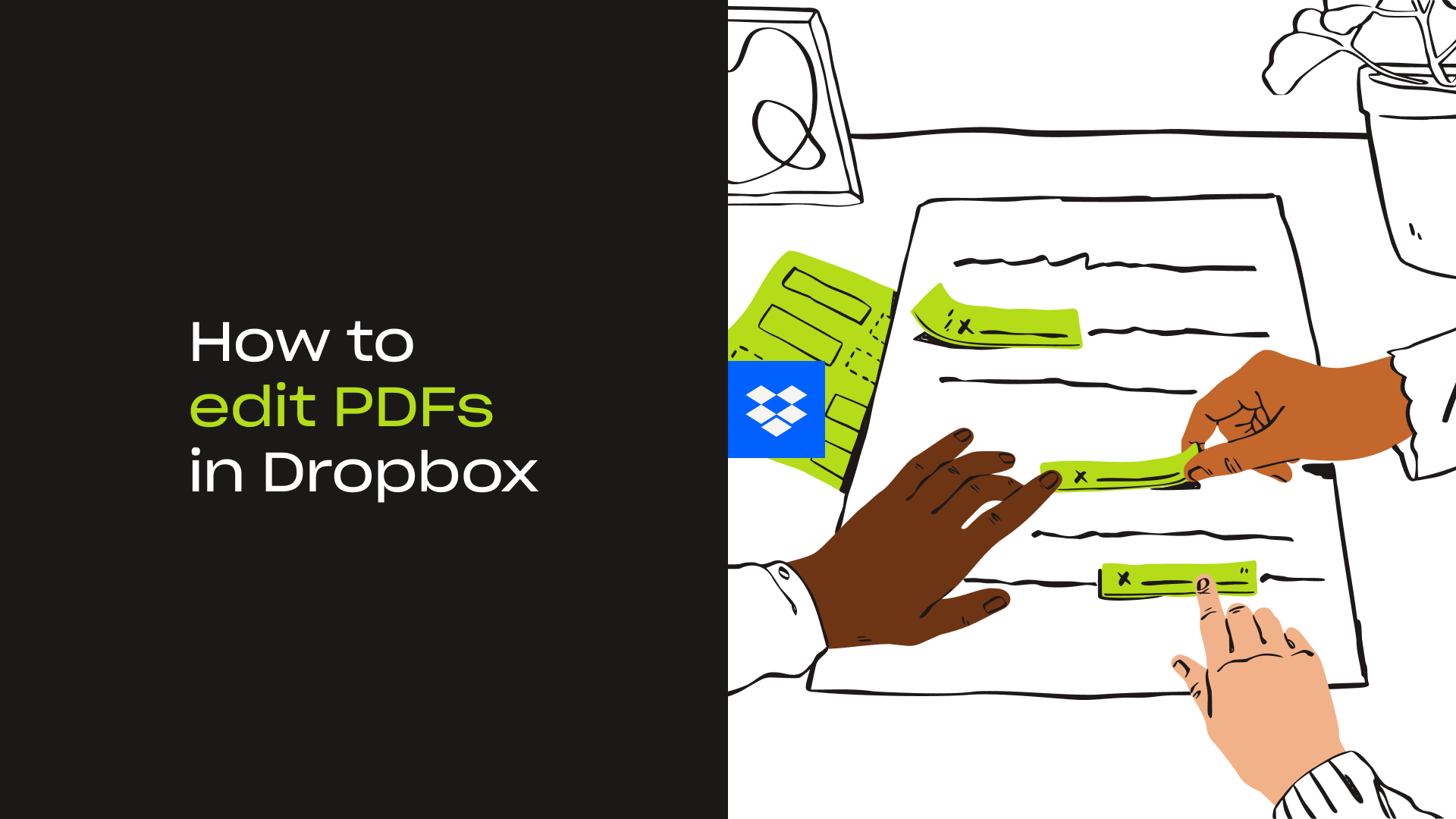
How to use the Dropbox PDF editing tools
Sometimes, you just need to make a few quick adjustments to your PDF—like deleting a single page or reordering your document.
Thankfully, it isn’t always necessary to open an app. You can now make simple edits to your PDFs directly from your Dropbox account.
To start editing PDFs in your Dropbox account, simply do the following:
- Open your Dropbox cloud storage and navigate to the folder you need.
- Click the name of the file you’d like to edit.
- Click Edit above the file preview, which will open the built-in PDF editor.
- Make your edits—whether that’s removing a page, rotating pages, or filling out a form.
- Click Done to save your changes.

Convert a PDF into a fillable form with Adobe Acrobat + Dropbox
Another way to convert a PDF into a form with editable text fields is with the Adobe and Dropbox integration.
With Adobe Acrobat connected to your Dropbox account, it’s easy to:
- Work anywhere—Access and edit your PDFs wherever and whenever you want.
- Go mobile—You can even access PDFs on the go via the Dropbox mobile app.
- Stay secure—Make sure your PDFs can only be accessed by the right people with Dropbox password protection. It gives you complete control over who can copy, edit, or print your documents.
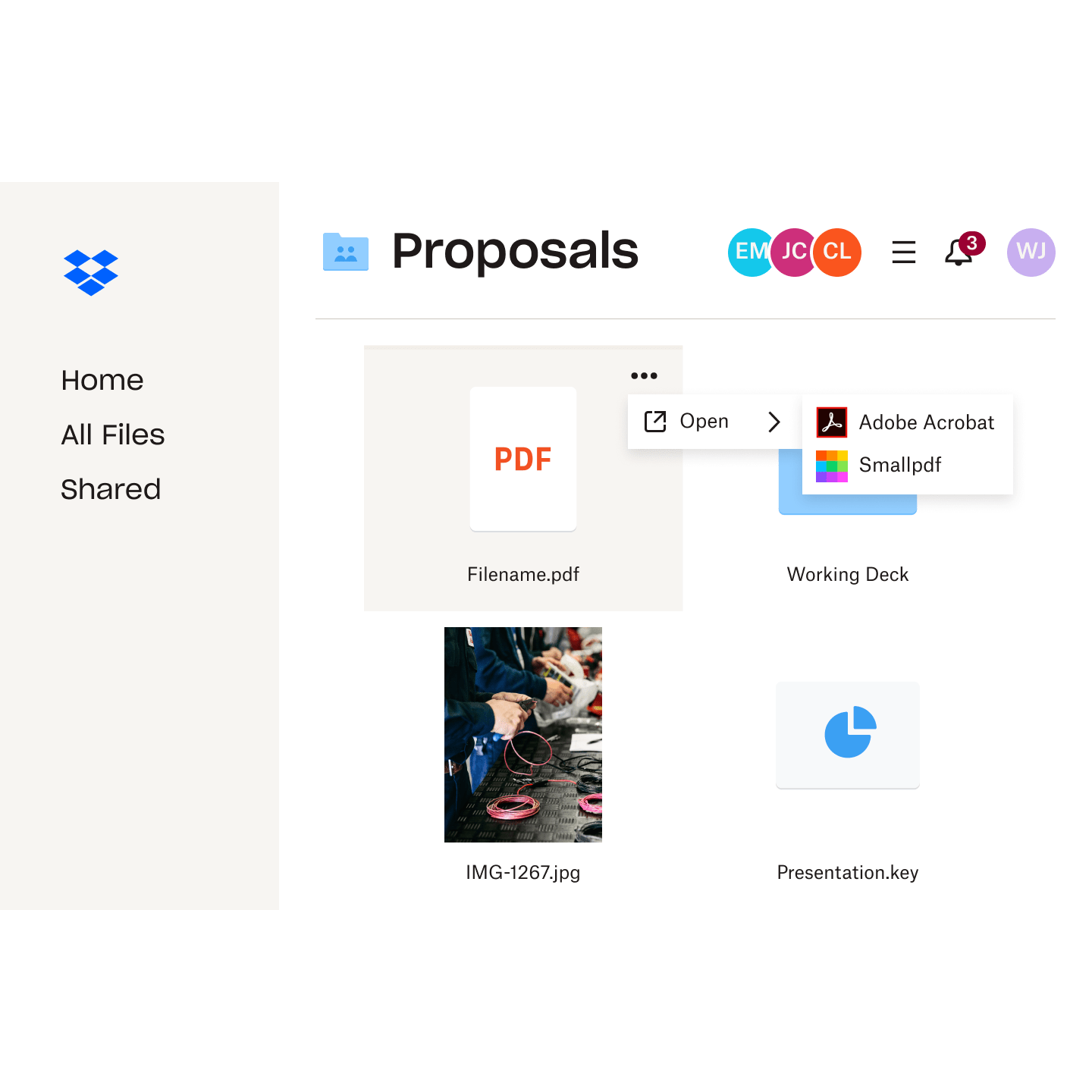
How to convert a PDF into an editable form with Adobe Acrobat
To create a fillable form by converting an existing PDF in Adobe Acrobat:
1. Open your desktop Adobe Acrobat app.
2. Click the Tools tab and then click Prepare Form.
3. Select the PDF that you want to convert into an editable form—if you have the PDF stored in your Dropbox cloud storage, it’s easy to access locally with Dropbox file syncing.
- Adobe Acrobat will then automatically scan the document and convert any text boxes into form fields.
- If you need to add additional interactive elements, use the toolbar at the top to fine-tune or add additional items.
4. Once you’re done, Save the PDF.
With your file converted, it’s quick and easy to share your finished fillable PDF form directly from your Dropbox account. If you’d prefer to send a copy rather than the original, Dropbox Transfer provides an effortless solution.
Each of these routes gives you complete control over who can see files and for how long—helping you keep your sensitive documents safe.
Dropbox makes editing PDFs easier
Dropbox provides the simplest solution for converting PDFs into editable forms.
And with Dropbox file storage, it’s easier than ever to share those forms and have the recipients complete them without the need to download anything.
If you’re still having trouble editing PDFs, you can reach out to members of the Dropbox Community. You may find other users who have experienced the same problem as you and have found an effective solution.
Scan documents as PDFs and edit them seamlessly with Dropbox
From documents that need signing to collaborative video projects, Dropbox is a space for all your content.
Your Dropbox account isn’t just cloud storage for your files and folders. It’s also a dedicated space to organize, edit, share, and collaborate anytime—and anywhere—you want.
Scan documents using the Dropbox app for iOS and Android and save them to your Dropbox account as PDFs. Access your PDF files from your desktop and start editing them straight away on dropbox.com. It’s time to unlock the next level of your productivity.


