Apabila anda sibuk menyiapkan projek, menyediakan fail akhir anda dengan teliti untuk penghantaran, perkara terakhir yang anda mahu lihat ialah ralat "fail melebihi had saiz lampiran" yang digeruni dalam klien e-mel anda.
Jika itu terdengar biasa, anda tidak bersendirian. Kebanyakan pembekal e-mel mengehadkan lampiran pada 25 MB atau kurang, menjadikannya sukar untuk menghantar fail besar seperti pembentangan, PDF, aset reka bentuk atau multimedia. Walaupun penyelesaian seperti pemampatan, pautan awan dan alat pihak ketiga wujud, ia selalunya datang dengan pertukaran—kualiti yang dikurangkan, kebimbangan keselamatan atau isu akses.
Jadi, apakah pilihan anda? Pilihan anda bergantung pada jenis fail yang anda hantar—dan sebabnya. Alatan seperti Dropbox Transfer menawarkan cara yang pantas dan selamat untuk menyerahkan fail besar, manakala perkongsian daripada penyimpanan awan mungkin lebih sesuai untuk kerjasama yang berterusan.
Panduan ini menguraikan semuanya, jadi anda boleh memilih kaedah yang paling sesuai dengan keperluan anda.
Mengapa pembekal e-mel mengehadkan saiz lampiran
Kebanyakan pembekal e-mel mengehadkan saiz lampiran untuk memastikan perkara berjalan lancar dan selamat. Berikut ialah perkara yang anda sedang usahakan:
- Gmail: 25 MB
- Tinjauan: 20 MB
- Mel iCloud: 20 MB
- Yahoo! Mel: 25 MB
- Mel AOL: 25 MB
Had ini membantu mengurangkan beban simpanan, meningkatkan prestasi dan memastikan isu spam dan keselamatan terkawal. Tetapi jika fail anda terlalu besar, anda memerlukan cara lain untuk menghantar fail tersebut.
Cara terbaik untuk menghantar fail besar melalui e-mel
Ada fail besar yang tidak muat dalam e-mel? Jangan risau—terdapat beberapa cara mudah untuk membawanya ke tempat yang perlu dituju, bergantung pada saiz fail dan tahap keselamatan anda memerlukan sesuatu. Mari lihat pilihan anda.
Hantar fail besar dengan Dropbox Transfer
Dropbox Transfer membolehkan anda menghantar fail sehingga 100 GB secara lalai—atau 250 GB dengan Penambahan Dropbox Replay. Tidak seperti pautan penyimpanan awan, Dropbox Transfer memberi penerima salinan fail, jadi fail asal anda kekal tidak disentuh.
Faedah utama:
- Tiada akaun diperlukan— sesiapa sahaja boleh memuat turun fail anda, tiada log masuk diperlukan
- Keselamatan terbina dalam—tambah perlindungan kata laluan dan tarikh luput
- Penjejakan penghantaran—dapatkan pemberitahuan apabila seseorang memuat turun fail anda
Mampatkan fail (penggunaan terhad)
Jika fail anda terlalu besar sedikit, memampatkannya mungkin berjaya.
Tindakan mengezip fail boleh mengecilkan fail sehingga had lampiran dapat dilepasi—terutamanya untuk dokumen atau folder. Tetapi perlu diingat: format seperti MP4 dan PDF sudah dimampatkan, jadi anda mungkin tidak mendapat banyak pengurangan saiz.
Cara memampatkan fail:
- Klik kanan dan pilih Compress (Mac) atau Hantar ke folder ZIP (Windows).
- Lampirkan fail zip baharu pada e-mel anda.
Pengetua:
- Anda tidak akan mendapat banyak pemampatan dengan fail seperti video atau PDF
- Penerima perlu menyahzip fail sebelum membukanya
Kongsi fail menggunakan pautan storan awan
Pelantar penyimpanan awan seperti Google Drive, OneDrive dan Dropbox memudahkan anda menghantar fail besar menggunakan pautan kongsian. Pelantar penyimpanan awan amat berguna jika anda bekerjasama kerana pautan sentiasa akan menghala ke versi terkini.
Cara berkongsi fail dengan Dropbox:
- Daftar masuk ke akaun Dropbox anda.
- Muat naik fail anda.
- Klik Kongsi atau Salin pautan, kemudian tampalkannya ke dalam e-mel anda.
Panduan langkah demi langkah: Cara menghantar fail besar dengan Dropbox Transfer
Dropbox Transfer memudahkan untuk menghantar fail besar—selamat dan tanpa pening kepala e-mel biasa.
Langkah 1: Muat naik fail anda
Pergi ke Dropbox Transfer dan muat naik fail sehingga 100 GB (atau 250 GB dengan Penambahan Dropbox Replay).
Langkah 2: Sesuaikan pemindahan anda
Tetapkan kata laluan dan tarikh tamat tempoh untuk mengawal akses.
Langkah 3: Kongsi pautan melalui e-mel
Salin pautan pemindahan dan tampalkannya ke dalam e-mel anda. Penerima anda tidak memerlukan akaun Dropbox, mereka hanya boleh memilih Pautan Muat Turun untuk memuat turun fail.
Mengapa memilih Dropbox Transfer? Ia memastikan penghantaran yang lebih pantas, perlindungan kata laluan dan penjejakan, tidak seperti lampiran e-mel.
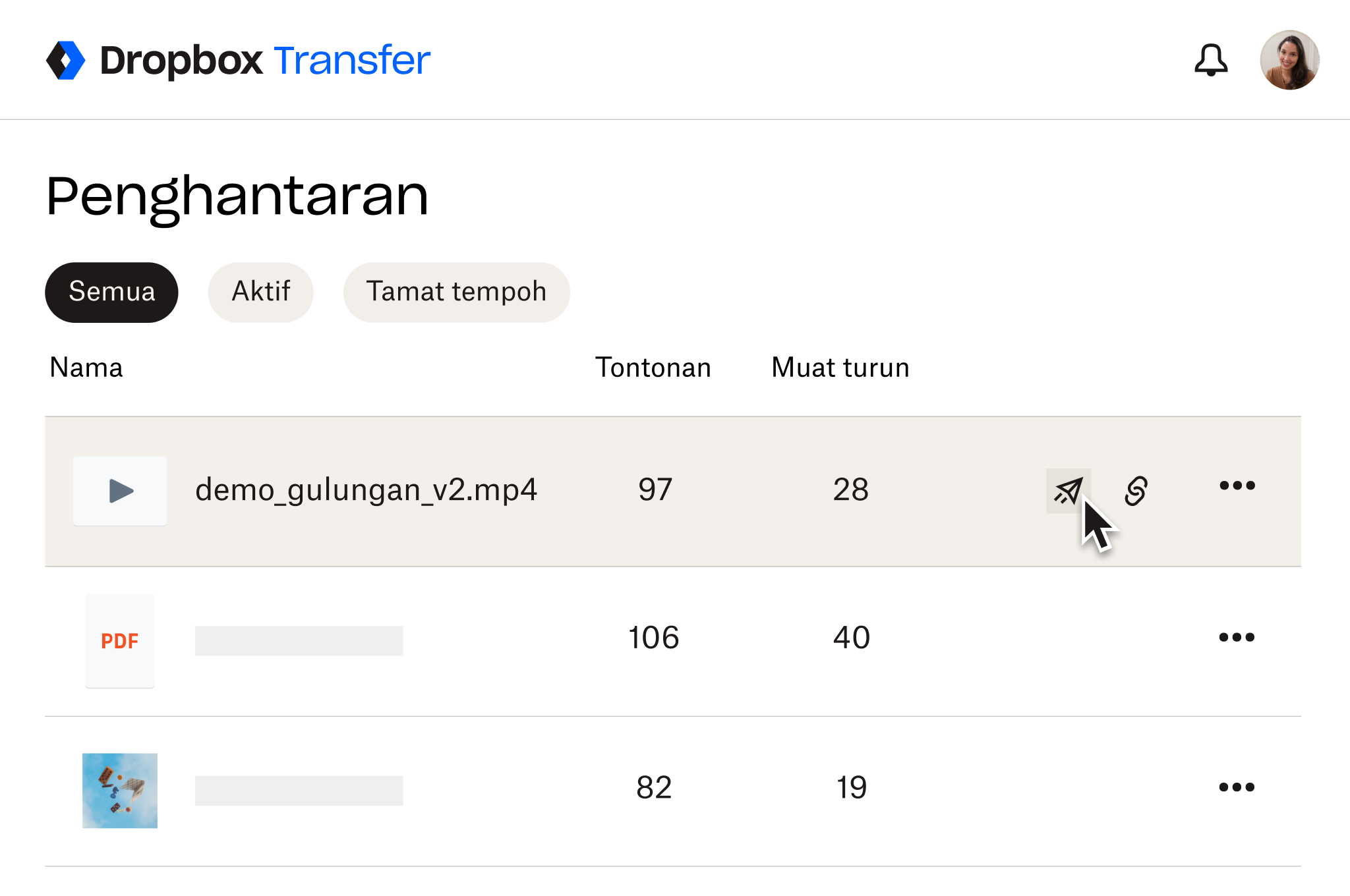
Mulakan dengan pemindahan fail selamat
E-mel tidak dibuat untuk menghantar fail besar—tetapi alatan pemindahan selamat seperti Dropbox Transfer memudahkannya.
Inilah sebabnya ia merupakan pilihan yang bagus:
- Hantar fail sehingga 100 GB
- Tambahkan perlindungan kata laluan untuk ketenangan fikiran tambahan
- Tiada akaun diperlukan—sesiapa sahaja boleh memuat turun pemindahan anda dengan satu klik
Bersedia untuk menghantar fail besar tanpa perlu bersusah payah? Cuba Dropbox Transfer hari ini.
Soalan lazim
Gunakan Dropbox Transfer untuk menghantar fail sehingga 250 GB tanpa had e-mel. Cuma muat naik, salin pautan dan kongsi.
Tidak. Pembekal e-mel biasanya mengehadkan lampiran kepada sekitar 25 MB. Sebaliknya, gunakan Dropbox Transfer atau pautan penyimpanan awan untuk berkongsi fail anda.
Kebanyakan pembekal e-mel tidak membenarkannya. Dropbox Transfer menyokong sehingga 250 GB setiap pemindahan.
Jika fail anda melebihi had e-mel, gunakan Dropbox Transfer untuk menghantar fail sehingga 250 GB. Cuma muat naik fail anda, tetapkan keutamaan keselamatan dan kongsi pautan yang dijana melalui e-mel—penerima tidak memerlukan akaun Dropbox untuk memuat turunnya.
Dropbox menawarkan pelan percuma untuk perkongsian fail asas, manakala Dropbox Transfer membenarkan perkongsian pautan selamat untuk fail yang lebih besar.


