Oavsett om du fortfarande är en ivrig Facebook-användare, eller bara håller den där för de där praktiska födelsedagspåminnelserna, är en sak ganska säker: en hel del foton, videor och minnen lagras i ditt Facebook-konto. Kan du tänka dig att plötsligt bara förlora dem alla?
Genom att skapa en säkerhetskopia av dina Facebook-bilder i molnet säkerställer du att du fortfarande har en kopia av dina värdefulla minnen, även om du av misstag raderar dem på Facebook. Det kommer också att skydda dig från något värre: att förlora åtkomst till dem om ditt konto någonsin hackas eller inaktiveras.
I den här guiden kommer vi att introducera ett par metoder för att säkerhetskopiera dina Facebook-foton – inklusive Facebook- och Dropbox-integreringen som låter dig överföra dina foton och videor med bara några klick.
Hur man laddar ner bilder från Facebook
Ett sätt att skapa en offline-säkerhetskopia av dina Facebook-foton och -videor är att ladda ner dem från ditt Facebook-konto till din dator, surfplatta eller mobiltelefon.
Du kan ladda ner enstaka foton genom att öppna fotot, klicka på ikonen med tre punkter och sedan väljaLadda ner(skrivbord) eller Spara foto (mobil).
Om du vill ladda ner alla dina foton från Facebook måste du skicka in en begäran till Facebook:
- Logga in på ditt konto.
- Klicka eller tryck på din profilbild uppe till höger, sedan Inställningar och sekretess.
- Klicka eller tryck på Inställningar.
- Klicka eller tryck på Kontocenter och sedan på Din information och behörigheter.
- Klicka eller tryck på Ladda ner din information och sedan på Ladda ner eller överför information.
- Välj profilerna som du vill ladda ner information från och klicka eller tryck sedan på Nästa .
- Om du inte vill ladda ner all din profilinformation, klicka eller tryck på Avmarkera allt i listan Välj information att ladda ner.
- Välj Inlägg från listan och klicka eller tryck sedan på Nästa .
- Välj Ladda ned till enhet för att ladda ner dina filer till din dator, surfplatta eller mobila enhet.
- Klicka eller tryck på Skicka begäran .
När din nedladdning är klar har du fyra dagar på dig att ladda ner den från ditt kontocenter eller dina inställningar. Du kommer att få ett e-postmeddelande från Facebook som informerar dig om att din nedladdning är klar. För att ladda ner dina filer, gå till avsnittet Tillgängliga nedladdningar i verktyget Ladda ner din information. Klicka eller tryck sedan på Ladda ner och ange ditt kontolösenord.
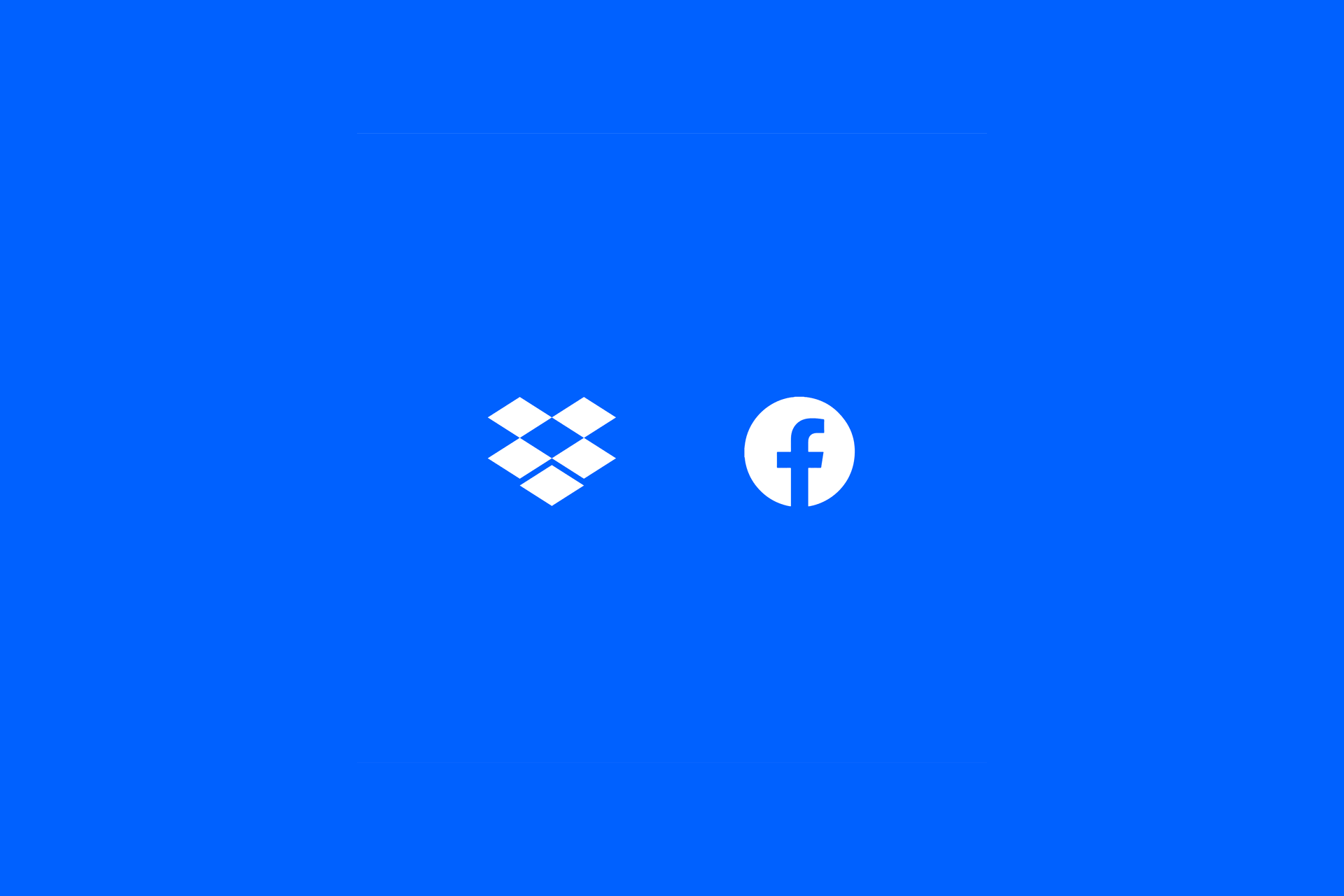
Hur man säkerhetskopierar Facebook-bilder till Dropbox
Med Facebook- och Dropbox-integreringen är det både enkelt och säkert att överföra hela ditt foto- och videobibliotek från Facebook. Du behöver bara välja om du vill överföra foton eller videor, tillfälligt koppla Facebook till ditt Dropbox-konto, bekräfta och ... färdigt.
Så här överför du foton eller videor från facebook.com eller Facebooks mobilapp till ditt Dropbox-konto:
- Logga in på facebook.com eller öppna Facebook-mobilappen.
- Klicka på neråtpilen längst upp till höger.
- På Android trycker du på menyikonen (staplade linjer) längst upp på skärmen.
- På iOS trycker du på Facebook-logotypen längst ned på skärmen.
- Välj Inställningar och sekretess.
- Klicka på Inställningar.
- Klicka på Din Facebook-information.
- På en mobil enhet bläddrar du till Din information.
- Klicka på Visa bredvid Överför en kopia av din information.
- På en mobil enhet trycker du på Överför en kopia av din information.
- Klicka på Nästa.
- Välj Dropbox under Välj mål.
- Välj om du vill exportera dina foton eller dina videor och klicka på Nästa.
- Du kan bara exportera en medietyp åt gången. Om du vill överföra både foton och videor ska du slutföra processen för den ena medietypen och därefter upprepa stegen för att exportera den andra.
- Klicka på Anslut.
- Klicka på Bekräfta överföring.
Dina filer överförs till Dropbox i bakgrunden – du behöver inte ha datorn på eller stirra på en statusfält. Du kommer att få ett meddelande när överföringen är klar, då ser du filerna i en ny "Fotoöverföring" eller "Videoöverföring"-mapp. Allt kommer att grupperas efter album, redo för dig att organisera det sätt som fungerar bäst för dig.
Och i likhet med allt annat som har med Dropbox att göra har du alltid kontroll över vem som har tillgång till dina bilder och videor. Dina filer är alltid privata som standard, och därifrån kan du dela dem med vem som helst, ingen alls eller en utvald grupp människor.
Enkel och säker säkerhetskopiering av dina Facebook-bilder
Att ladda ner och lagra dina Facebook-foton är en sak, men självklart vill du se till att de är av högsta kvalitet. Vissa metoder för att ladda ner bilder ... kommer bara inte att leverera det.
Dropbox komprimerar inte fotoupplösning och låter dig göra dina filer tillgängliga för offlineåtkomst. Det betyder att du kan se dina bilder när du vill i originalkvalitet.
Med Dropbox kan du dessutom skydda dina säkerhetskopior av foton med extra säkerhetsåtgärder. Flerfaktorsautentisering, kryptering från slutpunkt till slutpunkt och användarbehörigheter innebär att endast auktoriserade personer kan öppna och visa dina foton – vilket gör att du slipper oroa dig.
Det är inget fel med att lagra alla dina värdefulla foton, videor och minnen på Facebook. Hela poängen är trots allt att lägga upp och dela dina filer så att vänner och familj kan ta del av dem. Du behöver dock inte vara beroende av Facebook för att hålla koll på ditt liv. Prova Dropbox idag för att skydda dina foton och videor i molnet.


