When you’re busy wrapping up a project, meticulously preparing your final files for delivery, the last thing you want to see is the dreaded “files exceed attachment size limit” error in your email client.
If that sounds familiar, you’re not alone. Most email providers cap attachments at 25 MB or less, making it tough to send large files like presentations, PDFs, design assets, or multimedia. While workarounds like compression, cloud links, and third-party tools exist, they often come with trade-offs—reduced quality, security concerns, or access issues.
So, what are your options? It depends on what you’re sending—and why. Tools like Dropbox Transfer offer a fast, secure way to hand off big files, while sharing from cloud storage might make more sense for ongoing collaboration.
This guide breaks it all down, so you can choose the method that fits your needs best.
Why email providers limit attachment sizes
Most email providers cap attachment sizes to keep things running smoothly and securely. Here’s what you’re working with:
- Gmail: 25 MB
- Outlook: 20 MB
- iCloud Mail: 20 MB
- Yahoo! Mail: 25 MB
- AOL Mail: 25 MB
These limits help reduce storage strain, boost performance, and keep spam and security issues in check. But if your file’s too big to squeeze through, you’ll need a different way to send it.
Best ways to send large files via email
Got a big file that won’t fit in an email? Don’t worry—there are a few easy ways to get it where it needs to go, depending on the file size and how secure you need things to be. Let’s walk through your options.
Send large files with Dropbox Transfer
Dropbox Transfer lets you send files up to 100 GB by default—or 250 GB with the Dropbox Replay Add-on. Unlike cloud storage links, it gives recipients a copy of the file, so your original stays untouched.
Key benefits:
- No account needed—anyone can download your file, no sign-in required
- Built-in security—add password protection and expiration dates
- Delivery tracking—get notified when someone downloads your file
Compress the file (limited use)
If your file’s just a little too big, compressing it might do the trick.
Zipping a file can shrink it enough to sneak past attachment limits—especially for documents or folders. But keep in mind: formats like MP4s and PDFs are already compressed, so you might not see much size reduction.
How to compress a file:
- Right-click and choose Compress (Mac) or Send to ZIP folder (Windows).
- Attach the new zipped file to your email.
Heads-up:
- You won’t get much compression with files like videos or PDFs
- Recipients will need to unzip the file before opening it
Share files using cloud storage links
Cloud storage platforms like Google Drive, OneDrive, and Dropbox make it easy to send large files using shared links. It’s especially handy if you’re collaborating, since the link always points to the latest version.
How to share a file with Dropbox:
- Sign in to your Dropbox account.
- Upload your file.
- Click Share or Copy link, then paste it into your email.
Step-by-step guide: How to send large files with Dropbox Transfer
Dropbox Transfer makes it easy to send big files—securely and without the usual email headaches.
Step 1: Upload your file
Go to Dropbox Transfer and upload files up to 100 GB (or 250 GB with the Dropbox Replay Add-on).
Step 2: Customize your transfer
Set a password and expiration date to control access.
Step 3: Share the link via email
Copy the transfer link and paste it into your email. Your recipient doesn’t need a Dropbox account, they can simply select Download Link to download the file.
Why choose Dropbox Transfer? It ensures faster delivery, password protection, and tracking, unlike email attachments.
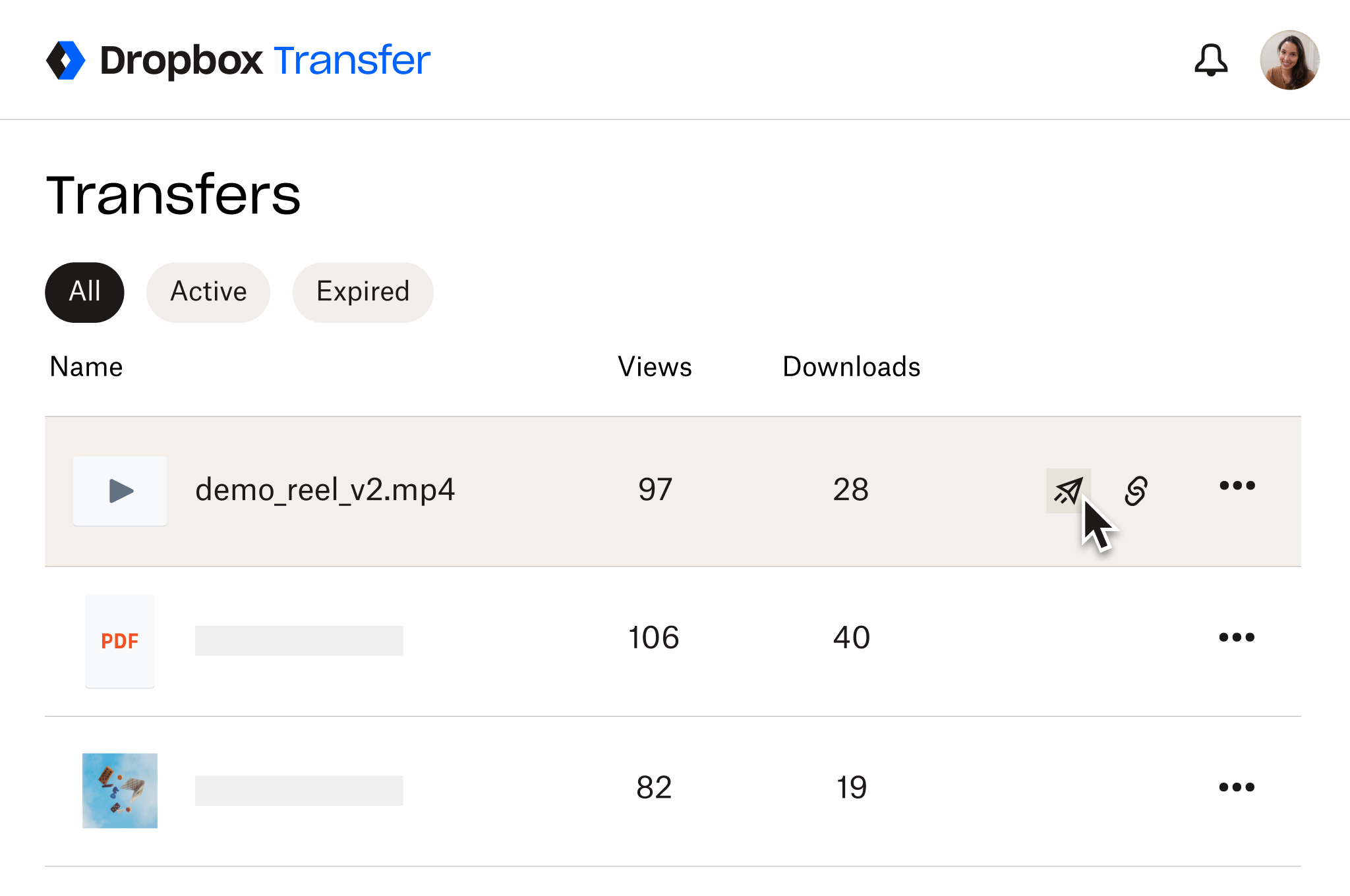
Get started with secure file transfers
Email wasn’t made for sending large files—but secure transfer tools like Dropbox Transfer make it simple.
Here’s why it’s a great choice:
- Send files up to 100 GB
- Add password protection for extra peace of mind
- No account needed—anyone can download your transfer with a click
Ready to send large files without the hassle? Try Dropbox Transfer today.
Frequently asked questions
Use Dropbox Transfer to send files up to 250 GB without email limits. Simply upload, copy the link, and share.
No. Email providers typically limit attachments to around 25 MB. Instead, use Dropbox Transfer or cloud storage links to share your file.
Most email providers won’t allow it. Dropbox Transfer supports up to 250 GB per transfer.
If your file exceeds email limits, use Dropbox Transfer to send files up to 250 GB. Simply upload your file, set security preferences, and share the generated link via email—recipients don’t need a Dropbox account to download it.
Dropbox offers a free plan for basic file-sharing, while Dropbox Transfer allows secure link-sharing for larger files.


