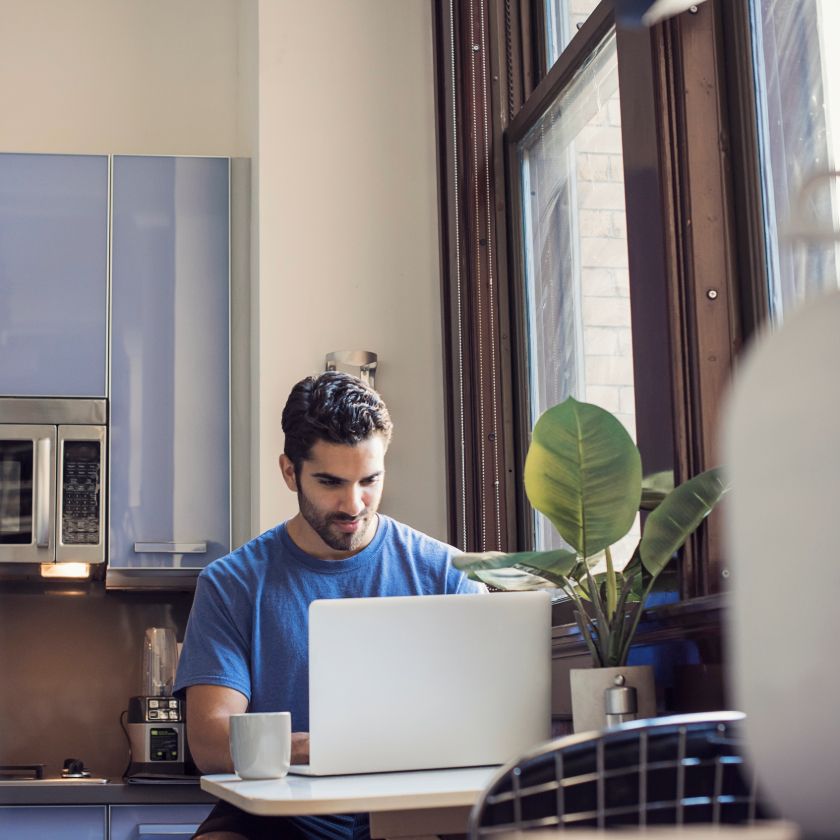Легко конвертируйте файлы TIFF в PDF для лучшего обмена, безопасности и организации. Узнайте, как это сделать за несколько простых шагов, используя бесплатный PDF-конвертер Dropbox. Кроме того, откройте для себя дополнительные функции, которые улучшают управление документами и совместную работу.
Файлы TIFF (Tagged Image File Format) часто используются для изображений в высоком качестве, но с ними сложно работать. После конвертации TIFF в PDF файлы, помимо прочего, уменьшаются в размере и открываются на различных устройствах. Узнайте, как конвертировать файлы TIFF в PDF с помощью встроенных инструментов Dropbox, и измените подход к работе с файлами.

Как конвертировать TIFF в PDF: пошаговое руководство
1. Войдите в свой аккаунт Dropbox.
Прежде всего, войдите в аккаунт Dropbox. Если у вас нет аккаунта, зарегистрируйте его бесплатно.
2. Загрузите ваш TIFF-файл
Перейдите в раздел «Все файлы» на левой боковой панели, выберите файл в своей учетной записи Dropbox или нажмите «Загрузить файлы» и выберите файл TIFF на своем компьютере.
3. Конвертируйте TIFF в PDF
После загрузки файла TIFF щелкните его правой кнопкой мыши (или щелкните «...» рядом с именем файла) и выберите «Конвертировать в PDF». Dropbox автоматически конвертирует файл в формат PDF.
4. Получите доступ к новому PDF-файлу.
После преобразования вновь созданный PDF-файл появится в той же папке, что и исходный файл TIFF. Отсюда вы можете просматривать, загружать и делиться PDF-файлом непосредственно из своего аккаунта Dropbox.
Что делать после конвертации: улучшение и распространение PDF-файлов
После преобразования файла TIFF в PDF Dropbox предлагает ряд инструментов для улучшения и управления вашими PDF-файлами.
- Редактирование PDF-файла: встроенный PDF-редактор Dropbox позволяет добавлять текст, изображения и примечания прямо в браузере. Внешнее программное обеспечение не требуется.
- Безопасный доступ к данным: делитесь PDF-файлами, защитив их паролем и установив сроки действия ссылок. Dropbox гарантирует конфиденциальность документов и предоставляет доступ только получателям, которым они предназначены.
- Запрос файлов: Если вам нужны дополнительные документы, воспользуйтесь функцией запроса файлов, чтобы получить файлы от любого человека, даже если у него нет учетной записи Dropbox.
- Электронная подпись: в Dropbox также можно подписывать PDF-файлы, что очень удобно при заключении контрактов и соглашений. Эта функция позволяет быстро, безопасно и без проблем подписывать документы, не выходя из аккаунта Dropbox.
- Совместная работа в реальном времени: вместе с участниками рабочей группы добавляйте комментарии, правки и отзывы в реальном времени. Так вы будете быстрее принимать решения и лучше координировать работу команды.

Зачем конвертировать TIFF в PDF?
Файлы TIFF сохраняют превосходное качество изображения, но из-за большого размера их трудно хранить и пересылать. Конвертация файла TIFF в PDF решает эти проблемы: последний формат — более универсальный и с ним удобнее работать. PDF-файлы сохраняют высокое качество изображения при меньшем размере файла, что делает их идеальными для хранения и отправки. В Dropbox легко и удобно конвертировать и редактировать и PDF-файлы, а также предоставлять к ним доступ. Так, на одной платформе есть все для работы с документами.
Проблемы с файлами TIFF в профессиональных условиях
Файлы TIFF — это изображения с высоким разрешением, использовать которые непросто, особенно в деловой среде. Из-за большого размера зачастую файлы не прикрепляются к электронному письму и занимают много места в облачном хранилище. Кроме того, не все платформы поддерживают файлы TIFF, что затрудняет совместную работу и обмен этими файлами с коллегами и клиентами. Если работа не терпит промедлений, скорость и эффективность имеют решающее значение, а большие неподдерживаемые файлы могут снижать производительность.
Преимущества формата PDF для деловых документов
Файлы PDF распознаются всеми устройствами и операционными системами, что делает этот формат идеальным для деловых документов. Как правило, такие файлы меньше по размеру, поэтому они быстрее пересылаются и занимают меньше места при хранении. Кроме того, они сохраняют одинаковое форматирование на всех платформах, что важно для презентаций, отчетов и договоров. В Dropbox работать с файлами PDF еще удобнее: здесь их можно хранить и использовать вместе с другими пользователями, что упрощает совместную работу и делает ее более безопасной.
Улучшение вашего рабочего процесса с Dropbox
Инструмент конвертации PDF-файлов Dropbox является частью более крупного набора инструментов, предназначенных для оптимизации рабочего процесса управления документами. Помимо конвертации файлов, Dropbox предоставляет все необходимое для управления документами, их хранения и совместной работы над ними на одной платформе.
- Комплексное управление документами: Dropbox позволяет вам организовывать, отслеживать и сохранять различные версии ваших документов, обеспечивая бесперебойность рабочего процесса. Независимо от того, конвертируете ли вы файлы или управляете сложными проектами, Dropbox создан для повышения производительности.
- Совместная работа стала проще: работайте над PDF-файлами в режиме реального времени, используя возможности комментирования, выделения и редактирования непосредственно в документе. Dropbox обеспечивает единообразие действий всех членов команды, что улучшает как коммуникацию, так и результаты проекта.
Начните конвертировать ваши файлы TIFF в PDF уже сегодня
Хотите легко конвертировать файлы? Используйте функцию конвертации PDF-файлов Dropbox, чтобы оптимизировать управление документами. Начните конвертировать файлы TIFF в PDF прямо сейчас и воспользуйтесь другими возможностями безопасного обмена, редактирования и совместной работы в Dropbox.
Часто задаваемые вопросы
С помощью Dropbox вы можете загружать несколько файлов TIFF и конвертировать их по одному. Хотя пакетное преобразование не поддерживается, процесс преобразования быстрый и простой.
Да, Dropbox поддерживает конвертацию TIFF в PDF на мобильных устройствах через свое мобильное приложение. Действия аналогичны действиям в настольной версии, что обеспечивает удобство использования в дороге.
Dropbox позволяет конвертировать файлы в пределах стандартных лимитов загрузки вашей учетной записи. Если файл слишком большой, вы можете сжать его перед загрузкой.
Да, редактор PDF Dropbox позволяет вносить изменения, например добавлять текст, изображения и аннотации после конвертации.
Нет, при конвертации сохраняется исходное качество изображения файла TIFF, что гарантирует отсутствие потери деталей в процессе.
Статьи на похожие темы

Как преобразовать отсканированный документ DJVU в PDF: быстрые и простые шаги
Легко оцифровывайте свои документы, конвертируя отсканированные файлы в PDF-файлы. В этом практическом руководстве вы узнаете о простых методах создания высококачественных PDF-файлов для совместного использования на основе отсканированных изображений.