Autoren und Prüfer von Videoinhalten stehen oftmals vor Herausforderungen, wenn sie mit mehreren Videodateien unterschiedlichen Typs zu tun haben. Die Zusammenarbeit kann durch Kompatibilitätsprobleme erschwert werden, und das Konvertieren von Videodateien kann zeitaufwändig und frustrierend sein. Dropbox bietet eine vereinfachte Lösung für Cloud-Speicher, Bearbeitung und Produktivität – einschließlich eines mühelos zu bedienenden Videokonverters.
Warum sollten Sie Videodateien konvertieren?
Die Konvertierung von Videodateien kann eine Vielzahl von Vorteilen bieten – diese reichen von einer Verringerung der Dateigröße mittels Komprimierung bis zum Hochskalieren Ihrer Videodateien, um deren Qualität zu verbessern. Sie können auch einfach nur die Freigabe Ihrer Dateien vereinfachen, indem Sie sie in einen anderen Videodateityp konvertieren. Aber das ist längst nicht alles.
Verbesserte Kompatibilität
Durch die Konvertierung Ihrer Videodateien können Sie sicherstellen, dass Ihre Videos auf beliebigen Plattformen (Facebook, YouTube usw.) und Geräten funktionieren. Sie können zum Beispiel WMV-, WebM- oder FLV-Dateien in gängige Formate wie MP4 oder MOV konvertieren.
Verringerte Dateigröße
Einige Videoformate erfordern mehr Speicherplatz als andere und benötigen daher mehr Zeit zum Upload. Das ist alles andere als ideal, wenn Sie gerade eine Aufnahme machen und eine Reihe neuer, hochauflösender Videos in die Cloud hochladen müssen. Durch die Umwandlung Ihrer Videodateien in Dateien mit geringerer Größe wird der Zeitaufwand für das Hochladen oder Speichern von Videos reduziert, indem diese einfach komprimiert werden.
Einfacheres Teilen von Videodateien
Obwohl es möglich ist, große Dateien schnell freizugeben, ist es in der Regel einfacher und schneller, kleinere Dateien mit anderen zu teilen. Mit der richtigen Software können Sie Videodateien so umwandeln und bereitstellen, dass sie beliebigen Anforderungen gerecht werden – ganz gleich, ob Sie sie zur Überprüfung auf einem Mac, Windows, iPhone oder Android-Gerät versenden.
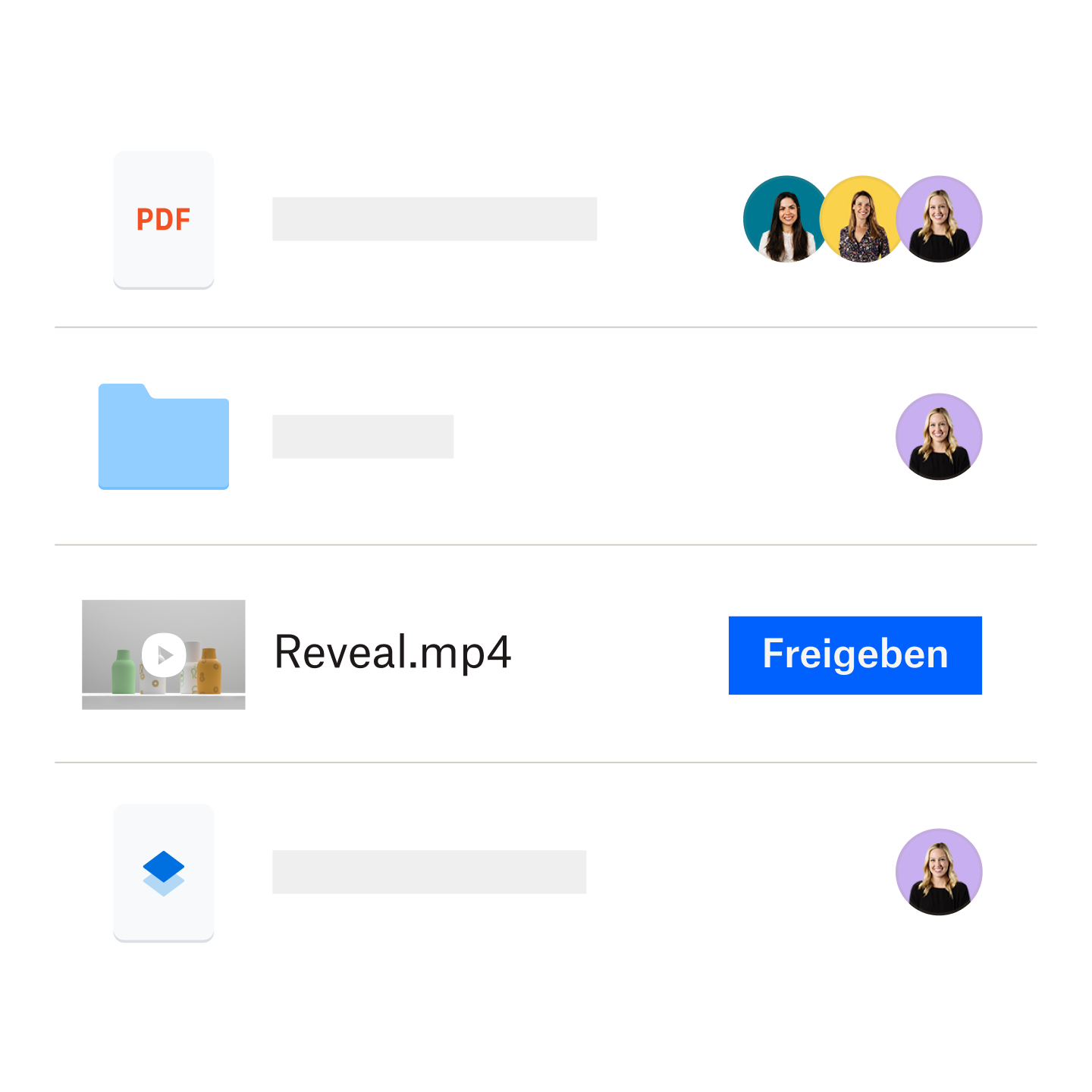
Bessere Zugänglichkeit Ihrer Videos
Nicht jeder Nutzer verfügt über ein High-End-Gerät zur Wiedergabe von Videos. Durch die Konvertierung von Videos in verschiedene Auflösungen oder Formate können Sie diese auch für Nutzer mit älteren Geräten oder einer langsameren Internetverbindung zugänglich machen.
Flexible Bearbeitung
Sie können Ihre Videos ganz einfach für verschiedene Phasen des Bearbeitungs- und Nachbearbeitungsprozesses anpassen, indem Sie sie in verschiedene Dateitypen umwandeln. Wandeln Sie zum Beispiel ein hochauflösendes Video für den Zuschnitt um und wechseln Sie dann zurück um ursprünglichen Format – direkt im Cloud-Speicher von Dropbox.
Wenn Sie Dropbox Replay verwenden, können Sie die neue Videodatei sogar wieder in denselben Arbeitsbereich hochladen wie Ihr Originalvideo.
Es ist eine großartige Möglichkeit, das Feedback für Ihr Videoprojekt zu zentralisieren, sodass alle Beteiligten die neueste Version Ihres Videos mit framegenauem Feedback versehen können.
Möglichkeit zum Hochskalieren von Videos
Dateien können zudem konvertiert werden, um die Videoqualität mittels KI-Hochskalierung zu verbessern, d. h. die Auflösung von Videoinhalten zu erhöhen. Auf diese Weise können Sie gewährleisten, dass die in die Videoerstellung investierte Zeit und Mühe mit der höchstmöglichen Qualität belohnt wird.
So konvertieren Sie Videodateien mit Dropbox
Wählen Sie die umzuwandelnde Videodatei aus: Dropbox unterstützt die Umwandlung aus einer Vielzahl von Videoformaten, darunter AVI, MP4, MOV, MPEG und MKV. Sobald Ihr Video in Dropbox gespeichert wurde, klicken Sie mit der rechten Maustaste auf das Video und wählen Speichern unter. Ihnen wird daraufhin eine Auswahl von Videoformaten angeboten, in denen Sie Ihre Datei speichern können.
Wählen Sie das gewünschte Ausgabeformat: Dropbox unterstützt eine umfangreiche Palette von Formaten, darunter MOV und MP4 für Video und MP3, WAV und M4A für Audiodateien.
Starten Sie den Umwandlungsprozess: Sobald Sie auf das gewünschte Videoformat klicken, beginnt Dropbox mit der Umwandlung Ihrer Videodatei. Die Zeit, die für die Umwandlung benötigt wird, richtet sich nach der Größe der Datei und dem gewählten Ausgabeformat.
Sie können Dropbox auch zum Umwandeln von Videodateien auf Ihrem Mobilgerät nutzen. Öffnen Sie einfach die Dropbox-App, wählen Sie die Videodatei, die Sie umwandeln möchten, und tippen Sie auf die Schaltfläche „Umwandeln“.
8 Features zur einfachen Umwandlung von Videodateien mit Dropbox
Dropbox bietet viel so mehr als nur die Speicherung Ihrer Videodateien. Es kann das Zuhause all Ihrer Videoprojekte sein – vom automatischen Hochladen von Dateien aus Ihren bevorzugten Apps für die Videobearbeitung bis hin zur Überprüfung Ihrer Videos und dem Einholen von Feedback. Darüber hinaus stehen viele weitere Features zur Verfügung, durch die das Konvertieren von Videos mit Dropbox zum Kinderspiel wird.
1. Eine sichere All-in-One-Lösung
Empfangen, Hochladen und Konvertieren von Videodateien – alles an einem Ort, sicher organisiert in Ihrem Cloud-Speicher. Ärgern Sie sich nie mehr über Werbeanzeigen und andere Unannehmlichkeiten kostenloser Tools für die Videokonvertierung.
2. Kein Hin- und Herwechseln zwischen verschiedenen Apps
Dropbox kann in professionelle Videobearbeitungsprogramme wie Adobe Premiere Pro integriert werden, sodass Sie alle Aufgaben an einem Ort erledigen können.
3. Einfaches Teilen und Verteilen
Teilen Sie konvertierte Dateien unkompliziert mit anderen Nutzern – auch wenn diese kein Dropbox-Konto haben.
4. Unterstützung für eine Vielzahl von Videoformaten
Konvertieren Sie Videos in alle gängigen Formate, einschließlich MOV und MP4.
5. Beibehaltung der Videoqualität während der Umwandlung
Dropbox stellt mithilfe modernster Technologie sicher, dass Ihre Videos auch nach der Konvertierung perfekt aussehen.
6. Einfache Einstellungen für Auflösung und mehr
Passen Sie ganz einfach die Auflösung, Bitrate und weitere Einstellungen für Ihre konvertierten Videos an.
7. Features zur Videobearbeitung
Nutzen Sie Funktionen zum Kürzen und Zuschneiden oder wenden Sie Filter an, ohne Ihr Video jedes Mal exportieren zu müssen.
All dies ist mit jeder in Dropbox gespeicherten Videodatei problemlos möglich. Sobald die Datei für eine weitere Überprüfung bereit ist, können Sie sie in einem Dropbox Replay-Arbeitsbereich ablegen. Die Prüfer können Ihnen dann mithilfe von framegenauen Kommentaren präzise mitteilen, wann und wo Bearbeitungen erforderlich sind, wodurch Ihr gesamtes Feedback zentralisiert wird.
8. Stabilität und Zuverlässigkeit
Dropbox ist eine zuverlässige und sichere Plattform, die konsistente Ergebnisse liefert – und zwar unabhängig davon, welche Videokonvertierung Sie benötigen.
Erleichtern Sie sich die Umwandlung von Videodateien – mit Dropbox
Dropbox vereinfacht die Konvertierung von Videodateien und ermöglicht Ihnen die nahtlose Verarbeitung verschiedener Dateitypen. Sie können Videos im Handumdrehen in jedes gängige Format konvertieren, die Videoqualität beibehalten und Ihre konvertierten Dateien mit anderen Nutzern teilen.
Häufig gestellte Fragen zur Konvertierung von Videodateien
Wie kann ich ein Videodateiformat ändern?
Sie können das Format einer Videodatei mithilfe eines Dienstprogramms für die Videokonvertierung ändern, beispielsweise mit dem in Dropbox integrierten Videokonverter. Dropbox unterstützt eine Vielzahl gängiger Videoformate, darunter AVI, MP4, MOV, MPEG und MKV.
Wie kann ich Videodateien in MP4 konvertieren?
Das Konvertieren von Videodateien in MP4 ist mit Dropbox ganz einfach. Nachdem Sie die zu konvertierende Videodatei ausgewählt haben, geben Sie einfach MP4 als Ausgabeformat an. Sobald die Konvertierung abgeschlossen ist, wird das neue Videodateiformat automatisch in Dropbox gespeichert, von wo aus Sie die Datei dann mit anderen teilen können.
Wie konvertiere ich ein iPhone-Video in MP4?
Das Konvertieren von Videodateien auf Ihrem iPhone ist mit Dropbox ebenfalls ein Kinderspiel. Zum Konvertieren einer Videodatei mit der Dropbox-App suchen Sie einfach nach der Datei und klicken dann auf die Schaltfläche „Konvertieren“.
Wie kann ich ein Video kostenlos in MP4 konvertieren?
Sie können Videos mit Dropbox Basic kostenlos in MP4 umwandeln. Registrieren Sie sich kostenlos, um Zugang zur bequemen Umwandlung von Videodateien zu erhalten.
Welcher ist der beste Online-Videokonverter?
Dropbox ist einer der besten Online-Videokonverter auf dem Markt, da er einfach zu bedienen ist, eine Vielzahl von Videoformaten unterstützt und qualitativ hochwertige Ergebnisse liefert. Mit der mobilen Dropbox-App können Sie Videodateien auch unterwegs konvertieren. Dropbox Basic enthält zusätzliche Features wie Cloud-Speicher, Dateifreigabe und Dateivorschau.
Verwandte Ressourcen ansehen

Videobearbeitung: Ein detaillierter Leitfaden
Die Bearbeitung ist entscheidend für wirkungsvolles Video-Storytelling. Lernen Sie mit unserer Schritt-für-Schritt-Anleitung, wie Sie Videos so bearbeiten, dass diese Ihre Vision überzeugend vermitteln – für YouTube, Social Media, Team-Tutorials und vieles mehr.

