Confused about HDD vs SSD? Don’t worry, you’re not the only one. In this guide, you’ll discover everything you need to know about computer hard drives—from how hard drives store your data, to why things might go wrong with your hard drive, and even ways to save storage space on it…
What is a hard drive?
A hard drive is a piece of hardware used to store digital content and data on computers. These non-volatile storage devices employ magnetic disks to permanently store and retrieve data, forming the foundation of computers, laptops, and other electronic devices.
Every computer has an internal hard drive, but you can also get external hard drives that can be used to expand the storage of a computer.
Internal vs external hard drive: What’s the difference?
Traditionally, there are two primary categories for computer data storage devices: Hard Disk Drives (HDDs) and Solid State Drives (SSDs).
Internal hard drives
Internal hard drives reside within the device's case, seamlessly integrating with the system. They are integral to the device, providing the main storage for the operating system, applications, and files.
External hard drives
External hard drives, on the other hand, are separate from the computer's internal system. They connect via USB or other interfaces and provide additional storage space for your files, such as documents, photos, videos, and music.
External hard drives are commonly used for:
- Backing up data from your computer
- Storing large files that exceed the internal hard drive’s capacity
- Transferring files between computers
The difference between primary storage and secondary storage
Computers rely on two distinct methods for storing data: Primary storage and secondary storage.
Primary storage, often referred to as main memory or RAM (Random Access Memory), is a volatile storage medium that temporarily holds data and instructions that are being processed by the central processing unit (CPU). Think of it as the “brain” of the computer. It holds data and instructions currently being used by the CPU. However, primary storage is expensive and has limited capacity, making it unsuitable for long-term data storage.
In contrast, secondary storage is a non-volatile storage medium that retains data even when the power supply is cut off. It is used for long-term storage of data, such as operating systems, applications, user files, and backups. Secondary storage devices are typically slower than primary storage but offer much larger storage capacities at lower costs. Examples of secondary storage devices include hard disk drives (HDDs), solid-state drives (SSDs), external hard drives, and even somewhat outdated optical media such as DVDs and Blu-ray discs.
The key difference between primary and secondary storage lies in their volatility and speed. Primary storage is volatile and loses data when the power is turned off, while secondary storage is non-volatile and retains data even when powered off.
What is HDD?
A hard disk drive (HDD) is a traditional type of storage device made up of magnetized disks called platters that spin at speeds between 5,400 and 15,000 RPM. Faster rotation speeds allow quicker data access.
Digital data is stored in binary code (ones and zeros). The read/write heads of an HDD magnetize portions of the platter to represent this data, with each bit being either 1 or 0. These heads can both read and write data by detecting or changing the magnetization of the bits on a platter.
Whenever data is modified, such as saving or deleting a file, the read/write head adjusts the platter's magnetization accordingly.
Because data is stored magnetically, HDDs are non-volatile, meaning they retain data even when the computer is turned off. Modern internal HDDs can hold up to 20 TB of data. Although less common as primary storage due to SSDs, HDDs remain reliable as an external storage drive option.

What is an SSD?
SSDs (solid state drives) are the newer of the type of hard drive. They have become the preferred format for high-end laptops’ internal hard drives, and all smartphones and tablets also use a form of SSD.
Solid-state drives use flash memory, which is also what’s used in USB flash drives and memory cards for digital cameras. There are no magnets involved here—SSDs use semiconductors that store data by altering the electrical state of the trillions of circuits contained within the SSD. Because they have no moving parts, not only do they work faster (as you don’t need to wait for disks to spin and heads to gather information), they also tend to last longer than HDDs.
SDDs are a lot more expensive to manufacture, so while they’re increasingly prevalent as the primary disk drive for high-end laptops and PCs, hard disk drives are still preferred by many as a cheaper external option.
What does a hard drive do?
Simply put, a hard drive stores data. On a computer, this includes all of your photos, videos, music, documents, and applications. Beyond that, the code for your computer’s operating system, frameworks, and drivers are stored on hard drives too. The capacity of a hard drive is measured in megabytes (MB), gigabytes (GB), and terabytes (TB).
This is different from RAM (Random Access Memory), which is temporary computer storage that requires electricity to store data, making it volatile memory—it only stores data when the computer is turned on. RAM is not used for personal data, only computer data. Your computer needs memory to operate smoothly and allow you to jump from task to task or application to application without losing where you were. RAM is known as primary storage, while HDDs and SSDs fall under secondary storage.
A computer hard drive is a storage device required to hold on to your files and data for the long term. Whenever you save a file to your computer, you’re saving it to your computer’s hard drive. This essentially makes a hard drive a bit like a filing cabinet for your digital files.
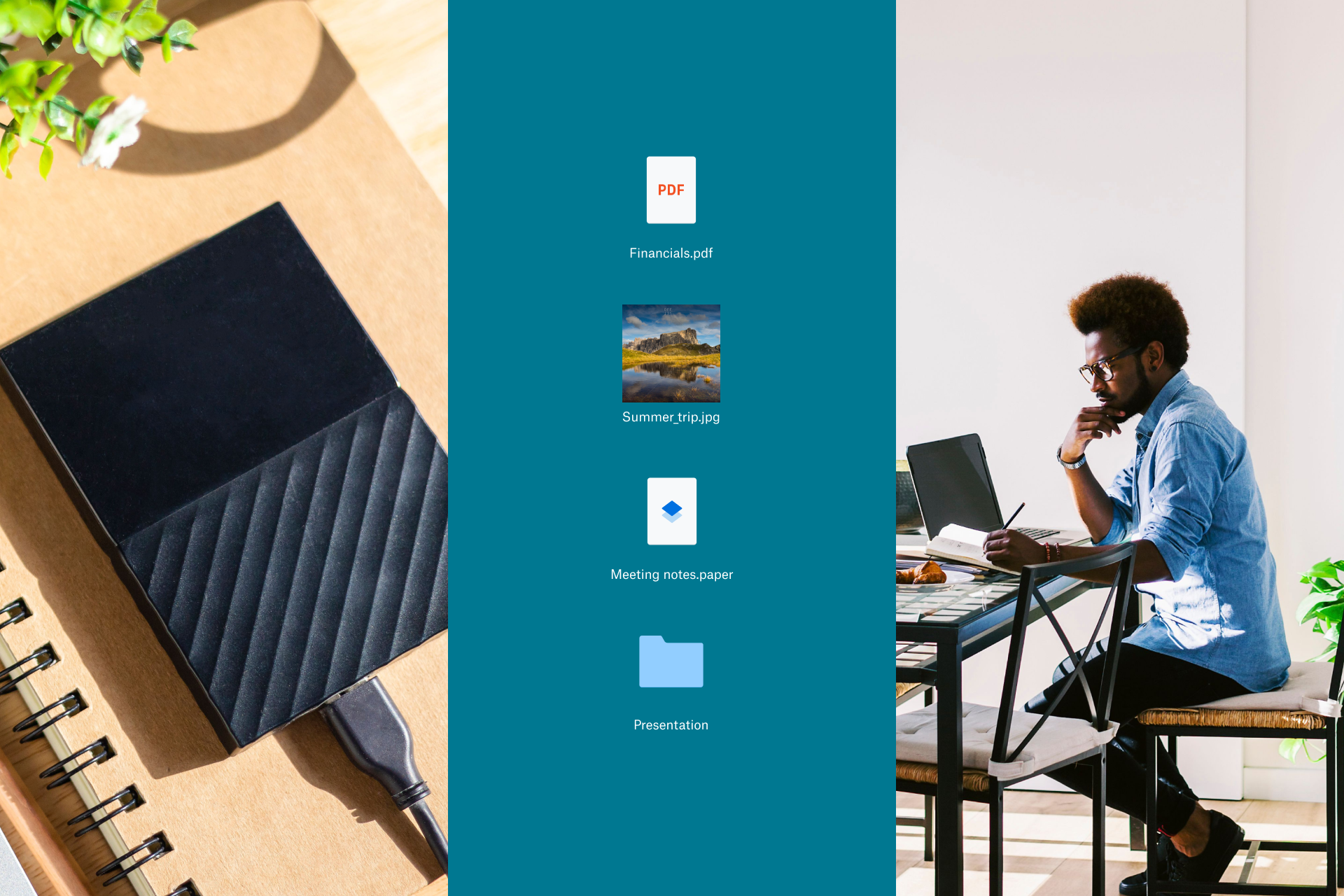
Types of hard drives: HDDs vs. SSDs
HDDs and SSDs each have unique characteristics, performance capabilities, and ideal use cases.
What are the advantages and disadvantages of HDDs?
Advantages of HDDs
- Cost-effective: Generally cheaper per gigabyte compared to SSDs, making them economical for bulk storage
- Storage capacity: Available in larger sizes, up to several terabytes (TB), which is beneficial for extensive data storage needs
- Data longevity: Good for long-term storage of data that is not frequently accessed
Disadvantages of HDDs
- Speed: Slower boot times, longer file transfer, and load times
- Power consumption: Uses more power, which can affect battery life in portable devices
- Noise and heat: Generates more noise and heat during operation, which could impact system performance and durability
- Fragility: Can be susceptible to damage if not properly protected
Common uses of HDDs
HDDs are best suited for bulk storage, such as media libraries and backups. They’re ideal for general computing tasks where budget is a consideration and high-speed performance is not critical. HDDs are best for:
- Archival storage: Great for long-term data storage where access speed is not as important
- Media libraries: Suitable for storing large media files like videos, music, and photos
- Backups: Cost-effective for regular backups and large data repositories
What are the advantages and disadvantages of SSDs?
Advantages of SSDs
- Speed: Significantly faster data access, boot times, quicker file transfers, and reduced application load times
- Power efficiency: Uses less power, enhancing battery life in laptops.
- Durability: More resistant to physical shocks and drops, making them safer for mobile computing
- Silent operation: No moving parts result in silent operation
Disadvantages of SSDs
- Cost: More expensive per gigabyte compared to HDDs
- Storage capacity: Generally available in smaller capacities, with consumer models typically maxing out around 4 TB
- Write endurance: Limited number of write cycles, which can be a concern with constant large data writes
Common uses of SSDs
SSDs are ideal for operating systems, applications, and gaming. They are suitable for laptops and desktops where performance is critical. SSDs are best for:
- System drives: Perfect for operating system and software installations for faster overall system performance
- Laptops: Ideal for portable devices due to lower power consumption and enhanced durability—making them ideal for devices where battery life is important, such as laptops and mobile devices
- Gaming: Provides better gaming performance with faster load times and responsiveness
- Professional workstations: Beneficial for tasks requiring high-speed data access, such as video editing and 3D rendering
Choosing between HDDs and SSDs
The choice between an HDD and an SSD often comes down to the user's specific needs:
- Budget and capacity: Choose an HDD if you need large amounts of storage at a lower cost
- Performance and reliability: Opt for an SSD if you need high performance, speed, and reliability
In many modern setups, users leverage both types—SSDs for the operating system and applications to benefit from quick access and HDDs for mass storage of data like videos, photos, and documents. This hybrid approach maximizes both performance and storage capacity.
Storing your data in the cloud is also an option
The arrival of cloud storage presented a solution to the limitations and risks of hard drives, offering a safer, more accessible data storage alternative. Saving a file on the cloud means storing it online, where it won’t take up any space on your device.
Dropbox cloud storage, for example, allows users to store, access, and share their files from anywhere with an internet connection. This eliminates the need for physical storage devices and provides a reliable backup for important data.

With features like automatic file syncing, collaboration tools, and robust security measures, you can ensure your data is always accessible and safe, without the limitations of traditional hard drives.
Cloud storage can be expanded without taking up physical space and allows for easy access and searching from any device. Unlike external hard drives, which connect via USB, cloud storage is accessible from PCs, laptops, tablets, and smartphones.
Saving files to Dropbox means they are stored in an encrypted, protected space, reducing vulnerability to theft, compared to traditional hard drives. Dropbox provides a safe, versatile solution for backing up and storing files, freeing up storage space on your computer and eliminating the risks associated with external hard drives.
So why continue relying on hard disk drives to take care of your content and data when there’s a more secure solution? Try Dropbox today and elevate your data management with efficient, secure storage.


