Sharing PowerPoint presentations can be challenging, but Dropbox makes it simple with fast, reliable PowerPoint to PDF conversion. Maintain your slide quality, avoid formatting issues, and streamline your workflow effortlessly with the Dropbox easy-to-use PDF converter.
In today's fast-paced business world, PowerPoint presentations are a staple of communication. However, sharing these presentations can often be a cumbersome process. Compatibility issues, security concerns, and the desire to preserve the original design integrity can hinder effective collaboration.
Enter Dropbox: your solution for effortlessly converting PowerPoint presentations into PDFs, ensuring seamless sharing and collaboration.
Learn how to quickly convert your PowerPoint presentations to PDFs using Dropbox. This not only makes file management easier but also ensures that your documents are professional, secure, and ready for sharing or printing.
Step-by-step guide: Converting your PPT to PDF with Dropbox
Converting your PowerPoint presentation to PDF is straightforward with Dropbox. The platform provides an intuitive interface that allows professionals across industries to simplify their document management. You don’t need additional software or specialized knowledge—Dropbox offers a seamless solution in just a few steps.
- Sign in to your Dropbox account, or create one for free if you don’t already have an account.
- Click the Upload file button to select your file from your computer. Once uploaded, select the file and choose the option to convert it to PDF. Dropbox will instantly perform the conversion.
- Once converted, Download the PDF file directly to your device.
The conversion process ensures that your file retains its original quality and formatting, eliminating the common issues users face when converting files manually. Whether you need to present a polished document to clients or streamline internal workflows, the Dropbox PDF conversion tool are designed for efficiency and reliability.
This streamlined process also ensures your presentations are ready for sharing, printing, or archiving with minimal effort.

Why convert PPT to PDF?
While PowerPoint is great for creating presentations, PDFs are better for sharing and archiving. Converting PPT to PDF ensures your presentation retains its format and prevents unauthorized editing, making it ideal for client meetings or official documents.
Ensuring document professionalism and security
PDFs provide encryption and password protection, giving you control over access and edits. They preserve the original layout, fonts, and images, ensuring your presentation looks professional on any device. This guarantees a polished, secure document that can't be easily altered.
File size optimization
PDFs compress large files without losing quality, making it easier to share presentations with high-resolution images or videos. By converting to PDF, you reduce file size for easier email sharing while preserving the quality of your content.
Universal compatibility
PDFs work on any device without special software, making them the preferred format for sharing. By converting PowerPoint files to PDF, you ensure recipients see the document exactly as intended, eliminating formatting issues or software compatibility concerns.
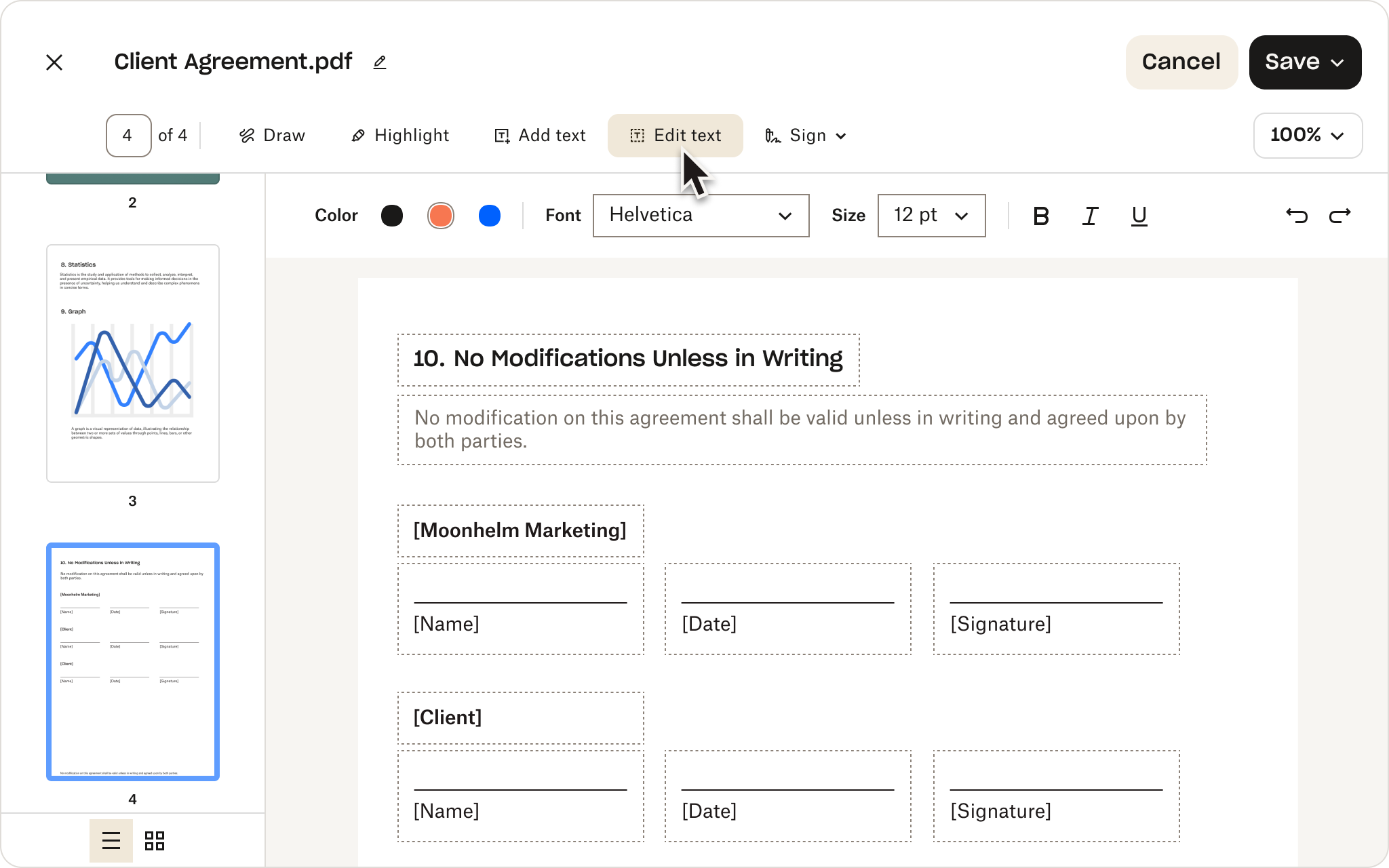
Beyond PDF file conversion: Enhancing workflow with Dropbox
Dropbox offers more than just file conversion. After converting your PPT to PDF, Dropbox advanced tools can help streamline workflows with advanced editing, collaboration, and secure storage features.
Editing and customizing your PDFs in Dropbox
The Dropbox PDF editor allows you to add text, annotations, and rearrange pages, all within the platform. This eliminates the need for extra software and enables real-time collaboration, ensuring your document is ready for distribution.
Collaborating on documents made easy
Dropbox allows multiple users to comment and annotate PDFs simultaneously. This streamlines feedback, keeps all revisions in one place, and simplifies team collaboration, reducing the need for long email chains or version control problems.
Secure cloud storage and file syncing
Dropbox securely stores your PDFs and syncs changes across devices in real-time. With encryption and automatic syncing, your files are always accessible, up-to-date, and protected, making collaboration safe and efficient.

FAQs about converting PPT to PDF
Sign up for a free Dropbox account, upload your PowerPoint file, and choose the option to convert it to PDF. All conversion features are available for free, making Dropbox a reliable option for professionals.
Common issues include file size or format problems. Ensure your PowerPoint file is properly uploaded, within size limits, and in a supported format (.ppt or .pptx). A stable internet connection and the latest version of Dropbox help prevent software-related issues.
Dropbox preserves your presentation’s layout, fonts, and images during conversion. Upload your PPT file and convert without making last-minute changes to ensure the format remains intact.
After uploading your PowerPoint, choose the option to customize PDF settings. Adjust the number of slides per page to condense content for handouts or more compact presentation formats.


