Your job as a photographer is to take beautiful photos, but even the best images can be lost in translation when sharing with clients. Generation loss, complicated versioning and awkward attachments can draw attention away from the quality of your work. No need to stress out. You can still ensure your talent is fully appreciated by making it easy for clients to receive high-quality images from initial review to final delivery.
Whether you’re sending a work in progress or final polished photos, you need a process that makes your pictures stand out—not one that gives clients an annoying extra task. With the right system in place, you can:
- Share clear, full-size images without squeezing them into a low-resolution mess
- Keep all feedback and approvals in one place
- Skip long email chains and avoid broken download links
- Keep track of versions—without any mix-ups
- Look professional every step of the way
The way you share is also an essential part of presenting yourself as a professional. If your client has to download special software or follow complicated instructions to view their photos, they'll be distracted and less likely to enjoy the process. Storing your images in the cloud and using collaboration tools like Dropbox will make the review process more convenient for everyone.

The best way to send high-res photos from any device
Once you have all of your photos stored and organized in the cloud, you have many options for sharing them with clients, depending on where you are in the review cycle. For an initial review of proofs, it is best to share or email a link to the folder. Once you have made all of the edits and are ready to send the final files, you can use a large file transfer service, like Dropbox Transfer. You could export to specialised software to create an online photo gallery, but the extra step isn't necessary with Dropbox's customisable branding feature.
How to share a folder link for review
Most cloud storage platforms include file-sharing services. With Dropbox, it's as easy as copying a link and pasting it into email, text, social network or anywhere else you want. The recipient doesn’t even need to have a Dropbox account. You can do it in a few easy steps:
- Just right click the folder
- Select Share
- Choose Copy link
You can paste the link into an email and send. Here are a few reasons why it’s a great way to share photos with clients:
- Keep it all in one place—no more email chains full of scattered links, a shared folder provides everything your client needs, neatly organised
- Make updates easy—if you need to swap a retouched image or add new versions, you can simply drop it in the folder, with no need to resend anything
- Full-resolution downloads—clients can preview the gallery online and download only what they need
- Customised permissions—control who can view, comment or download by adjusting individual access settings
Everything will be available for full-resolution download within Dropbox. Clients can simply click a link, view an online gallery of photos and download images by clicking the ‘Download’ button. Don’t necessarily want everyone to be able to download or make comments? You can also set permissions for each client depending on what level of access you want them to have.
Commenting on photo previews in Dropbox
When it comes to delivering high-quality work, getting clear, actionable feedback from clients can make or break your process. The annotation feature from Dropbox allows your clients to comment on any image even if they haven't got Dropbox installed. Here’s how it works:
- Upload your photo previews to Dropbox and share the link
- Your client can open the image in their browser and leave comments directly on the photo—even if they don’t have a Dropbox account
- No sign-ins, file downloads or third-party tools
Annotations and comments are fantastic for a smoother, simpler feedback process. With Dropbox, clients can click specific parts of the image—the subject’s face, the lighting on a background element or a tiny retouching detail—and leave comments on that specific spot. No more guessing what “area on the left” they were talking about.
To refine the process even further, multiple people can leave feedback on the same image, so if you're working with a couple from a wedding you’ve just shot, a creative director in an agency or even an entire marketing team, everyone can weigh in clearly and in context.
When you use commenting and annotations in Dropbox, you’ll see all the feedback in one place, with comments attached to the image itself. It’s a cleaner, smarter way to collaborate—and it helps your client feel involved, without overwhelming them.
Ready to hand off the final images?
The reviews are in and you’ve made all the necessary edits. Well done! Large file transfer services, like Dropbox Transfer, allow you to send up to 100 GB of full-resolution photos to anyone without using storage space or uploading them to the cloud. This gives you a few benefits that are ideal for photography work:
- Send the best photos without compromises—deliver full-resolution photos without compressing, zipping or cutting corners, so your work looks as good as it should
- Professional delivery with no stress—transfer up to 100 GB in one shot, with tracking options so you know exactly when it’s been received
Dropbox also allows you to control access with password protection, set link expiry to encourage downloads and confirm delivery with download notifications.
Dropbox custom branding
When you share files, folders, or deliver large files with Dropbox, you can brand everything the recipient sees. Change the background image and add your logo to give your work an extra polished and personal touch. You can even use Dropbox to watermark your files, ensuring your content remains protected and secure.
Branding adds a sense of professionalism that can wow clients and provides some key benefits for photographers:
- Make your services as polished as your photos—you can easily add your logo and brand colours, so every shared file feels like part of a professional experience
- Make your client experience memorable—customised branding gives your delivery a personal touch that sets you apart (and keeps you top of mind) for more work
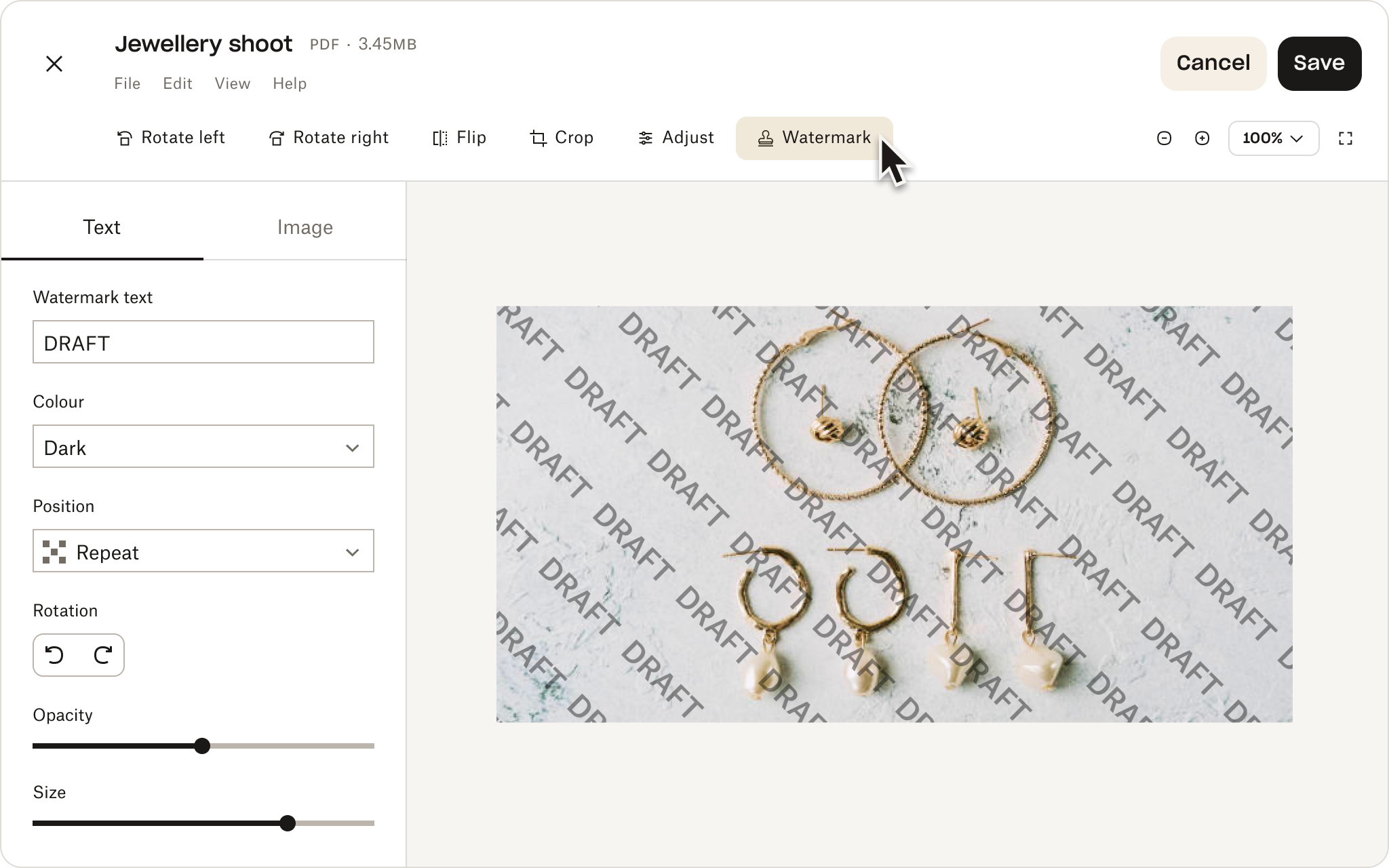
On to the next project
Now that you’re armed with the knowledge to get your images into your client’s hands, you’re free to focus on what matters: your creativity. There’s no sense in getting distracted by mundane tasks. With a tool like Dropbox, you can keep your focus on the work itself—not the annoying stuff that links it together.
Whether you’re an established photographer or are just starting out in your creative career, Dropbox makes it much easier to share photos with clients—while making almost every other aspect of photography smoother. Get out of the weeds and let your talent do the talking with Dropbox.
Frequently asked questions
Cloud storage photo sharing platforms like Dropbox allow you to add watermarks before sending high-quality photo files (and other documents) to clients, which is great if you want to protect your precious work with multiple layers of security. This ensures your work stays protected until it’s approved or purchased. Adding watermarks in Dropbox is a simple way to guard your IP—without adding extra steps to your workflow—so it’s a fantastic option for professional photographers.
It’s a common and frustrating problem for photographers to find their images altered when they upload them. To avoid this, photography professionals looking to impress clients should choose platforms that don’t compress files on upload or sharing—these are the best options for preserving the original quality of photos. For example, Dropbox lets you store and share full-resolution photos and other large files, so what you get is exactly what you created—no pixelation, no lost detail, no compression or other issues, just your original file as you intended.
Platforms like Dropbox can handle bulk uploads and long-term storage—with high file size limits when using the desktop and mobile app, which is perfect for all kinds of RAW photo and video files. RAW files are cumbersome but essential for professional photographers, so they require versatile storage solutions to make sure there’s never any compromise on quality. Dropbox also provides file version history and file recovery options, so you can go back and revisit earlier file versions as necessary.
You can make simple edits like flipping, rotating and cropping your images right from your Dropbox cloud storage. There are also many Dropbox app integrations that dovetail with full-scale editing tools like Adobe, making editing or enhancing photos even faster and smoother. This type of integration is perfect for a photographer looking to optimise their workflow, making everything from uploading, to editing, to sharing photos simpler and more productive.
Most photo storage services are simply that, storage services—not a suite of tools and capabilities like Dropbox. As a result, Dropbox offers direct integrations with Adobe creative apps including Lightroom. That means you can edit, sync and share files with fewer steps, without bouncing between platforms, which keeps your workflow tight—and your files exactly where they need to be.
If you're working in Linux, you’ll want a solution with solid cross-platform support. For example, you can install Dropbox on Linux and work smoothly across many other platforms or different devices. This makes Dropbox a solid choice for photography professionals who want to customise their setup or work across teams that use different setups.


