Figuring out how to store precious photos and important files can feel overwhelming. It’s worth remembering, though, that storage capacity is no longer dependent on the capacity of your computer.
From the cloud to more traditional technology like external drives, there are plenty of options at every price point for stashing photos and files while saving storage space on your computer, phone, or tablet.
Introducing the 3 main types of storage
While it may at first seem like the range of storage options available to you is vast, they largely fall under three main categories:
- Internal physical storage on your computer—your computer’s built-in storage space, often referred to as its hard drive
- External physical storage devices—similar to the memory built into your computer, only you can remove it and connect it to another device
- Cloud storage—platforms like Dropbox allow you to store files over the internet, rather than on physical storage, meaning any compatible device with an internet connection can access the files
To help you to understand which type of storage is right for your needs, let’s dive into each in a little more detail and walk through some examples.
Internal physical storage
This ultimately refers to your device’s built-in memory. Most computers and handheld devices will come with some degree of internal storage. It’s also common to be able to choose how much internal storage you want when buying a laptop, for example.
While there are two main types of internal storage—hard disk drives and solid-state drives—some devices offer a combination of both. Unlike cloud storage, which you can add later, this choice is an important factor to consider when selecting a device.
Hard disk drive (HDD)
A hard disk drive is the storage built into your computer. If you’ve been using that device, you’ve likely already stored some files on its HDD.
Being the more traditional type of storage, a hard disk uses spinning disks to read and write data. An HDD is generally suitable for extensive storage needs like TV recorders and servers.
While it may not be as fast or as reliable as more modern solutions, an HDD has the benefit of being cheaper and typically much larger in storage capacity.
Solid-state drive (SSD)
Solid-state technology is, in many ways, the evolution of the traditional HDD.
Rather than spinning disks that are prone to malfunctioning, a solid-state drive uses flash memory for faster, more reliable performance without moving parts. This means an SSD can run faster and is less likely to break than an HDD. They are typically found in modern PCs, smartphones, and tablets.
While they are faster and more reliable, this comes at a cost. Compared to an HDD, an SSD will be more expensive and will generally have less storage space available than an HDD.
What type of internal storage is best?
It may seem like a difficult choice between speed and storage space, but many devices let you include both. This is because both types of storage—HDD and SSD—have their own benefits.
For cost-effective storage and space for files, photos, or videos, an HDD is a useful choice. If speed and performance are the priority, an SSD is best for storing your programs and loading the applications—as an SSD helps software run smoothly.
External physical storage
In addition to the storage media built into your computer, there are also digital storage devices that are external from computers. These are most commonly used for one of three reasons:
- To expand the existing storage on your device
- To allow for portability of files, if you have a home and office computer, for example
- To transfer files from one device to another

It’s worth bearing in mind that, while external devices bring multiple advantages around portability, they also carry an increased risk of loss and physical damage.
The external storage options range from modern, more expensive technology, all the way through to near-redundant legacy media formats. We’ll run through the most common varieties to give you an idea of what’s available.
External HDDs and SSDs
You can get both HDD and SSD devices as external hard drives. These generally offer the largest storage capacity among the external options available to you.
External HDDs and SSDs serve the same purpose as their internal counterparts—storing data—but they work very differently inside, and that’s what makes SSDs faster and more reliable than HDDs.
SSDs are much faster than HDDs, which makes them popular when you require quick file access and data transfer.
Most external hard drives can connect to any computer; they’re not tied to one device, so they’re a decent solution for transferring files across devices.
Flash memory devices
Flash memory devices, such as USB flash drives and memory cards, provide a reliable means of transporting smaller files.
They're widely compatible with devices featuring USB ports, though newer computers might require an adapter. Despite being surpassed by other options in many ways, they remain a popular choice for their ease of use and portability.
Legacy storage
It’s unlikely you’ll be using these day to day, but there are a number of older external storage methods that you may be able to use, depending on what you are trying to store and the devices you’re using.
Examples of these legacy external storage formats include:
- Optical media—such as CDs, DVDs, and Blu-ray discs. Most devices no longer include a disk drive, so you would need an external USB device to use them
- Floppy disks—largely obsolete, these were once a common method of file storage before CDs took over as the default external storage for PCs in the late 1990s
Generally speaking you won’t be looking to use legacy external storage media. However, if you are working with older technology, you may be required to use one of these formats.
Cloud storage
When cloud storage first emerged, it revolutionized the way we work with files and data. “The cloud” is not a single place or object, but rather a huge collection of servers housed in data centers around the world. When you save a document to the cloud, you’re storing it on these servers.
Because cloud storage stores everything online, it doesn’t use any of your computer’s built in storage, allowing you to save space.
Cloud storage provides much larger storage capacity compared to USB flash drives and other physical options. It saves you the hassle of searching through multiple devices for the right file, as everything is accessible in one place. Plus, when you need more space, you don’t have to buy a new drive—you can simply upgrade your cloud storage plan.
Advantages of cloud storage
- Space efficiency—frees up your computer’s secondary storage
- High capacity—offers significantly higher storage capacities than USB flash drives and other physical options
- Portability—accessible from any device with an internet connection, perfect for on-the-go users. You can also make files available offline
- Security and backup—your data is backed up and accessible whenever and wherever you are, as long as you have internet access
When to use it
Unless you don’t have a way to connect to the internet, cloud storage is almost always going to be preferable over physical internal and external storage.
It’s particularly advantageous for remote work environments, enhancing collaboration across distances and ensuring data is backed up and accessible by multiple team members, from any internet-connected device.
Even if you don’t have internet access all the time, cloud storage platforms like Dropbox allow you to make files available locally while you are offline. These files then sync back up with the online version when you next connect to the internet, meaning you’ll always be up to date.

How to choose the right type of storage for your needs
The ideal storage solution varies per user.
Whether for personal use or business applications, exploring different types of storage devices ensures you find the perfect match for your digital storage needs.
Let’s break down some of the things to consider.
Comparing portability and cost
For everyday storage needs, cloud storage is often more cost-effective, with many providers offering free basic plans and affordable upgrades. It’s also more practical for regular use, since it’s highly portable and doesn’t require physical space for multiple drives. However, if you need to store massive amounts of data—like hundreds of thousands of photos—external hard drives can be more economical, as they generally offer a lower cost per gigabyte.
Security and reliability
Cloud storage is generally safer than external drives, as it is usually protected by encryption and robust security protocols (for example, Dropbox uses a variety of security methods to protect your files). Though external drives can also be secured, they're prone to physical damage and loss—risks not faced by cloud-stored data.
Speed and accessibility
Accessing data over the internet can be quicker with cloud storage, particularly with a strong internet connection. However, physical internal and external drives can be beneficial in environments where internet access is scarce.
Keep your files secure and access them from anywhere with Dropbox cloud storage
Consider cloud storage as your primary solution for its flexibility, scalability, and enhanced security.
Dropbox stands out as a reliable and user-friendly cloud storage partner, empowering you to streamline your workflow and access your data anytime, anywhere.
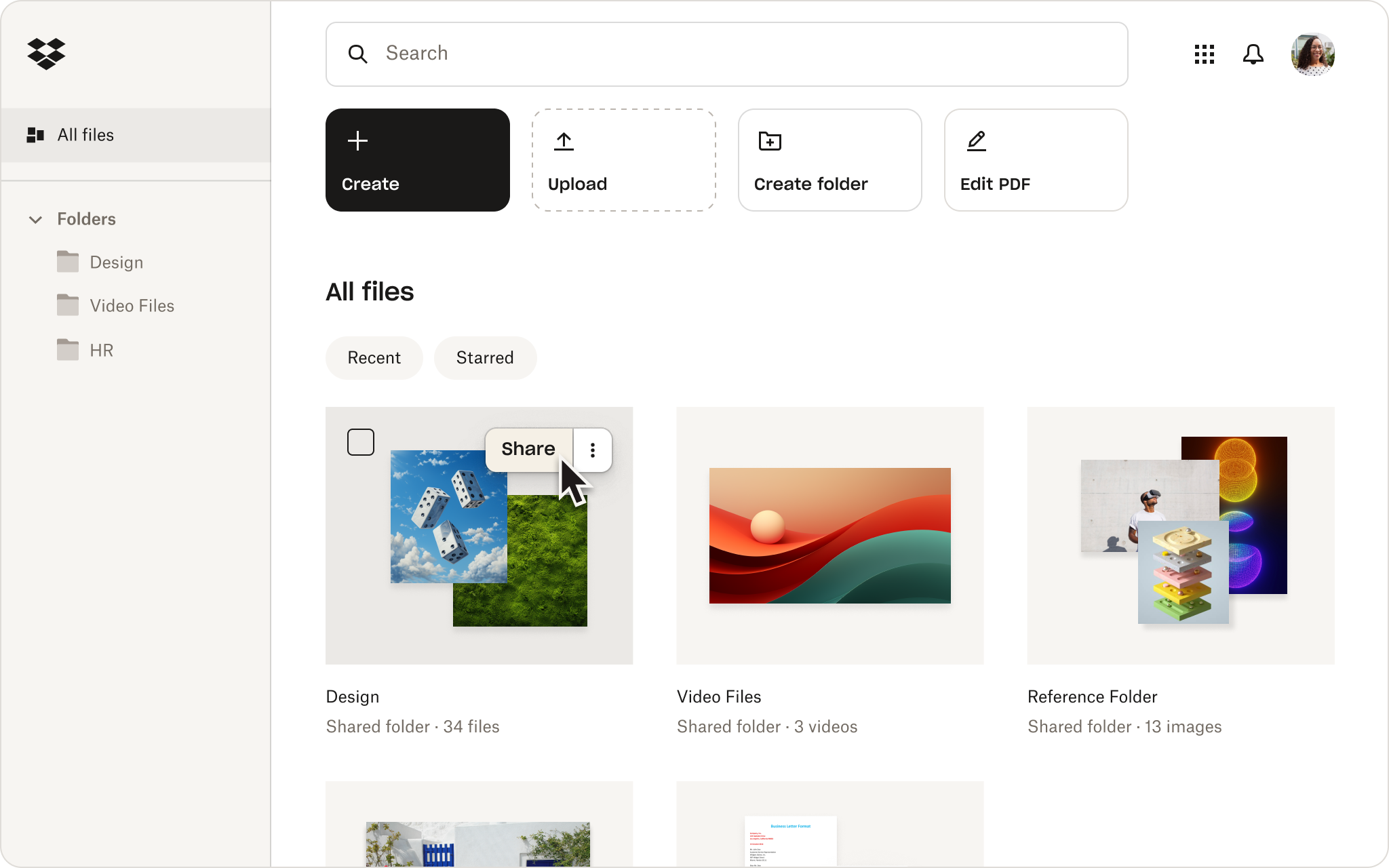
With file syncing, you can access any file in your Dropbox from your desktop. It’s just like storing your files locally—only they don’t use up any of your disk space. Keeping all your files saved in Dropbox means they’re always one click away. You can access them from any device with an internet connection, and share them in an instant.
Dropbox goes beyond simply storing data. It seamlessly integrates with various platforms and devices, allowing for effortless file sharing and collaboration. It also offers robust features designed for both individual users and businesses, simplifying how you manage your data ecosystem.
Ready to enhance your storage strategy? Try Dropbox today to securely store, manage, and share your digital files effortlessly. Experience the convenience of having all your files just a click away, accessible from any device, anywhere in the world.


