A carpenter is only as good as their tools. The same can go for writing, as finding the right tool for your needs, working style, and industry can be difficult.
Thankfully, there's no shortage of options available—although this can also bring with it a paralysis of choice. To help navigate these waters, we've taken a look at some of the best apps for writers and examined when they’ll be most useful.
The best writing apps for general writing
While sophisticated writing software has its uses, simply reaching for a pen and paper can often do the trick in more casual scenarios. Just being able to write something down and save it somewhere you can access later is an incredibly common need, and there are plenty of apps that will help you do just that.
If you need a bare-bones text editor, built-in tools like Notepad for Windows or TextEdit for Mac may be suitable enough. But if you need more comprehensive formatting options—or a spell check— you may find these options lacking. For a more full-featured offering catered toward general usage, you need to look for a word processor.
Microsoft Word
For many, Microsoft Word is the first program that comes to mind when they think of the term “writing app.” Part of Microsoft Office, this word processor is one of the most popular in the world. Packed with templates, formatting options, and editing tools, it’s a fantastic all-rounder.
Dropbox provides an app integration with Microsoft that allows for real-time collaboration in Word. It lets users edit existing files through dropbox.com, the Dropbox mobile app, or in Microsoft Office for the web. You can also create and edit files in the Microsoft Office mobile or web apps, and changes will be automatically saved in your Dropbox account.
Microsoft Word requires a subscription, but if you’re looking for a free alternative opt for OpenOffice or LibreOffice instead. Though less feature-rich, these programs offer a good deal of the functionality Word users will have come to expect from word processors.
Google Docs
Google Docs is a cloud-based writing app that enables you to collaborate with friends or colleagues to create content together in real time.
This popular online word processor has Smart Compose and Grammar features to help users write faster and more accurately. Your work is saved automatically in Google Drive, and you also benefit from collaboration features and offline editing. To get started, all you need is a free Google account for personal use or a G Suite account for business.
With the Dropbox and Google integration, your Google Docs will be stored alongside your other documents—meaning you can find all of your files in one organized place. Dropbox sends notifications when edits and comments are made in Google Docs, alerting you to the changes.

What about the best writing apps for creative writing?
Novelists and screenplay writers typically require a more unique format. Although word processors have these templates available, some writers choose to take this one step further. Here are some of the most popular apps dedicated to the craft of creative writing.
Scrivener
A highly regarded option for long-form work, Scrivener is a word-processing powerhouse. Authors are treated to:
- Writing statistics, which can track progress toward daily word count goals
- A large array of templates
- A corkboard view to visually aid writers with storyboarding
- Numerous exporting options
Scrivener is also famed for its range of keyboard shortcuts, designed to help experienced users navigate through the program even faster.
Storyist
Storyist is a full-featured word processor geared toward novelists and screenwriters. The program boasts a built-in style edit that allows users to customize their manuscripts. It also comes loaded with an array of manuscript and screenplay templates.
Other features include:
- Flexible outlining tools that provide writers with a high-level view of their story
- Index cards with story notes, shown next to manuscripts while writing
- The ability to import Final Draft FDX scripts, making collaboration with screenwriters simple
- Book editing features that can turn manuscripts into print-ready PDFs
Storyist offers a free trial, so you can try it out before committing to a subscription. But, unfortunately for Windows users, the app is only available for macOS and iOS.
Ulysses
Ulysses is exclusive to Macs, iPads, and iPhones. Its iOS offerings utilize Siri shortcuts and 3D touch actions. Writers on all devices will be treated to a distraction-free interface with a markup-based text editor and an impressive depth of theming options.
Ulysses uses live statistics to allow users to easily monitor progress toward daily goals and writing deadlines, providing accountability and helping writers stay on track. Through its integration with Dropbox, external folders can be saved into Ulysses’ text library, allowing users to find all their work in one place.
Final Draft
Final Draft is an app for screenwriters and hails itself as the software of choice for filmmakers around the world. Boasting over 100 templates along with automatic pagination and formatting options, writers can rest assured that their projects will be formatted to a professional standard.
Final Draft's Speech to Script feature utilizes the macOS dictation function, whereas SmartType autofills common names and locations. This helps writers spend less time writing, and more time being productive.
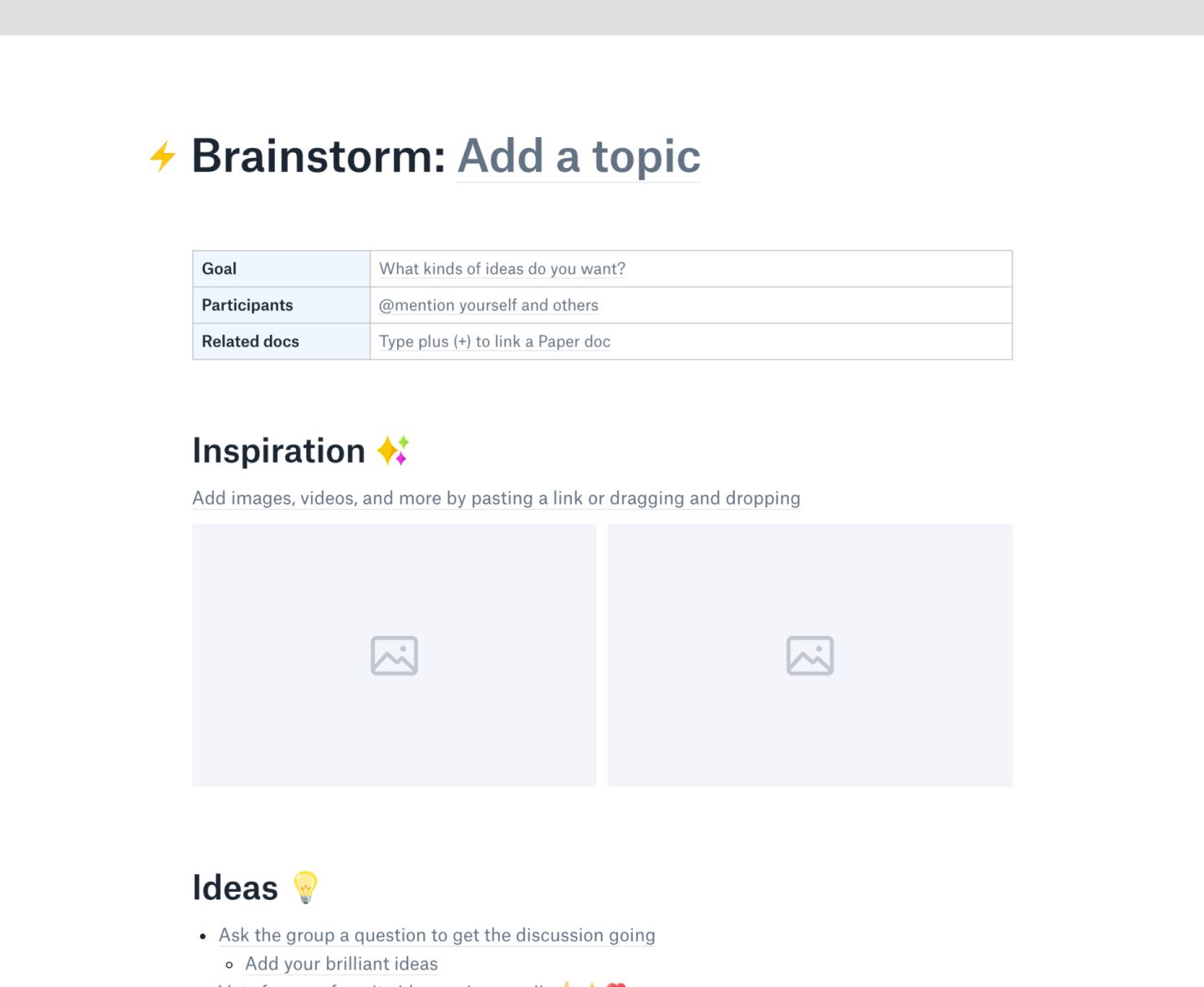
Dropbox Paper
Need a more versatile app for writing and editing? Enter: Dropbox Paper.
Users will find Paper's simple, distraction-free layout perfect for everyday writing. It's also free to use with a Dropbox account, so you can get started right away. Writers can rest assured that all their work will be held safely in a secure cloud storage account and be ready to access whenever it’s needed.
Paper works as both a mobile and desktop app, allowing users to check and edit their work while on the go. Users can also sync offline with its mobile app, meaning that if your internet connection is disrupted, the device version of your file will be saved. It will then sync with your account as soon as your connection is restored.
Paper's sharing options make it a great tool for collaborative writing projects. When working in groups, you and your team members can edit the same file in real time. Previous versions of files can also be easily restored, removing any anxiety over version control.
Paper can be used as a brainstorming template for those struggling with writer's block. Its task management features allow users to set up to-dos and mark deadlines to help keep themselves on track. By exploring and using these features, creative professionals can give themselves the extra little push they need to finish their writing projects.
Develop your writing, your way
Ultimately, it could be argued the best writing app for you is the one you have open at the time. Whether that's a plain text editor that you use to jot down a half formed idea or expensive software that you rely on heavily throughout all stages of your writing process—being able to capture your ideas as they come to you is what's important.
And when Dropbox Paper allows you to access and develop your saved ideas—even when you don't have an internet connection—it becomes harder and harder to find good excuses not to write. Get started with Paper and discover a simpler, yet more versatile tool for your writing needs.


