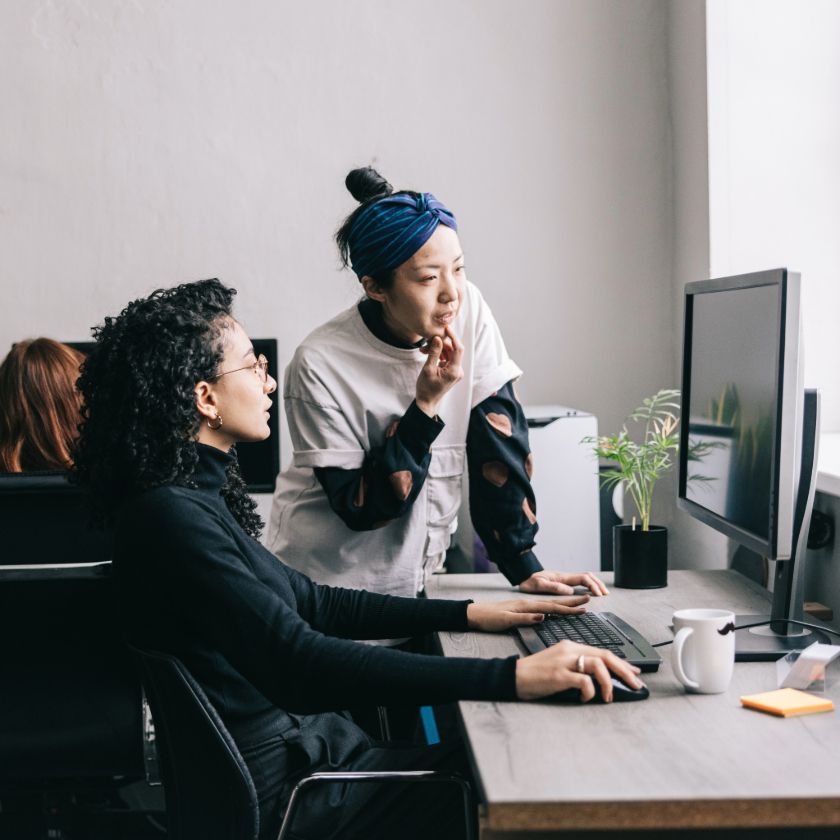Вам набридли ручні процеси, які уповільнюють роботу вашої команди? Дізнайтеся, як автоматизація може революціонізувати ефективність та продуктивність вашого бізнесу.
Автоматизація змінює підхід до виконання роботи. За даними McKinsey для 60 % робочих місць у США 30 % або більше щоденних завдань можна було б автоматизувати за допомогою сучасних або майбутніх технологій. Це еквівалентно заощадженню півтора дня роботи щотижня.
Користуючись перевагами автоматизації, ви можете не лише стати ефективнішими, продуктивнішими та стабільнішими, але й масштабувати свій бізнес, залишаючись гнучкими.
У цьому посібнику ми розглянемо, які процеси слід автоматизувати, і як це зробити за шість простих кроків. Але спочатку давайте обговоримо, чому вам взагалі варто автоматизувати бізнес-процеси.
Чому мені слід автоматизувати ручні процеси?
Цифрова трансформація продовжуватиметься швидкими темпами, і бізнесу потрібно адаптуватися, щоб не відставати. Деякі зі способів, якими автоматизація бізнес-процесів приносить користь командам будь-якого розміру та галузей, включають:
- Підвищена ефективність та продуктивність— значне скорочення часу та зусиль, необхідних для виконання ручних завдань
- Конкурентна перевага— перевершити конкурентів, надаючи товари чи послуги швидше та за нижчою ціною
- Зменшення людського фактору— забезпечення кращої узгодженості та точності, а також зменшення ймовірності помилок у завданнях, які раніше виконувалися вручну, таких як введення даних, обчислення та звітність
- Спрощені робочі процеси — зменшення обмежувальних факторів шляхом усунення непотрібних кроків, об’єднання процесів і сприяння кращій комунікації та співпраці
- Краще дотриманнявимог — стандартизуйте процедури дотримання вимог, щоб забезпечити дотримання вашою компанією відповідних норм та рекомендацій вашої галузі
Загалом, автоматизація бізнес-процесів може забезпечити кращий досвід обслуговування клієнтів, покращити процес прийняття рішень та зменшити неефективність.
Які процеси мені слід автоматизувати?
Деякі процеси, автоматизацію яких користувачам варто розглянути, включають:
- Надсилання файлів та документів
- Збір електронних підписів
- Резервне копіювання файлів
- Синхронізація між пристроями
- Обмін файлами з обмеженим часом — встановіть терміни дії для спільних посилань, щоб не довелося вручну скасовувати доступ до файлів і папок.
Крім того, зверніть увагу на завдання, які є чутливими до часу, необхідними для дотримання вимог та журналів аудиту або важливими для успіху інших процесів чи систем, як на можливих кандидатів для автоматизації.

Як автоматизувати процеси: покрокова інструкція
1. Визначте бажані результати та цілі
Іноді метою автоматизації може бути не ефективність, а краща точність, покращення морального духу співробітників, плавніший процес адаптації або додавання цінності продукту чи послуги вашого бізнесу.
Перший крок до автоматизації процесів – це просто розуміння того, чого ви хочете досягти, вносячи цю зміну. Це дозволить вам встановити пріоритети, які враховуватимуться в розумній стратегії щодо того, як ви хочете підійти до автоматизації та як її виконувати.
Задокументуйте ці цілі й зберігайте їх у місці, доступному для всіх учасників вашої команди. Спробуйте шаблон мозкового штурму в Dropbox Paper, щоб розробити ідеї або створити комплексний план проєкту автоматизації разом зі своєю командою. Ці документи Paper, а також будь-які інші спільні файли й папки, надійно зберігатимуться в Dropbox, де можна буде легко ними поділитися й отримати до них доступ із будь-якого підключеного пристрою.
Це може заощадити час і зусилля, оскільки до файлів можуть одночасно отримувати доступ і редагувати їх кілька користувачів, що усуває необхідність ручного обміну файлами та контролю версій.
2. Визначте ручні або повторювані завдання, які вас уповільнюють
Перегляньте та оцініть свої поточні процеси, щоб виявити, які завдання чи види діяльності потребують більше практичної уваги від вашої команди, ніж слід.
Важливо пам’ятати, що не всі завдання чи процеси слід автоматизувати — люди все ще мають перевагу над технологіями в певних сферах, таких як перевірка якості та надання зворотного зв’язку.
Найбільш ефективною автоматизація буде для виконання трудомістких повторюваних завдань. Це пояснюється тим, що в цих видах діяльності менше варіацій і менше сценаріїв, до яких інструмент автоматизації має адаптуватися та навчатися.
3. Сплануйте свій процес
Візуалізація того, як працюватиме ваш новий автоматизований процес, слугуватиме зручним навчальним документом для нових та існуючих колег. Під час створення цього вам слід отримати поради від інших, особливо від тих, хто регулярно використовуватиме цей процес.
Подібно до того, як ви оцінюєте робочий процес, який потребує оптимізації, врахуйте:
- залучені люди, системи або інструменти;
- Завдання, кроки або дії, необхідні для досягнення бажаного результату автоматизованого процесу
- Інформація, необхідна для забезпечення безперервності автоматизованого процесу
- Тригер, дія, час або умова, що запускає автоматизований процес
- Очікуваний результат або підсумок автоматизованого процесу
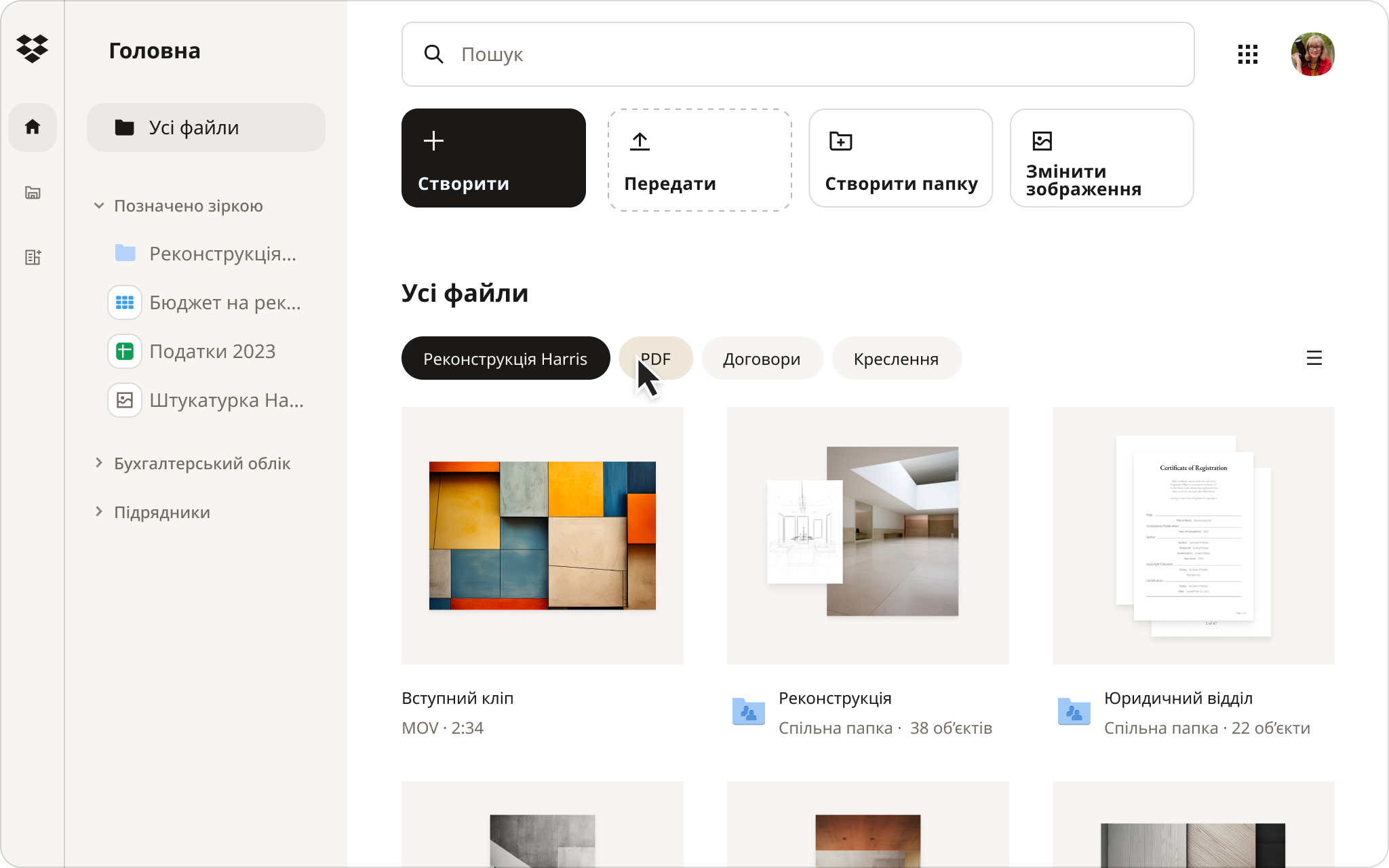
4. Впроваджуйте свої інструменти автоматизації
Після того, як ви визначили свої потреби, настав час представити ваше програмне забезпечення для автоматизації.
За допомогою Dropbox ваші файли автоматично синхронізуються на всіх пристроях, що гарантує постійний доступ до останньої версії файлу. Це усуває необхідність ручного перенесення й оновлення файлів, заощаджуючи час і зменшуючи ризик помилок.
І це ще не все — Dropbox пропонує цілий набір інструментів та функцій автоматизації, які допоможуть вам контролювати свою роботу:
- Залишайтеся організованими за допомогою динамічних фільтрів та автоматизованої категоризації папок, сортування, найменування та тегування
- Автоматизуйте відстеження та звітування про конфіденційну інформацію за допомогою класифікації даних
- Оптимізуйте робочі процеси команди й зменште зміну контексту завдяки інтеграціям, які автоматично синхронізують дані між інструментами
- Автоматично впорядковуйте контент з усіх ваших файлів, програм і вкладок за допомогою Dropbox Dash, що працює на основі технологій ШІ
- Легко налаштовуйте та надсилайте поширені PDF-форми
5. Збирайте відгуки
Перш ніж розгортати автоматизований процес для ширшої команди, запитайте думку у колеги, керівника або когось, хто обіймає подібну посаду в іншій команді. Вони зможуть поглянути на процес свіжим поглядом і, можливо, вказати на речі, які ви пропустили.
Dropbox спрощує збір відгуків, надаючи платформу для співпраці, де члени команди можуть без зусиль отримувати доступ до спільних документів і файлів. Користувачі можуть залишати коментарі безпосередньо до файлів, що сприяє обговоренням та пропозиціям у режимі реального часу. Ця функція дозволяє оптимізувати комунікацію, забезпечуючи добре організований та легкодоступний зворотний зв'язок.
Або ж, якщо ваша команда краще навчається за допомогою візуальних матеріалів, а не тексту, ви можете поділитися знімком екрана або відео вашого нового процесу для ознайомлення. Завдяки Dropbox Replay ваші колеги можуть використовувати функцію рецензування наживо, щоб робити нотатки й надавати відгуки в режимі реального часу як команда.
Або ж члени вашої команди можуть надавати анотації з точністю до кадру у вільний час, використовуючи функцію рецензування у браузері — без потреби в додатковому програмному забезпеченні, облікових записах Dropbox чи спеціальному доступі для зацікавлених сторін.
6. Навчайте своїх колег
Щойно ваш новий процес буде готовий до впровадження, вам слід провести навчання для своїх товаришів по команді та колег, оскільки ця зміна може означати зміну процедур, обов'язків або підзвітності.
Ви не хочете проводити навчання занадто рано, якщо процес зміниться після отримання зворотного зв'язку. Ви також не хочете починати навчання після того, як старий процес буде повністю скасовано, і ваші колеги намагатимуться вивчити новий процес автоматизації на льоту.
Замість того, щоб покладатися на довгі електронні листи, які можна пропустити або які важко оновити, подумайте про створення чітких, легкодоступних посібників або покрокових інструкцій. Це гарантує, що ваша команда зможе постійно звертатися до матеріалу, а новачки зможуть швидко опанувати його з мінімальними зусиллями.
Оптимізуйте та автоматизуйте бізнес-процеси за допомогою Dropbox
Dropbox надає централізоване місце для зберігання та впорядкування файлів — простір, де ви можете автоматизувати й оптимізувати процеси, щоб спростити роботу й заощадити дорогоцінний час.
Надсилайте безпечні цифрові контракти, збирайте інформацію без зусиль та створюйте документи за лічені хвилини. Підвищте операційну ефективність та оптимізуйте свій робочий процес, автоматизуючи дії з файлами та синхронізуючи дані між інструментами.