Zarządzanie nieuporządkowanym plikiem PDF nie powinno Cię spowalniać. Jeśli niedawno połączyłeś(-łaś) kilka plików PDF, nie musisz zadowalać się zachowaniem pierwotnej kolejności stron. Niezależnie od tego, czy składasz raporty, czy restrukturyzujesz umowy, Dropbox umożliwia bezproblemową zmianę kolejności stron w plikach PDF.
W tym przewodniku pokażemy Ci, jak z łatwością zmieniać kolejność, zapisywać i udostępniać pliki PDF — wszystko z poziomu jednej bezpiecznej platformy.
Jak zmienić kolejność plików PDF online
Zarządzanie dokumentami PDF powinno być proste, jednak wiele darmowych narzędzi ma ograniczenia rozmiaru pliku, stwarza zagrożenia bezpieczeństwa lub wymaga pobrania dodatkowych plików, co stwarza niepotrzebne komplikacje. Dropbox usuwa te bariery dzięki intuicyjnemu rozwiązaniu opartemu na chmurze, które umożliwia bezpieczną i bezproblemową zmianę kolejności stron z dowolnego urządzenia.
W przeciwieństwie do innych bezpłatnych narzędzi Dropbox przechowuje pliki PDF w chmurze, dzięki czemu nigdy nie stracisz postępów. Prześlij plik, przeciągnij i upuść strony w odpowiedniej kolejności, a następnie zapisz lub udostępnij zaktualizowany dokument — wszystko to za pomocą kilku kliknięć. Dzięki Dropboxowi Twoje pliki pozostaną uporządkowane i dostępne na wszystkich urządzeniach, eliminując konieczność przełączania się między platformami.
Konto Dropbox daje Ci więcej niż tylko możliwość ponownego zamawiania. Bezpieczne przechowywanie w chmurze, zaawansowane opcje udostępniania i wbudowane narzędzia do edycji sprawiają, że Dropbox to potężne, kompleksowe rozwiązanie do obsługi plików PDF. Zadbaj o to, aby Twoje dokumenty były uporządkowane, dostępne i zawsze aktualne — niezależnie od tego, czy zarządzasz umowami, raportami biznesowymi czy projektami kreatywnymi.
Aby zacząć, wykonaj trzy proste kroki, aby zmienić kolejność plików PDF w Dropbox.
Przewodnik krok po kroku: Zmiana kolejności plików PDF za pomocą Dropboxa
Zmiana kolejności stron w pliku PDF za pomocą Dropboxa to prosty proces, który zwiększa efektywność zarządzania dokumentami. Aby płynnie zmienić układ stron w pliku PDF, wykonaj następujące kroki:
1. Prześlij swój plik PDF
Zacznij od przesłania pliku PDF do Dropboxa:
- Zaloguj się do Dropbox lub zarejestruj się za darmo.
- Przejdź do sekcji Wszystkie pliki.
- Kliknij Prześlij pliki i wybierz plik PDF, którego zamówienie chcesz zmienić.
2. Zmień kolejność stron
Po przesłaniu pliku:
- Otwórz plik PDF w edytorze PDF wbudowanym w Dropbox.
- Przeciągnij i upuść strony w żądanej kolejności.
- Wyświetl podgląd zmian, aby upewnić się, że dokument ma poprawną strukturę.
Interfejs „przeciągnij i upuść” w Dropboxie umożliwia szybką i precyzyjną zmianę układu stron, pomagając zachować logiczny przepływ dokumentów.
3. Zapisz i udostępnij swój plik PDF
Po zmianie kolejności stron:
- Kliknij Zapisz kopię, aby zachować oryginalny plik lub Zastąp oryginał, aby go nadpisać.
- Skorzystaj z zaawansowanych opcji udostępniania Dropbox, aby bezpiecznie rozesłać zaktualizowany dokument.
Dropbox gwarantuje bezpieczne przechowywanie plików PDF i łatwość udostępniania ich podczas współpracy z klientami lub porządkowania dokumentacji.
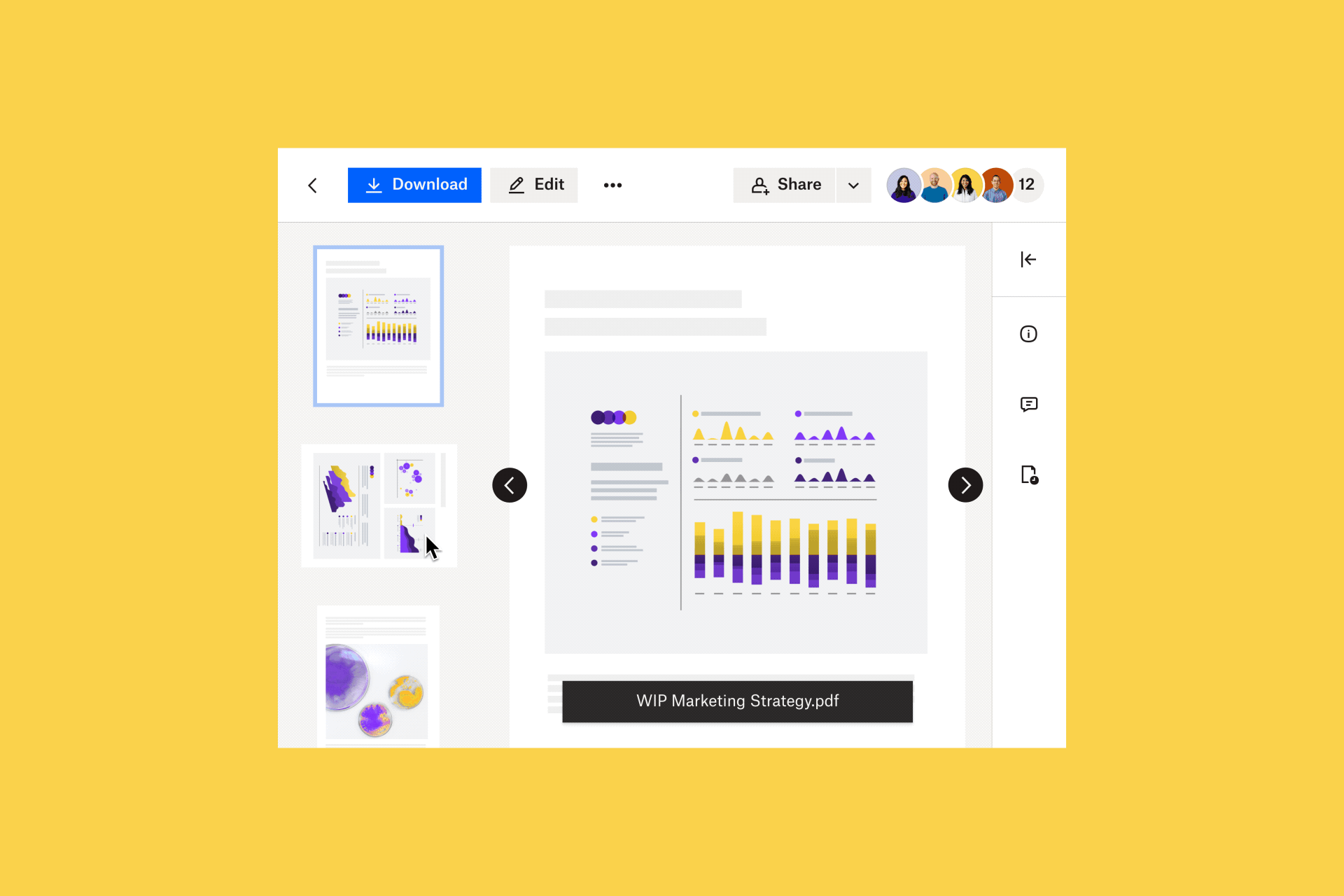
Dlaczego warto zamawiać pliki PDF za pomocą Dropboxa?
Zmiana kolejności plików PDF powinna być szybka, bezpieczna i bezproblemowa. Podczas gdy wiele narzędzi wymaga dodatkowego pobrania lub wiąże się z ryzykiem naruszenia bezpieczeństwa, Dropbox usprawnia ten proces, zapewniając płynne działanie w chmurze. Dropbox został zaprojektowany z myślą o wydajności. Umożliwia łatwą reorganizację stron przy jednoczesnym zachowaniu ochrony plików.
Główne zalety korzystania z Dropboxa do zmiany kolejności stron PDF:
- Prosta funkcja „przeciągnij i upuść”: natychmiast zmieniaj kolejność stron bez instalacji ani dodatkowego oprogramowania
- Nieprzerwany przepływ pracy: edytuj, udostępniaj i porządkuj pliki PDF na tej samej platformie — bez przełączania się między aplikacjami
- Niezawodne przechowywanie w chmurze: automatyczne aktualizowanie dokumentów i dostęp do nich na wszystkich urządzeniach
- Wbudowane zabezpieczenia: chroń poufne pliki za pomocą szyfrowania, historii wersji i udostępniania chronionego hasłem
Dropbox nie służy tylko do porządkowania plików — to kompleksowe rozwiązanie do bezpiecznego i efektywnego zarządzania plikami PDF, dzięki czemu Twoje dokumenty pozostają uporządkowane i dostępne zawsze, gdy ich potrzebujesz.
Ulepszanie przepływu pracy dzięki Dropbox
Dropbox udostępnia kompleksowy system zarządzania dokumentami, który wykracza poza zwykłą funkcję porządkowania plików PDF.
Więcej niż ponowne porządkowanie plików PDF
Dropbox oferuje kompleksowy pakiet narzędzi do edycji plików PDF, umożliwiający użytkownikom:
- Scalaj i dziel pliki PDF, aby wydajniej zarządzać dokumentami
- Obróć strony, aby naprawić problemy z orientacją dokumentu
- Adnotuj pliki PDF, dodając komentarze lub zaznaczając ważne sekcje
Narzędzia te pomagają zachować profesjonalną jakość dokumentów, ich porządek i gotowość do udostępniania.
Centralne zarządzanie plikami
Utrzymywanie dokumentów w formie uporządkowanej i łatwo dostępnej jest kluczowe dla zachowania produktywności. Dropbox oferuje bezpieczne, oparte na chmurze rozwiązanie, które nie tylko przechowuje i synchronizuje pliki, ale także usprawnia organizację i współpracę. Może pomóc scentralizować zarządzanie plikami dzięki:
- Możliwość dostosowania struktury folderów: Organizuj pliki w sposób dostosowany do Twojego przepływu pracy, korzystając ze strukturalnej hierarchii folderów, która ułatwi znalezienie potrzebnych informacji. Udostępniane foldery umożliwiają zespołom natychmiastowy dostęp do najnowszych wersji, co skraca czas poświęcany na wyszukiwanie treści.
- Wspólne przestrzenie robocze zespołów: Współpraca w czasie rzeczywistym dzięki scentralizowanym folderom, które są natychmiast aktualizowane u wszystkich użytkowników. Foldery grupowe umożliwiają wyznaczonym członkom bezproblemowy dostęp, edycję i udostępnianie treści oraz ustawianie szczegółowych uprawnień w celu kontrolowania, kto może przeglądać, edytować lub zarządzać plikami.
- Automatyczna synchronizacja i aktualizacje plików: zmiany wprowadzane w udostępnianych plikach są natychmiast synchronizowane na wszystkich urządzeniach, dzięki czemu wszyscy użytkownicy są na bieżąco, bez konieczności ręcznego śledzenia wersji.
Płynna współpraca
Dropbox upraszcza współpracę zespołową dzięki wbudowanym narzędziom do udostępniania i edytowania dokumentów w czasie rzeczywistym.
- Natychmiastowe udostępnianie plików: Generuj łącza do udostępniania z konfigurowalnymi ustawieniami dostępu
- Komentarze w czasie rzeczywistym: Pozostawiaj adnotacje bezpośrednio w plikach PDF, aby usprawnić przekazywanie opinii
- Zintegrowane narzędziado zwiększania produktywności: połącz się ze Slack, Zoom, Microsoft 365 i innymi platformami, aby zarządzać plikami bez zakłócania przepływu pracy
Dropbox to nie tylko rozwiązanie do przechowywania danych — to usprawniona, scentralizowana przestrzeń robocza, która zapewnia uporządkowanie plików, ich bezpieczeństwo i łatwość zarządzania nimi w różnych zespołach i na różnych urządzeniach.
Uprość swoje zadania związane z plikami PDF dzięki Dropboxowi
Dzięki Dropboxowi porządkowanie plików PDF i zarządzanie nimi staje się bezproblemowe. Niezależnie od tego, czy przygotowujesz raporty dla klientów, zarządzasz dokumentacją prawną czy porządkujesz pliki badawcze, Dropbox zapewnia narzędzia, które pozwalają pracować sprawniej i szybciej.
Zarejestruj się za darmo i poznaj najłatwiejszy sposób zarządzania plikami PDF już dziś.
Często zadawane pytania
Dropbox udostępnia bezpłatne narzędzie do zmiany kolejności plików PDF. Prześlij plik, użyj narzędzia Zmień kolejność stron i zapisz zaktualizowany dokument.
Tak, aplikacja mobilna Dropbox obsługuje funkcję zmiany kolejności plików PDF, dzięki czemu użytkownicy mogą na bieżąco zmieniać układ stron.
Tak, Dropbox pozwala użytkownikom nadpisać oryginalny plik lub zapisać kopię, aby zachować obie wersje.


