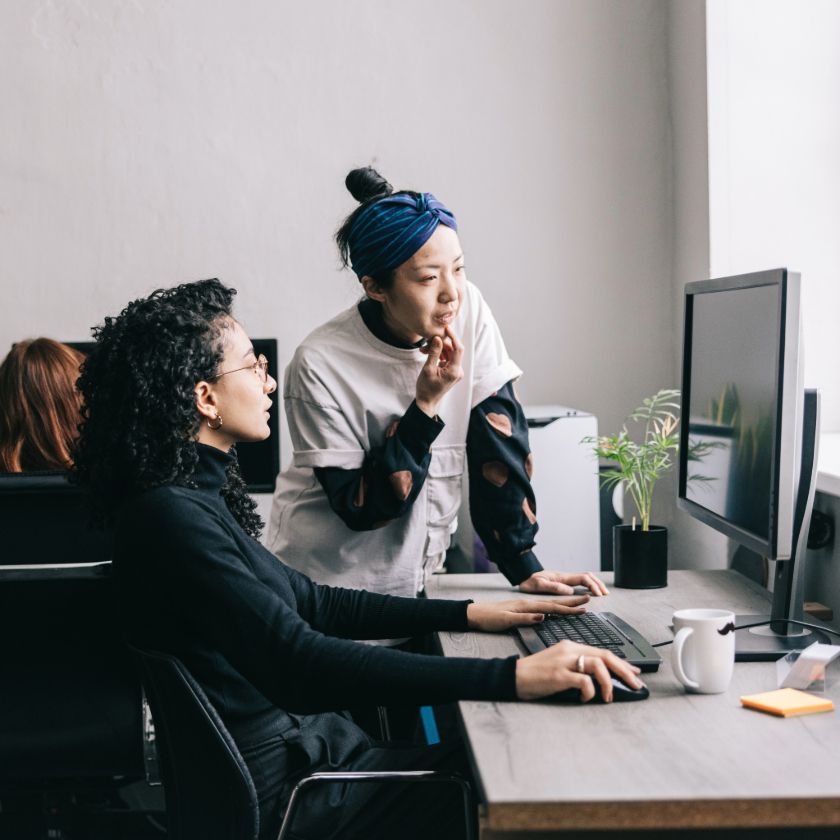Providing constructive feedback is vital for personal development, team collaboration, and organizational success. It helps to drive improvement and fosters a positive work culture. But how do you provide feedback well? With Dropbox, giving feedback is easy.
Constructive feedback makes working together better for everyone. It’s more likely you’ll inspire better performance by providing effective feedback. Keep these tips in mind when using Dropbox features to ensure you deliver it at every opportunity.
Remember that effective feedback or constructive feedback is not necessarily positive feedback. You can use these tips to give negative feedback to team members, make constructive criticism, and conduct honest performance reviews for your direct reports.

Tips for providing more effective feedback
Whatever type of feedback you need to provide, try the following for better outcomes:
1. Be precise and give actionable suggestions
We’ve all received vague feedback. “Good job” or “Needs improvement” doesn’t cut it in terms of constructive help. Specificity enhances clarity, helps the recipient make meaningful changes, and provides actionable feedback a person can use to grow.
Imagine you’re reading a movie review. If it simply says “Amazing!” or “Terrible!” without further elaboration, it’s not going to be much help for determining whether you want to see the film or not. You need more useful feedback to decide what behaviors to adopt, and so do your team members.
Precision in feedback points out areas for improvement while helping a person know exactly what they need to focus on—so clear, actionable feedback makes it easier for them to make those changes. The difference is subtle but meaningful.
For example, instead of saying something like "Your presentation skills need improvement," offer recommendations like "Try using more visuals in your presentation to keep your audience engaged” or “Practice pacing to hold audience interest."
See the difference? One provides a vague idea (presentation skills are weak), while the other gives clear direction (explaining why the skills are weak). Specificity is a core foundation in providing effective feedback and boosting employee engagement.
2. Utilize video review tools
Giving feedback on creative work is a big challenge. This is where screen recorders or video, image, and audio review tools like Dropbox Replay come into play. Replay makes providing feedback easier and more interactive—whether that’s for positive comments or otherwise.
With video review tools, you can walk someone through their work visually. You can also add annotations and comments where they’re needed—whether it’s on a document, a presentation, or even when reviewing a video. This makes Replay ideal for creatives.
Replay also lets you add frame-specific feedback in a creative project, for the utmost efficiency and precision during what can be a painstakingly slow process.
This allows you to avoid long email explanations and provide precise annotations, comments, markups, and more, directly on the content—enhancing clarity and usefulness.
Try Replay for giving feedback and reviews on creative work and performance, or use screen recordings to make a general recording (or send a message) in a few clicks from your Dropbox account.
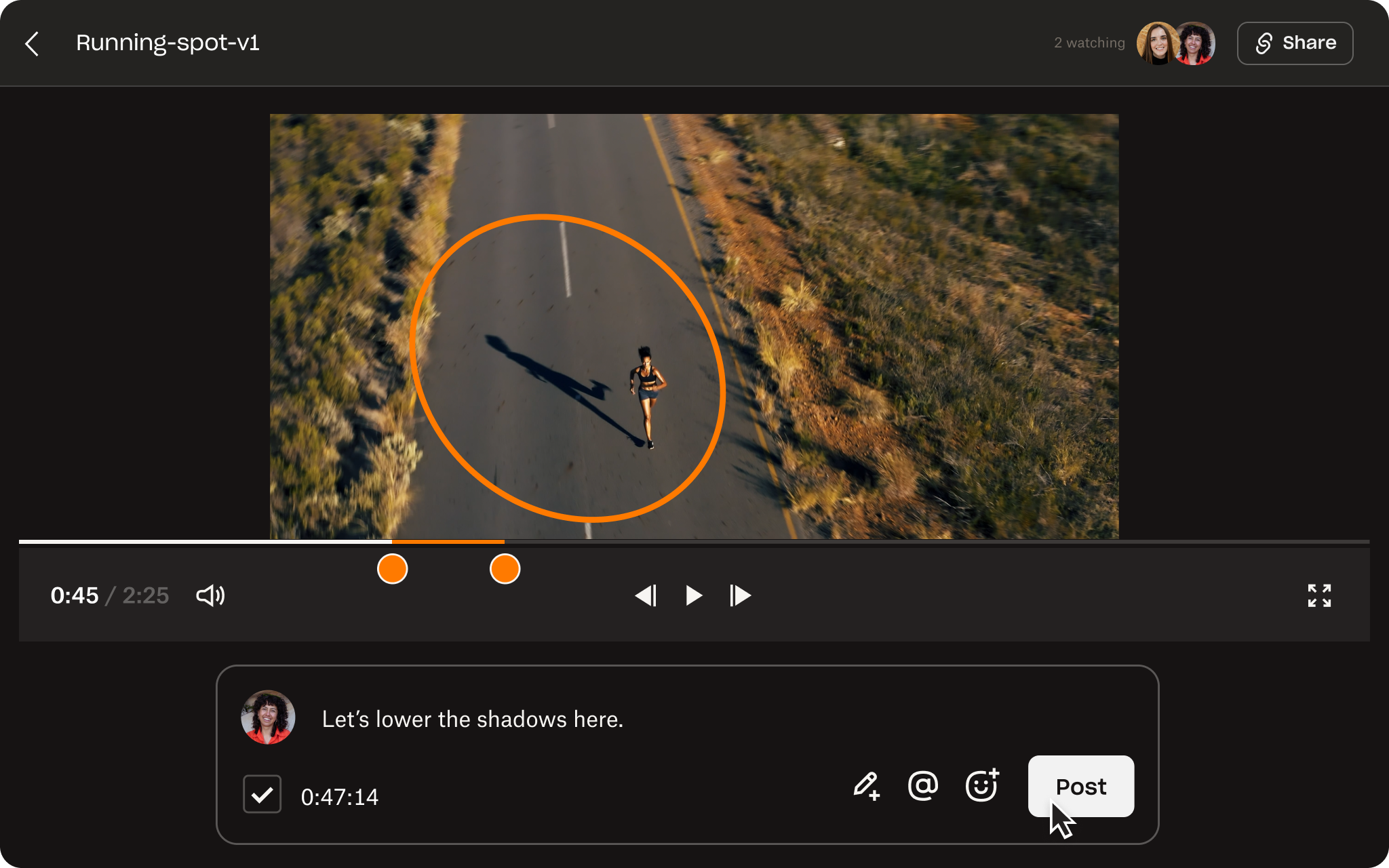
3. Feedback on behaviors, not personalities
Direct feedback to specific behaviors or actions, rather than making judgments about a person’s character. Focus on what someone does rather than who they are—this is the key to constructive feedback and one of the main leadership skills you need to give it.
Highlighting a specific behavior, habit, or tendency promotes constructive dialogue and avoids personalizing criticism—ensuring that personality traits aren’t under attack.
For example, don’t say someone is disorganized, provide feedback on observable behaviors such as "I noticed some issues in your project timeline—let's establish clearer deadlines." The latter is useful feedback, the former is an ad hominem attack.
Focusing on actions or behaviors also makes it much easier for someone to make a change—because they know exactly what action you're referring to! You're giving them a roadmap to improve and become a high-performing team member with this kind of feedback.
See a few examples of good and bad feedback below:
Good feedback examples
“I noticed during the meeting that you interrupted a few times. Let’s try to make space for everyone’s input next time.”
This focuses on the behavior (interrupting) and offers a clear way to change it (allowing others to contribute).
“I’ve noticed you’ve missed a couple of deadlines recently. Let’s discuss what might be causing delays and how we can adjust your schedule to stay on track.”
This approach provides constructive feedback—it acknowledges the issue without assigning blame and offers to find a solution together.
Bad feedback examples
“You’re not a team player.”
This feels like an attack on someone’s character and doesn’t provide any context for improvement. It’s negative feedback delivered in a non-constructive way.
“You’re frequently late and don’t seem to care about deadlines.”
This sounds personal and assumes a malicious intent, which could make the recipient feel defensive.
Some people don’t like to receive feedback. But, with the goal of providing an actionable path to improve, you can help them feel more comfortable and encourage a positive reaction. This also keeps the door open to communication. It’s a two-way street!
4. Keep confidential performance feedback confidential
Performance reviews can be a particularly vulnerable moment for the person under review. It’s therefore crucial to maintain trust by creating a safe environment for constructive feedback to be shared and received. With Dropbox, features like password protection and file permissions help to build trust between managers and their direct reports. By restricting access, you can ensure feedback documents are only visible to relevant people.
For example, you might set permissions that limit access to performance review documents, allowing only managers or HR personnel to view them. Password protection adds another layer of security—so if a file is shared by accident, it remains confidential. Dropbox can keep sensitive information safe and foster a sense of trust—as people know their reviews are handled with care.
With such versatile privacy features at your disposal, this is a great example of using Dropbox for managing feedback in a wider team—as well as individual reviews.
Use your Dropbox account to create or maintain a professional, secure, and trusted feedback process.
5. Positive, then negative—then positive
This is an old trick for any type of sensitive discussion. The goal is to soften the blow of any criticism and help the person receiving feedback feel more motivated to fix it.
Start with positive reinforcement or acknowledgment of strengths, which sets the tone in a friendly way and establishes trust. Body language can help to reinforce this too.
Mix in some constructive feedback and you’ll provide the guidance they need without making them feel they’re in the wrong. Another positive at the end and boom—the person understands you believe in their abilities and feels eager to make the change.
Let’s see how this might look in a conversation with some specific examples:
Positive
“You did a great job on this project. You put a lot of effort into it, and your leadership skills are strong.”
This shows them that their hard work has been noticed and appreciated.
Negative
“I noticed that some deadlines were missed, which extended the overall timeline. Let’s look at ways we can improve time management for the next project.”
This gives them actionable, constructive, and non-personal feedback.
Positive
“I’m confident that you’ll continue to grow in managing these projects. If you ever need help, I’m more than happy to assist.”
This lets you wrap up with further positivity and support.
People often describe this approach as a feedback sandwich. The constructive feedback serves as the valuable filling, layered between two positive comments to make it easier to accept.
6. Store and share feedback documents securely
Use secure document storage to keep and organize sensitive files like employee feedback forms, performance evaluations, templates, and other confidential files.
This lets you keep everything accessible and secure. It also makes it easier to adhere to compliance standards, which are often a legal requirement—so you don’t have to worry.
Storing your performance feedback in your Dropbox account also means that you avoid any worries about losing important files or compromising on security. This is the case wherever and whenever you access them. Learn more about how file sharing works in Dropbox.
Dropbox uses world-class cloud security to safeguard feedback documents and make it easier to promote trust within a team. If people know their information is handled with care, they’re more likely to engage in the feedback process.
Upload your most important documents to your Dropbox account, so you can store and share them securely without compromising on accessibility.
7. Provide real-time feedback
Provide feedback promptly after observing a positive or negative performance or behavior. This lets you address any issues while they are fresh, and allow for immediate course correction. Waiting too long after you observe something—whether it’s a job well done or an area that needs improvement—can blunt the impact.
Instant feedback promotes agility and continuous learning—by steering a person in a better direction while a project or task is still fresh in their mind. Feedback in the moment ensures it’s more relevant, actionable, and likely to lead to improvement.
For example, if a colleague aces a video editing task for a presentation, a timely comment may not only boost their confidence but also reinforce that behavior. This real-time recognition encourages them to continue growing those competencies.
Real-time feedback is also useful when something needs improvement. For example, if someone’s missed a detail on a report, letting them know in a timely manner gives them the next step to fix it immediately—before it escalates or impacts the project.

Making feedback a natural part of the workday helps to create a steady flow of constructive input that helps people stay on track, improve, and feel supported. Utilize our tips to make the giving and receiving end of performance feedback better.
Not only does providing effective feedback help with results, but it also drives employee engagement and can be a formative aspect in developing high-skill individuals.
Quality feedback is also important for employee retention as it makes people want to stay and improve—instead of leave and see if they do better elsewhere.
Provide more effective feedback with Dropbox
Apply these tips and leverage Dropbox capabilities for more effective feedback delivery in your work. This can help you provide inspirational feedback in a single tool.
Choose a plan to explore the many features and benefits of using Dropbox for feedback and to enhance other aspects of your workflow.
FAQs about providing feedback
Start by highlighting the positives of someone’s work—what they did well—and then introduce areas for improvement. The key is to balance the feedback. Try saying things like, “One way to make this even better…” or “Have you thought about trying this?” This keeps the conversation constructive and avoids it feeling critical.
Be specific. Avoid vague comments like “This needs work“ and offer clear examples of what can be improved—and how. For instance, saying “The data could be presented more clearly, try using a graph” provides a concrete way to act on feedback and exactly what you're asking them to improve.
Remote communication can sometimes feel distant or impersonal. Consider video calls or screen sharing to provide feedback in real-time, which is more interactive. Follow up written feedback with a quick video or voice message to add a personal touch if you can’t meet—such as when working across time zones. Clarity is also crucial, so make sure you’re offering detailed suggestions to avoid misunderstandings.
Professional tools like Dropbox provide task management features and secure cloud storage to help streamline the process. This means you can easily document feedback, track progress, and collaborate more efficiently. Tools that allow for annotations on videos or designs, like Dropbox Replay can help people understand feedback better too.