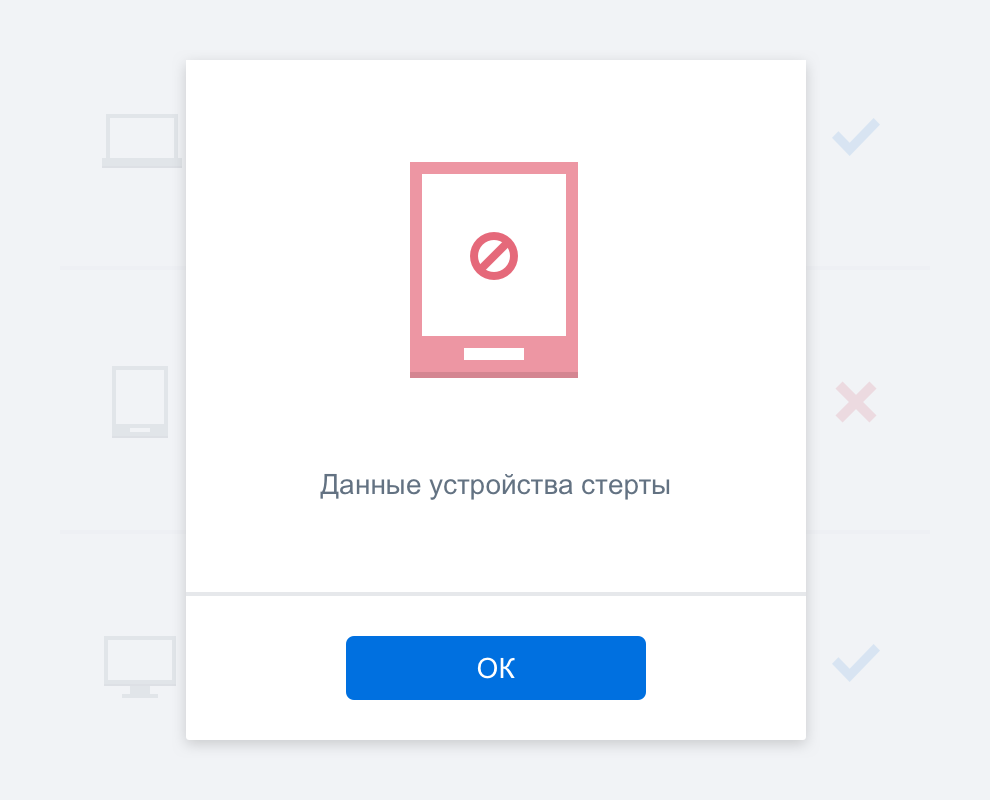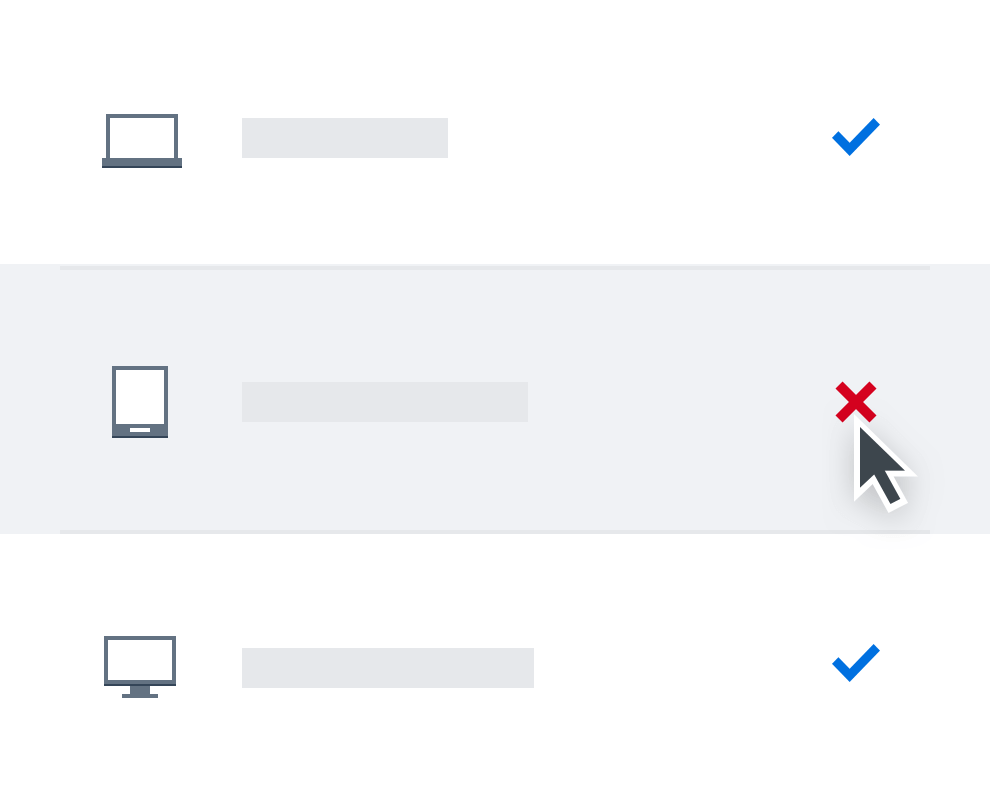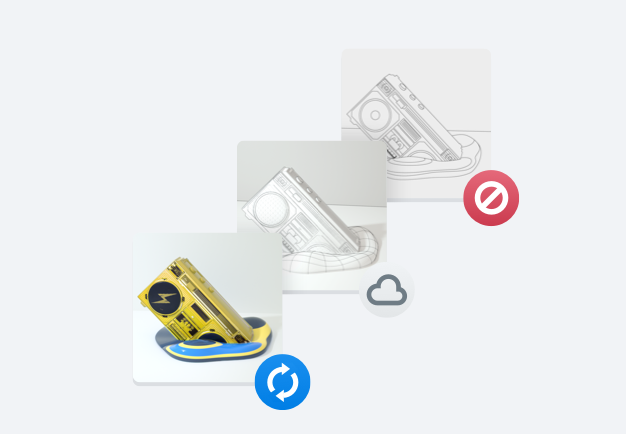Потеряли устройство или его украли? Сохраните свои данные в безопасности.
Если вы забыли телефон, ноутбук или планшет в метро или ваше устройство украли, не переживайте: ваши файлы в Dropbox надежно защищены. Вы можете очистить данные на устройстве или удаленно стереть их, чтобы исключить несанкционированный доступ.
Если вы пользуетесь Dropbox, то можете быть уверены, что ваши данные надежно защищены даже в случае потери устройства. Впоследствии при желании вы сможете синхронизировать файлы в Dropbox с данными на новом устройстве.