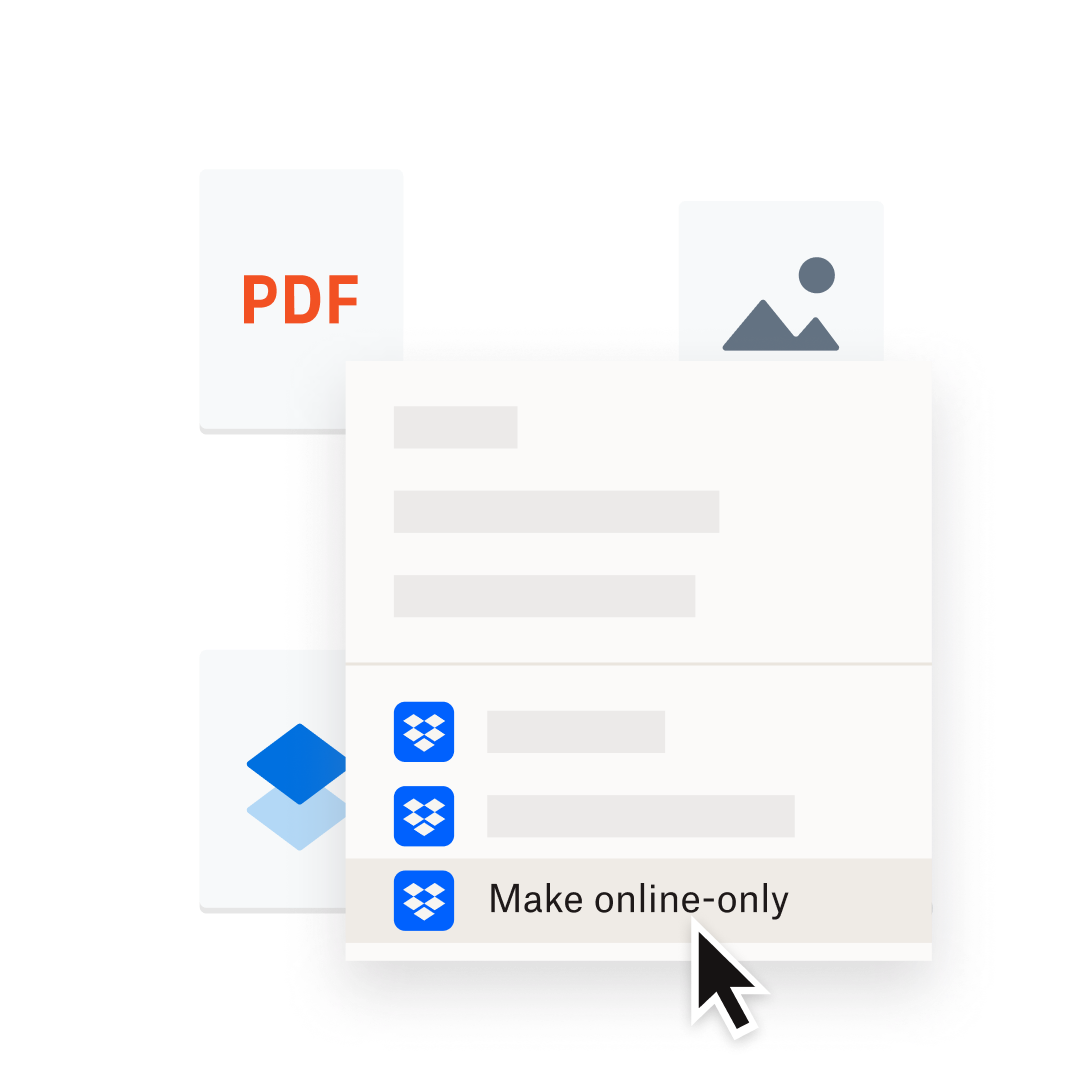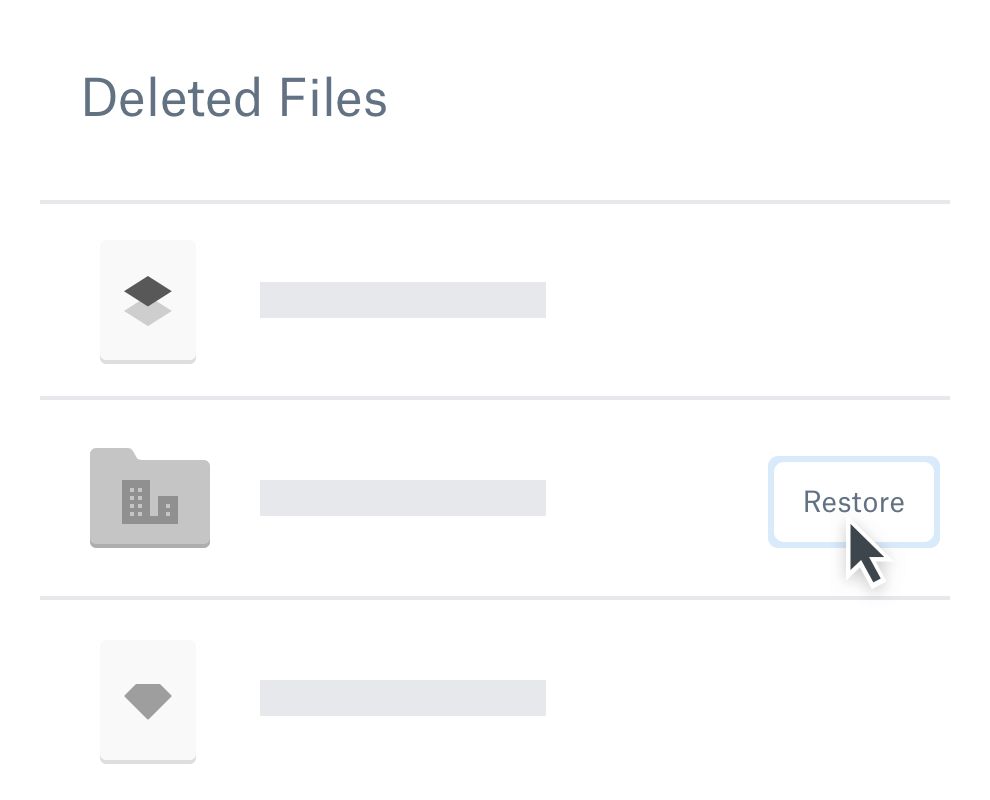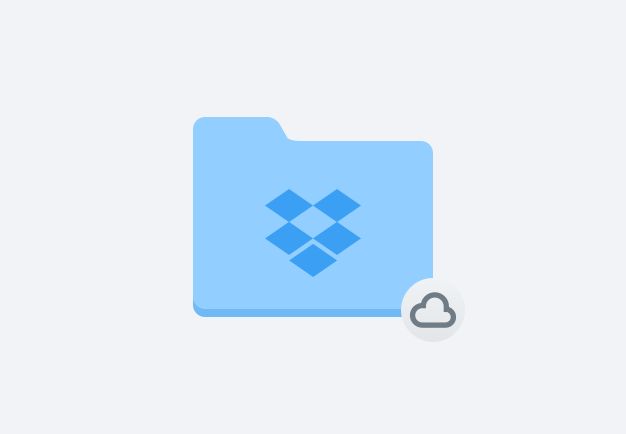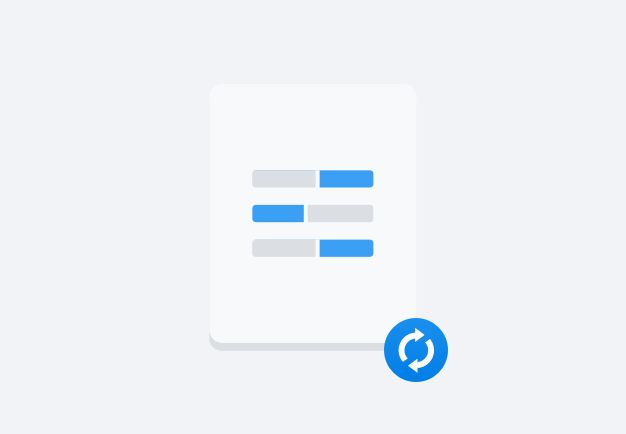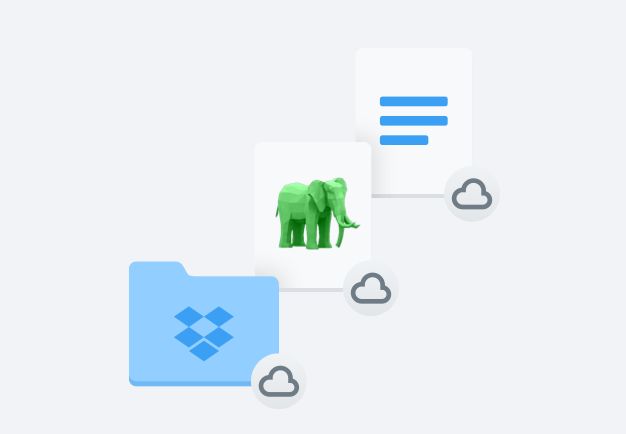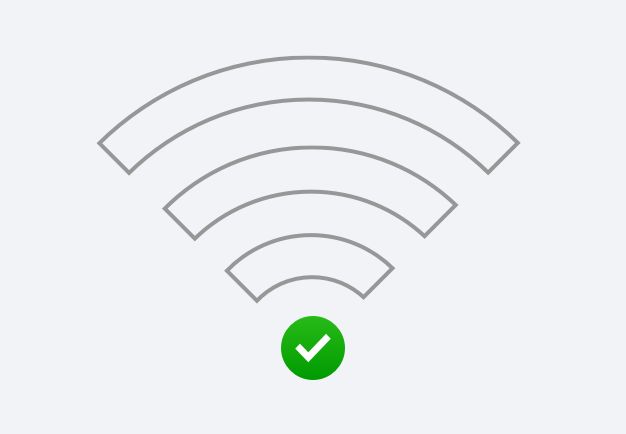It’s easy to make your files accessible on your daily commute to work or on vacation. Save a file to the Dropbox folder on your computer, and it will synchronize automatically to your mobile device. In a recent study,* Dropbox outperformed competitors in 86% of comparisons of file syncing, uploading, and downloading. Cloud file sync is available on multiple devices and platforms, from Windows and Mac to mobile devices like iPhone, iPad and Android via the Dropbox mobile app.
Newly saved or updated files are automatically synced everywhere, so you don’t have to spend time emailing the latest versions to collaborators. Look for the green checkmark next to your files to be reassured that your content is completely synced.
*Based on a 2023 Principled Technologies study, commissioned by Dropbox.