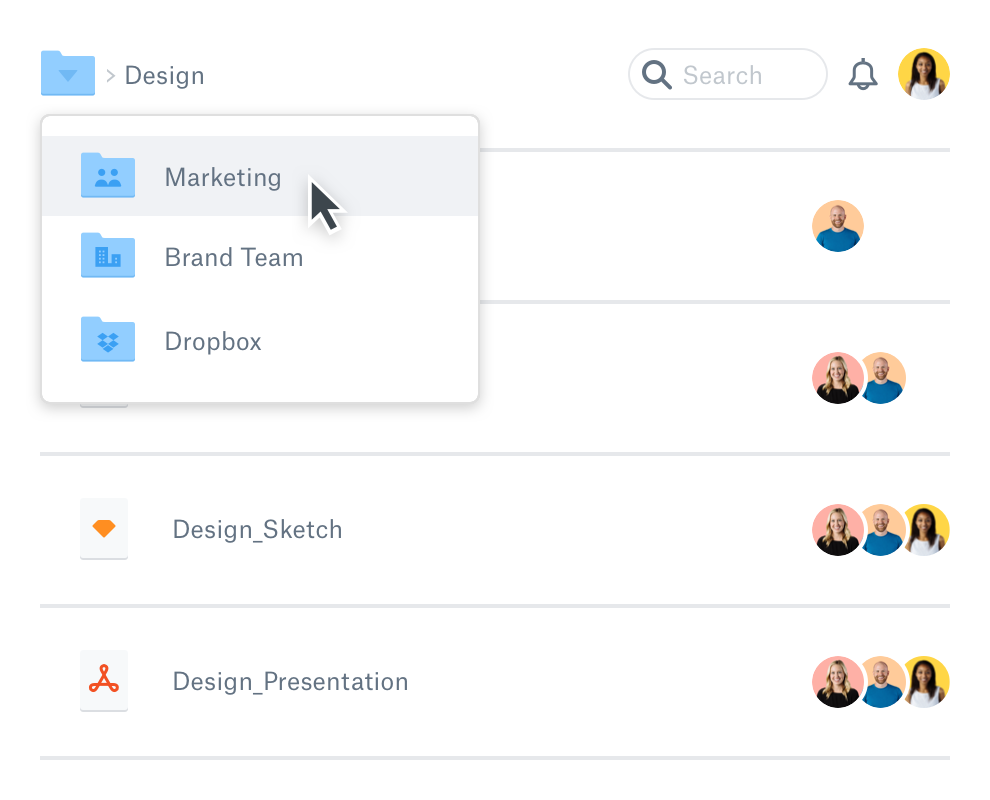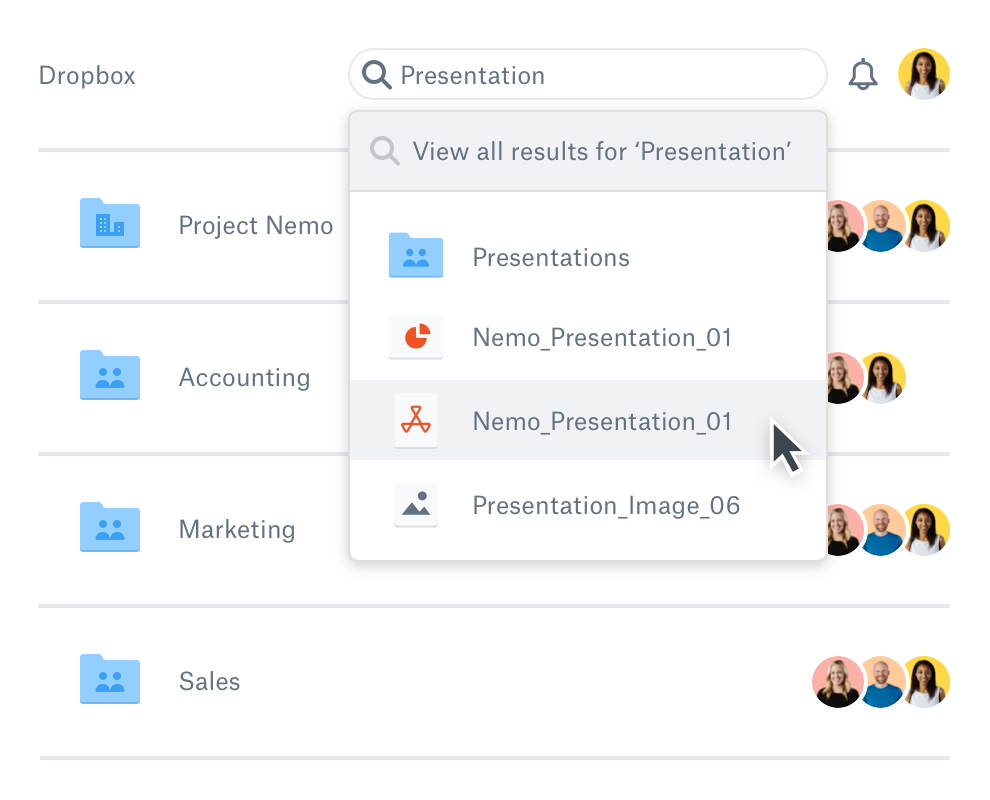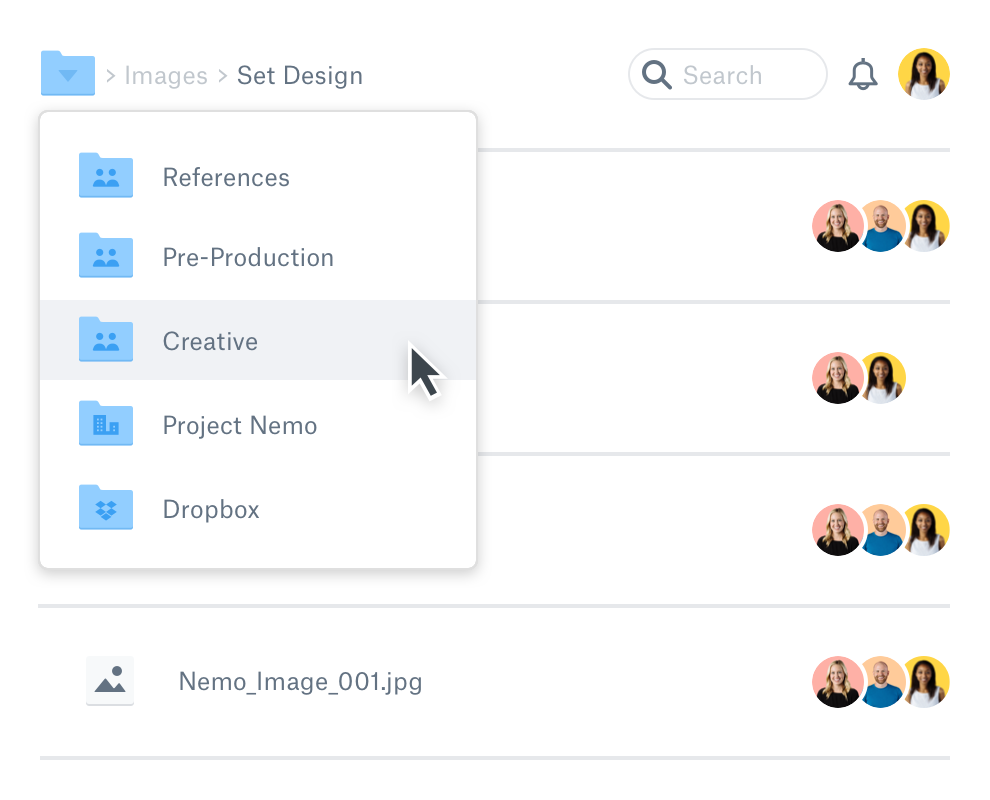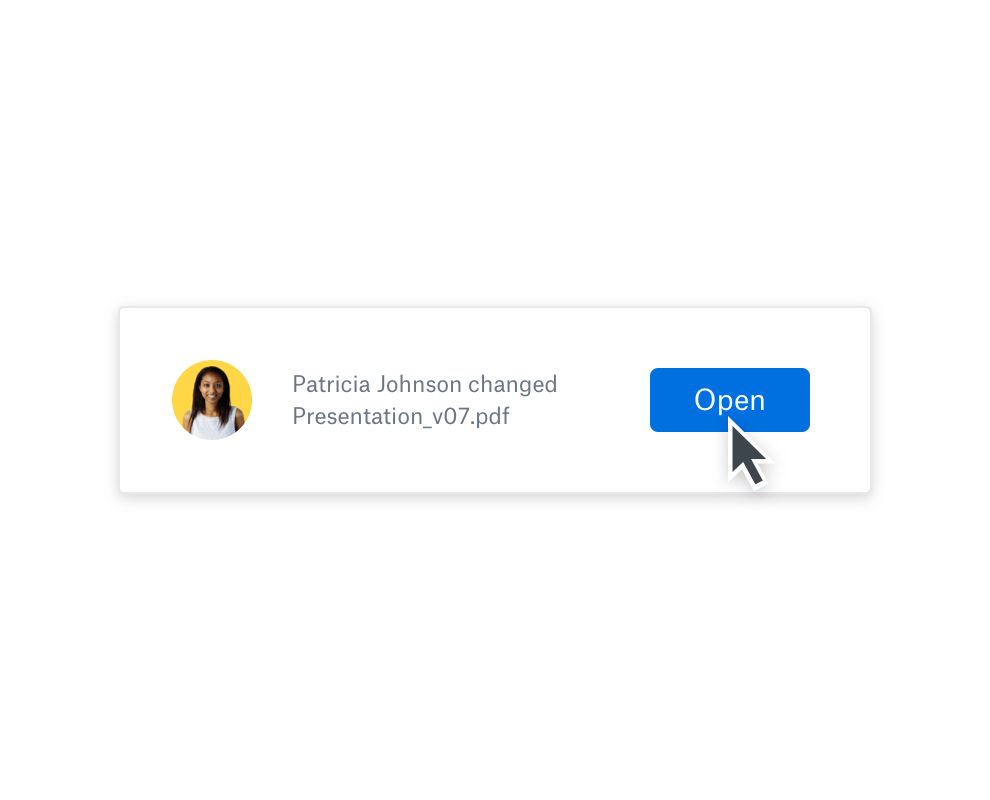Keep team files organised in one place
Spend less time tracking down content, managing computer files and organising folders, and more time getting work done. With Dropbox, all your content is accessible in one central, structured location. Think of it as your online filing cabinet – without the paper clutter. You set the folder structure and organisation system, making it easy to find what you need, when you need it.
Collaborating on a project? Dropbox lets you share files and folders with others – and you decide if they can view or edit them. Everyone you invite can view and access the folders, subfolders and files from their Dropbox account, so it’s easy for them to find what they need.
Group folders create a simpler, more useful filing system for designated team members. Invite groups to shared folders so all members have instant access to the latest versions of files inside.