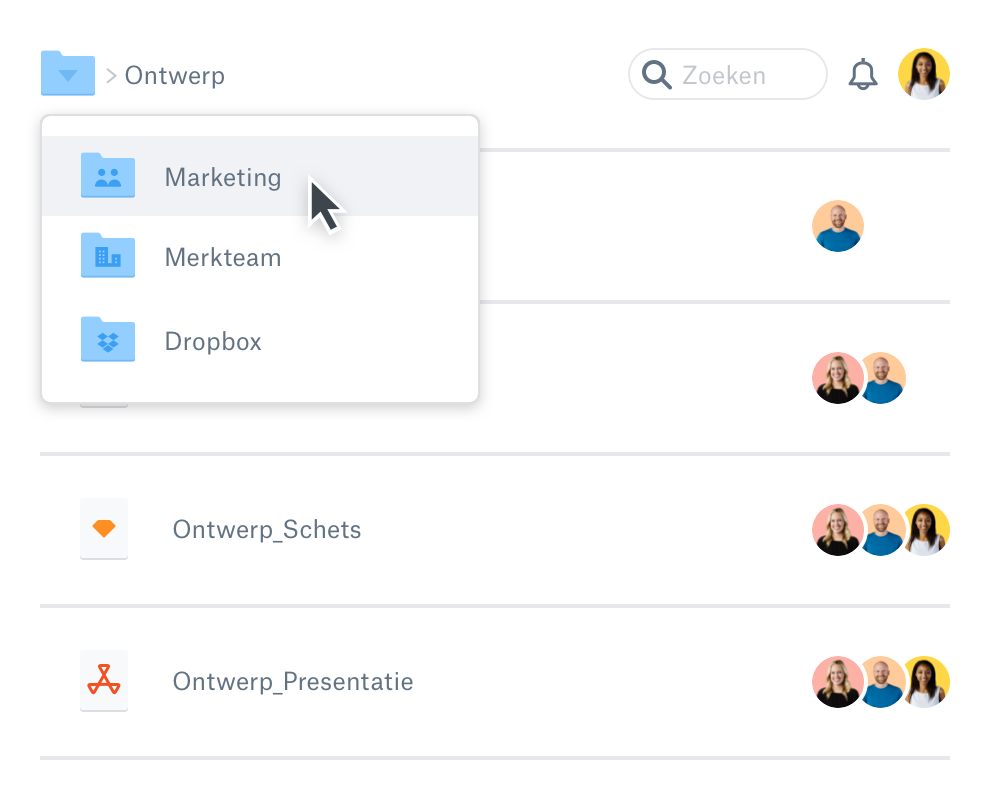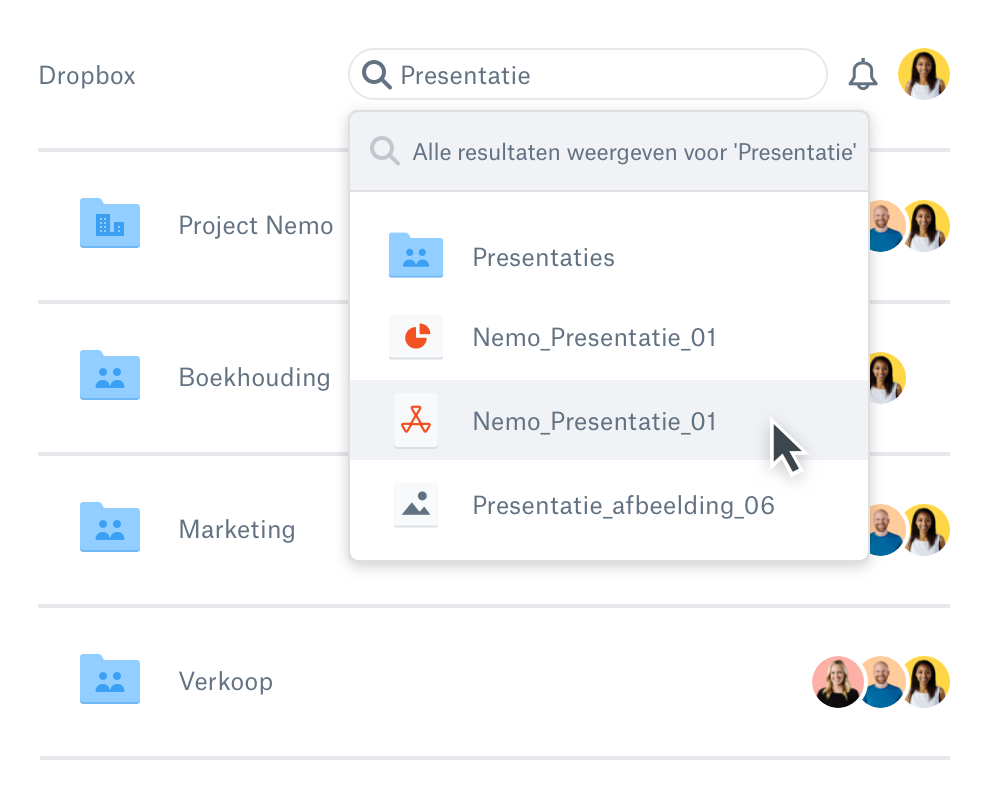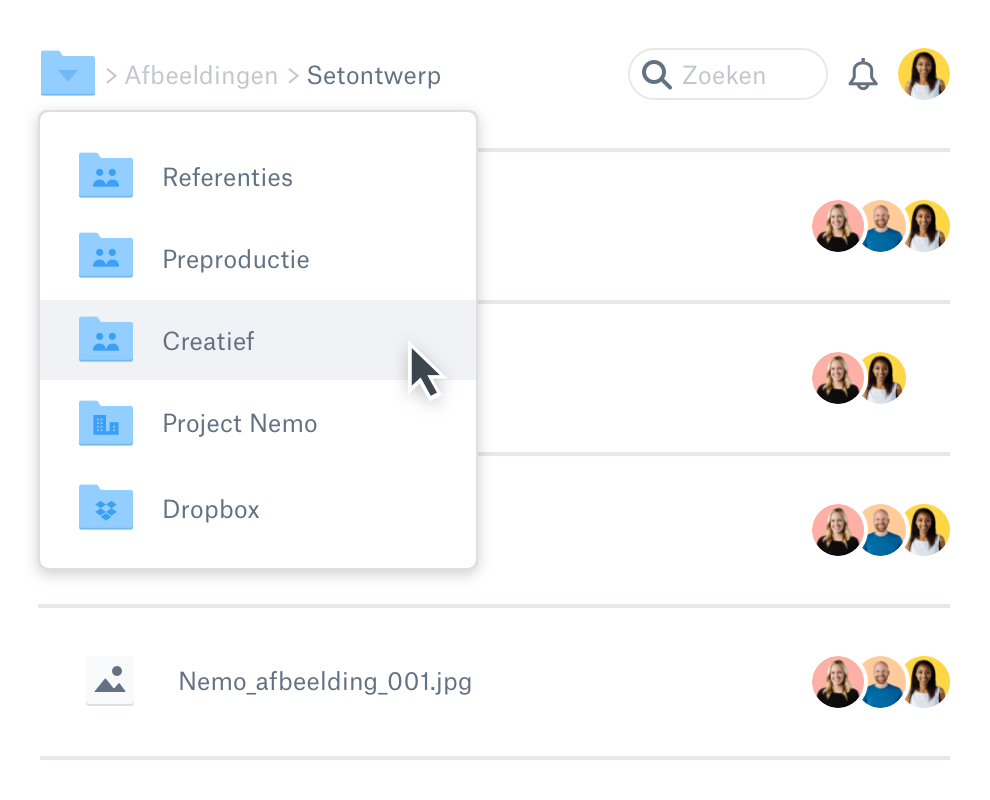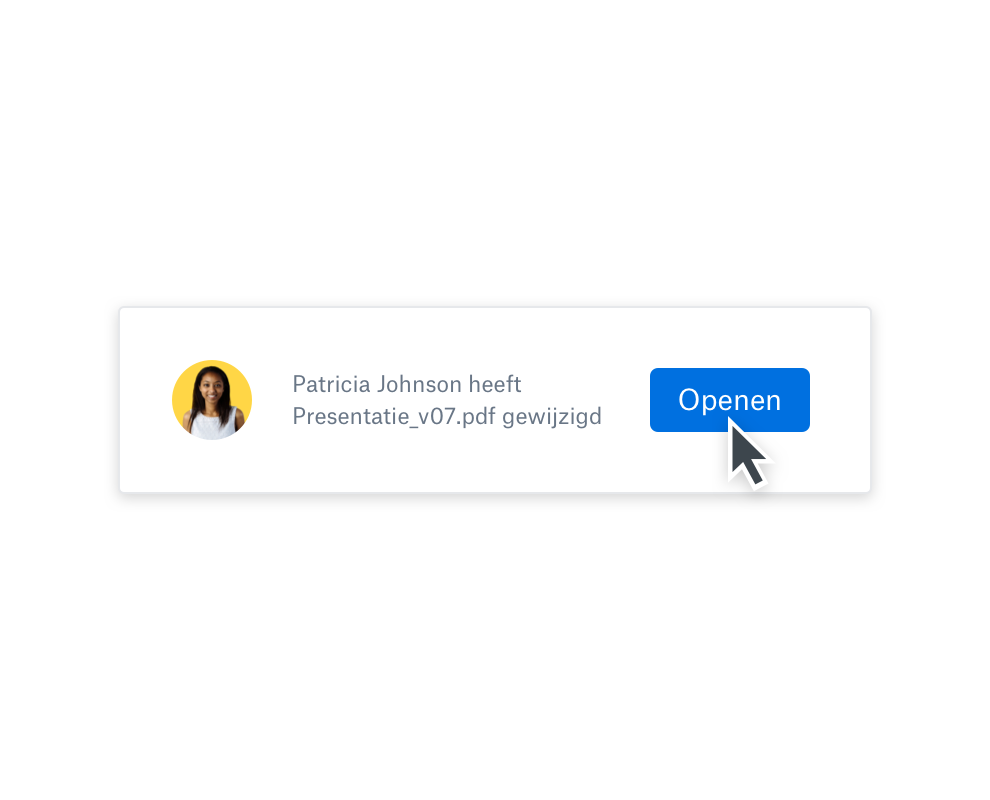Houd de bestanden van je team geordend op één plek
Besteed minder tijd aan het vinden van je materiaal en het beheren van je bestanden en meer tijd aan het afmaken van je werk. Met Dropbox is al je materiaal beschikbaar op één centrale, gestructureerde locatie. Beschouw het als je online archiefkast, maar dan zonder de papierrommel. Jij bepaalt de mappenstructuur en het organisatiesysteem, zodat je gemakkelijk kunt vinden wat je nodig hebt, wanneer je het nodig hebt.
Samenwerken aan een project? Met Dropbox kun je bestanden en mappen delen met anderen, en jij bepaalt of zij deze kunnen bekijken of bewerken. Iedereen die je uitnodigt kan de mappen, submappen en bestanden vanuit hun Dropbox-account bekijken en openen, waardoor het eenvoudig is voor hen om te vinden wat ze nodig hebben.
Groepsmappen creëren een eenvoudiger en nuttiger archiefsysteem voor aangewezen teamleden. Nodig groepen uit voor gedeelde mappen, zodat alle leden direct toegang hebben tot de nieuwste versies van de bestanden in die mappen.