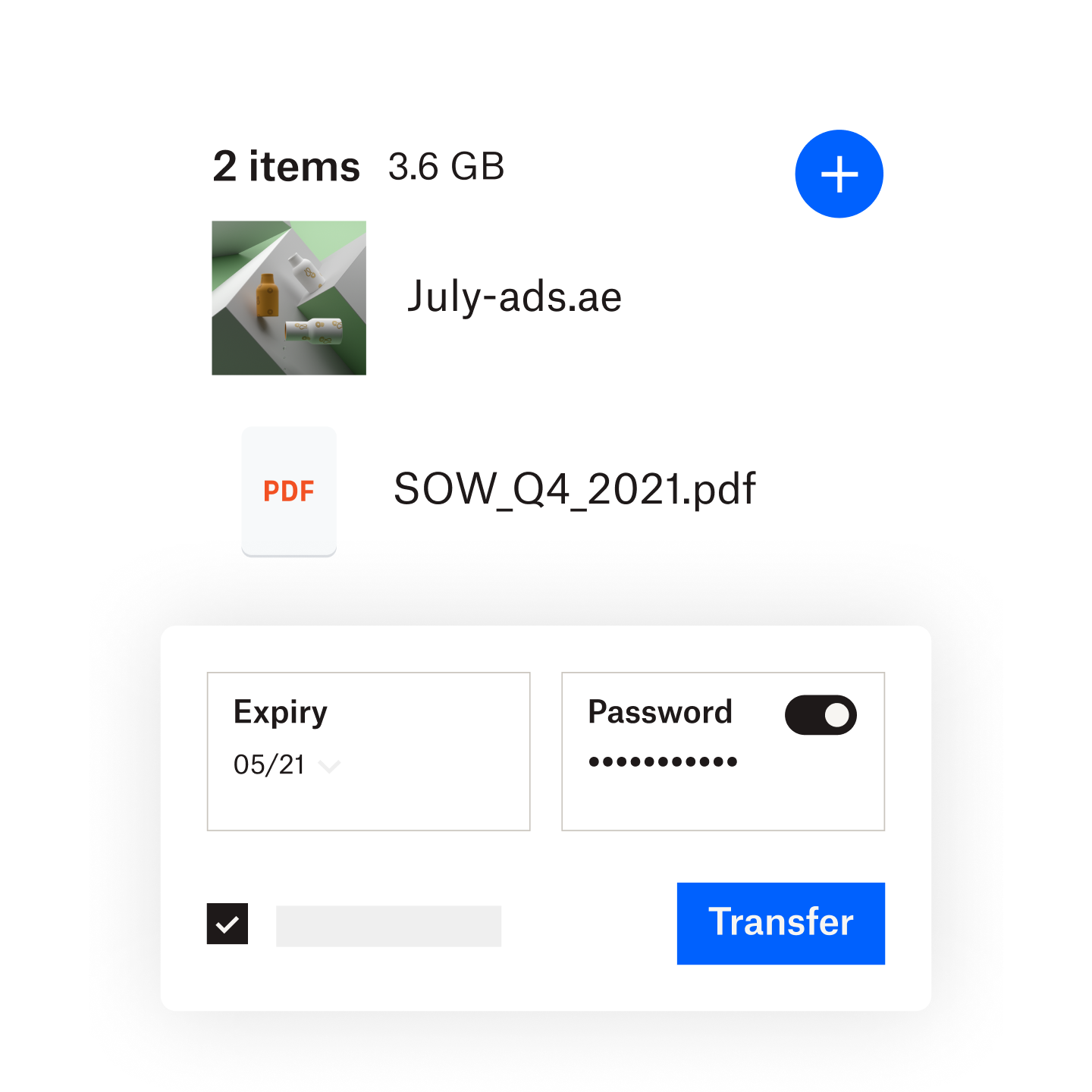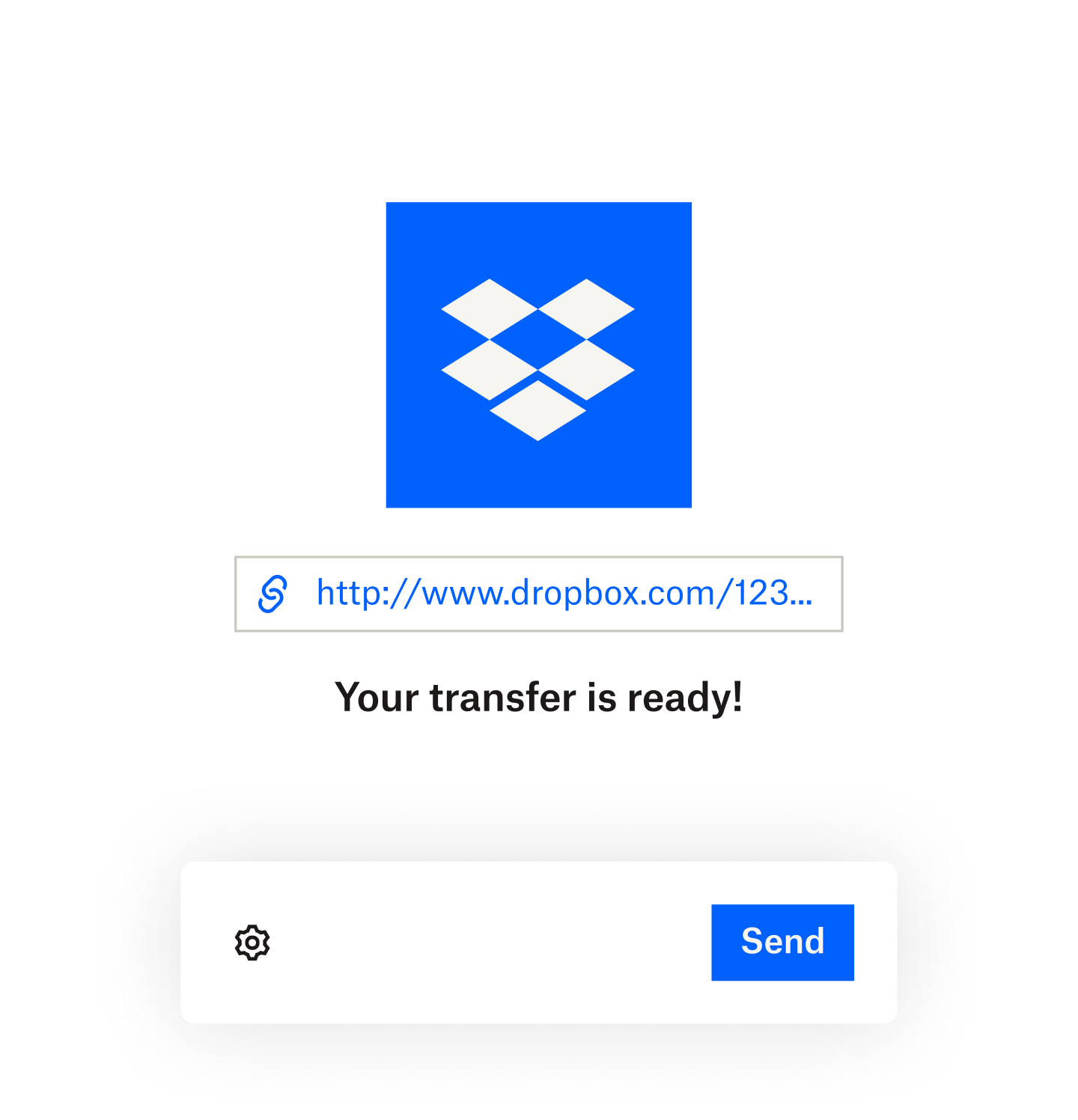Send large files with Dropbox Transfer
Transfer is available to all Dropbox users—even Basic subscribers with a free plan.
The file size you’re allowed depends on the plan you have.
- Dropbox Basic (Free plan): Transfer files up to 2 GB
- Dropbox Plus: Transfer files up to 50 GB
- Dropbox Professional, Standard and Advanced: Transfer files up to 100 GB
- Creative Tools Add-On: Combine with your Dropbox account for large file transfers up to 250 GB